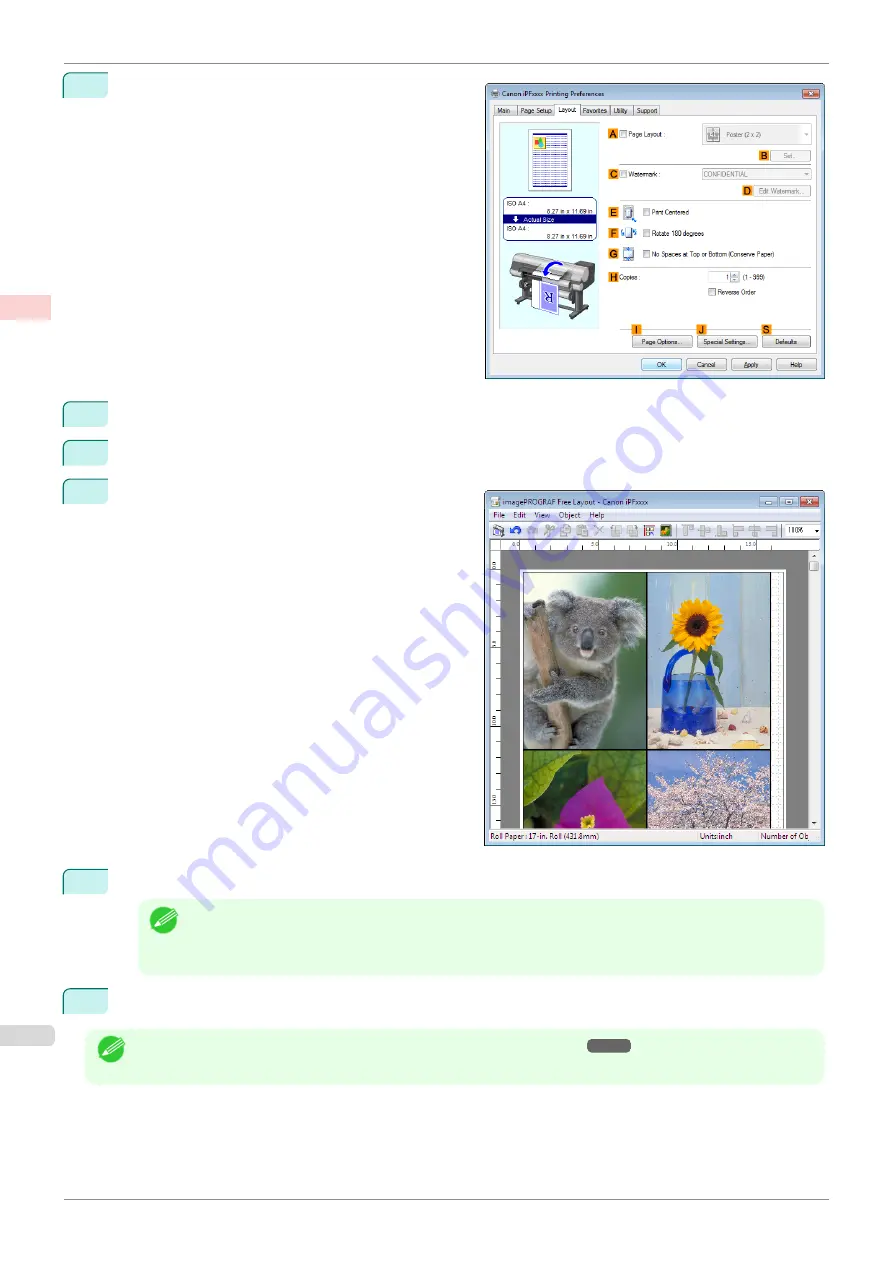
4
Click the
Layout
tab to display the
Layout
sheet.
5
Select the
A
Page Layout
check box.
6
Click
Free Layout
in the
A
Page Layout
list.
7
When you attempt to print, the
imagePROGRAF
Free Layout
window is displayed. (At this point, the
document will not be printed yet.)
8
Edit and rearrange the image in the
imagePROGRAF Free Layout
window as desired.
Note
•
Without closing the
imagePROGRAF Free Layout
window, repeat steps 1–7 to arrange originals from
multiple applications on the same page.
•
For instructions on editing and rearranging images, refer to the
imagePROGRAF Free Layout
help topic.
9
Print from the
imagePROGRAF Free Layout
menu.
Note
•
For details on
imagePROGRAF Free Layout
Printing Multiple Originals Next to Each Other (Windows)
iPF850
Enhanced Printing Options
Tiling and multiple pages per sheet
116
Summary of Contents for IPF850
Page 14: ...14 ...
Page 28: ...iPF850 User s Guide 28 ...
Page 156: ...iPF850 User s Guide 156 ...
Page 330: ...iPF850 User s Guide 330 ...
Page 480: ...iPF850 User s Guide 480 ...
Page 500: ...iPF850 User s Guide 500 ...
Page 572: ...iPF850 User s Guide 572 ...
Page 616: ...iPF850 User s Guide 616 ...
Page 650: ...iPF850 User s Guide 650 ...
Page 692: ...iPF850 User s Guide 692 ...






























