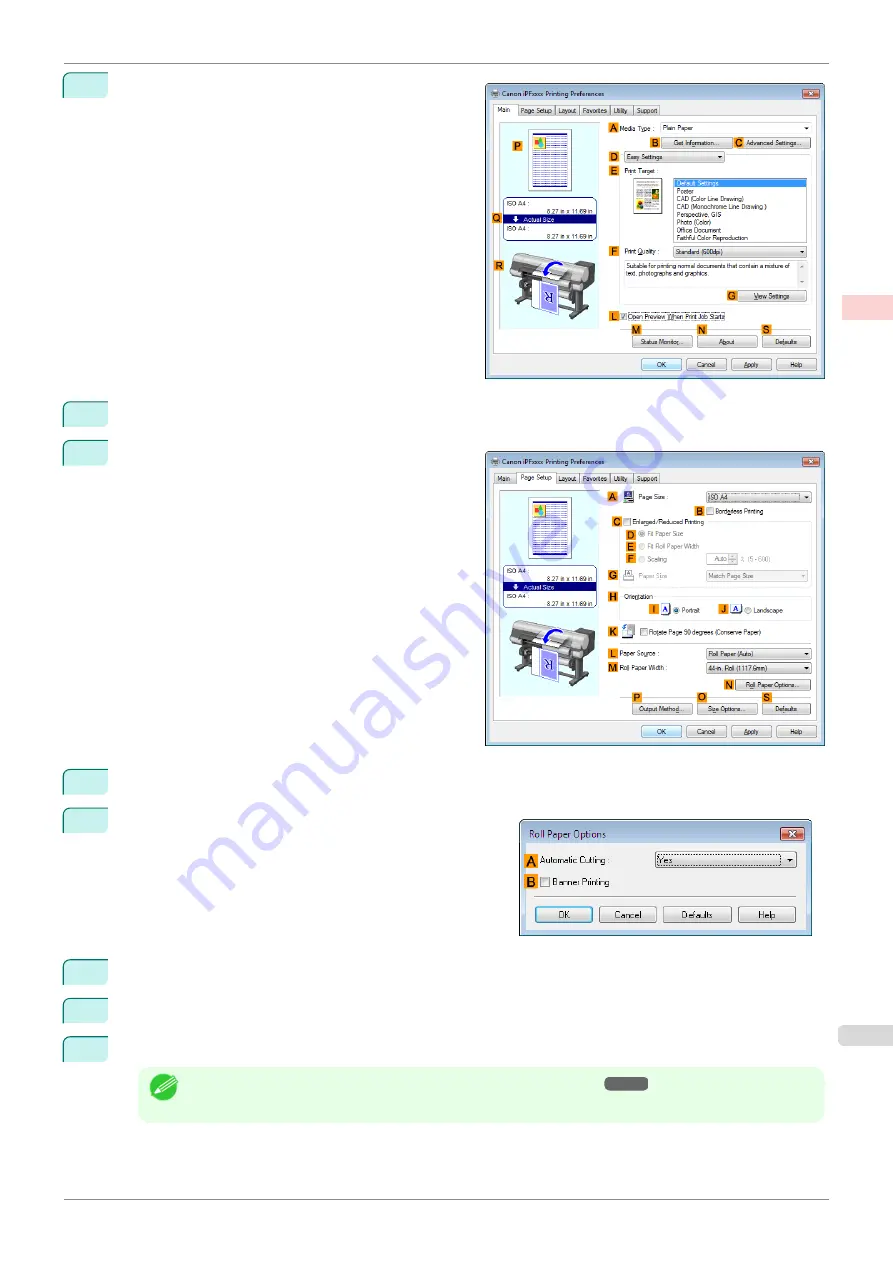
3
Make sure the
Main
sheet is displayed.
4
In the
A
Media Type
list, click the type of paper that is loaded.
5
Click the
Page Setup
tab to display the
Page Setup
sheet.
6
Select and click a roll paper in the
L
Paper Source
list.
7
Click
N
Roll Paper Options
to display the
Roll Paper Op-
tions
dialog box.
8
Select the
B
Banner Printing
check box.
9
Click
OK
.
10
Confirm the print settings and print as desired.
Note
•
For tips on confirming print settings,
iPF850
Printing Multiple Pages Continuously (Windows)
Enhanced Printing Options
Tiling and multiple pages per sheet
119
Summary of Contents for IPF850
Page 14: ...14 ...
Page 28: ...iPF850 User s Guide 28 ...
Page 156: ...iPF850 User s Guide 156 ...
Page 330: ...iPF850 User s Guide 330 ...
Page 480: ...iPF850 User s Guide 480 ...
Page 500: ...iPF850 User s Guide 500 ...
Page 572: ...iPF850 User s Guide 572 ...
Page 616: ...iPF850 User s Guide 616 ...
Page 650: ...iPF850 User s Guide 650 ...
Page 692: ...iPF850 User s Guide 692 ...
















































