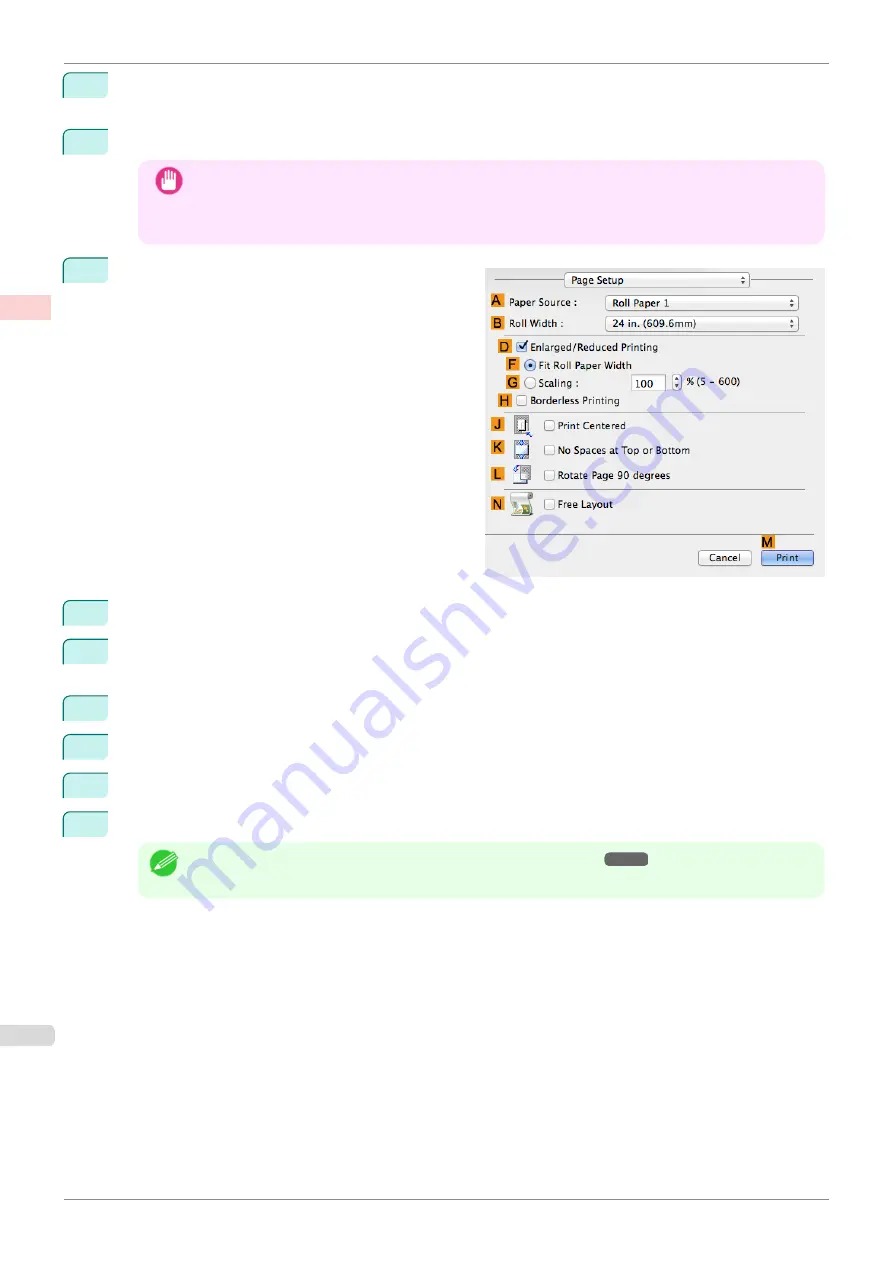
8
In the
A
Media Type
list, select the type of paper that is loaded. In this case, click
Canon Glossy Photo
Paper 170gsm
.
9
Select the print target in the
E
Print Target
list.
Important
•
When you are using paper that takes longer for ink to adhere for borderless printing and the Cutter Unit
touches printing surfaces that are not dry yet, it may damage the paper or the edge of the document that
is cut, depending on frequency of use. In this kind of situation, change the ink drying time in
Between
Pages
in the
Paper Detailed Settings
dialog box.
10
Access the
Page Setup
pane.
11
In the
A
Paper Source
list, click
Roll Paper 1
or
Roll Paper 2
.
12
Select the paper width of the roll loaded in the printer for
B
Roll Width
. In this case,
10 in. (254.0mm)
is
selected.
13
Select the
D
Enlarged/Reduced Printing
check box.
14
Select
F
Fit Roll Paper Width
.
15
Select the
H
Borderless Printing
check box.
16
Confirm the print settings, and then click
M
to start printing.
Note
•
For tips on confirming print settings,
Borderless Printing by Resizing Originals to Fit the Roll Width (Mac OS)
iPF850
Enhanced Printing Options
Borderless Printing
100
Summary of Contents for IPF850
Page 14: ...14 ...
Page 28: ...iPF850 User s Guide 28 ...
Page 156: ...iPF850 User s Guide 156 ...
Page 330: ...iPF850 User s Guide 330 ...
Page 480: ...iPF850 User s Guide 480 ...
Page 500: ...iPF850 User s Guide 500 ...
Page 572: ...iPF850 User s Guide 572 ...
Page 616: ...iPF850 User s Guide 616 ...
Page 650: ...iPF850 User s Guide 650 ...
Page 692: ...iPF850 User s Guide 692 ...






























