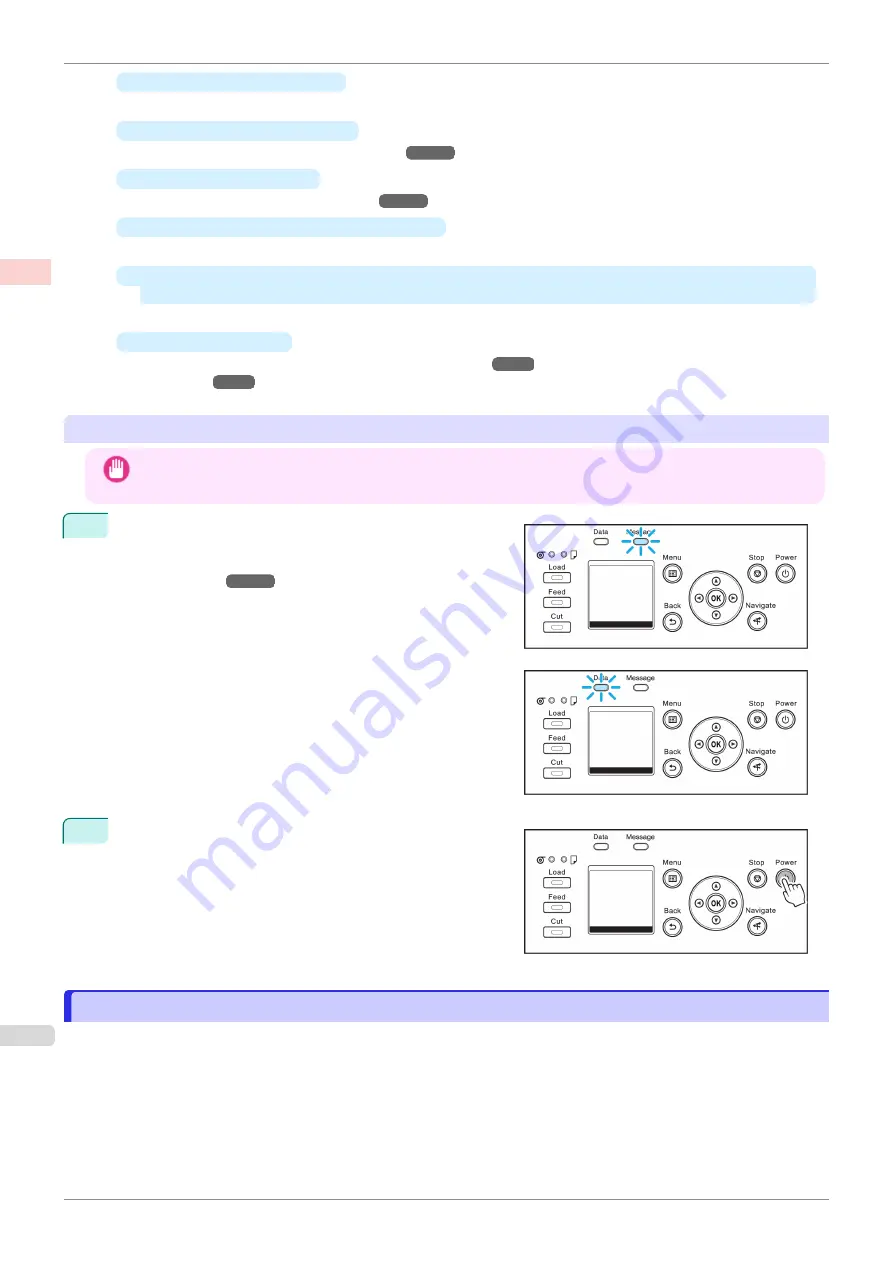
•
The Ink Tank Cover is open
Close the Ink Tank Cover.
•
The Printhead is not installed
Please
•
Ink Tank is not installed
Please
•
"
ERROR
" is shown on the Display Screen
Turn off the printer and contact your Canon dealer.
•
The Online lamp and Message lamp are not lit (even once), and nothing appears on the Display
Screen
Make sure the printer is plugged in correctly. Check the connection at the plug and electrical outlet.
•
No paper is loaded
Load paper.
Turning the printer off
Important
•
Never disconnect the printer's power supply or unplug it during a print job. This may damage the printer.
1
Make sure no print jobs are in progress.
If the
Message Lamp
is flashing, check the message on
the Display Screen and take action as necessary.
If the
Data Lamp
is flashing, the printer is receiving a print
job. Turn off the printer only after printing is finished.
2
Hold down the
Power
button for more than a second.
After "
Shut Down.. Please Wait..
" is shown on the Display
Screen, the printer shuts off.
Loading and Printing on Rolls
Loading and Printing on Rolls
These are the basic steps for loading and printing on rolls.
Follow these steps to load and print on rolls.
Loading and Printing on Rolls
iPF850
Basic Printing Workflow
Printing procedure
18
Summary of Contents for IPF850
Page 14: ...14 ...
Page 28: ...iPF850 User s Guide 28 ...
Page 156: ...iPF850 User s Guide 156 ...
Page 330: ...iPF850 User s Guide 330 ...
Page 480: ...iPF850 User s Guide 480 ...
Page 500: ...iPF850 User s Guide 500 ...
Page 572: ...iPF850 User s Guide 572 ...
Page 616: ...iPF850 User s Guide 616 ...
Page 650: ...iPF850 User s Guide 650 ...
Page 692: ...iPF850 User s Guide 692 ...






























