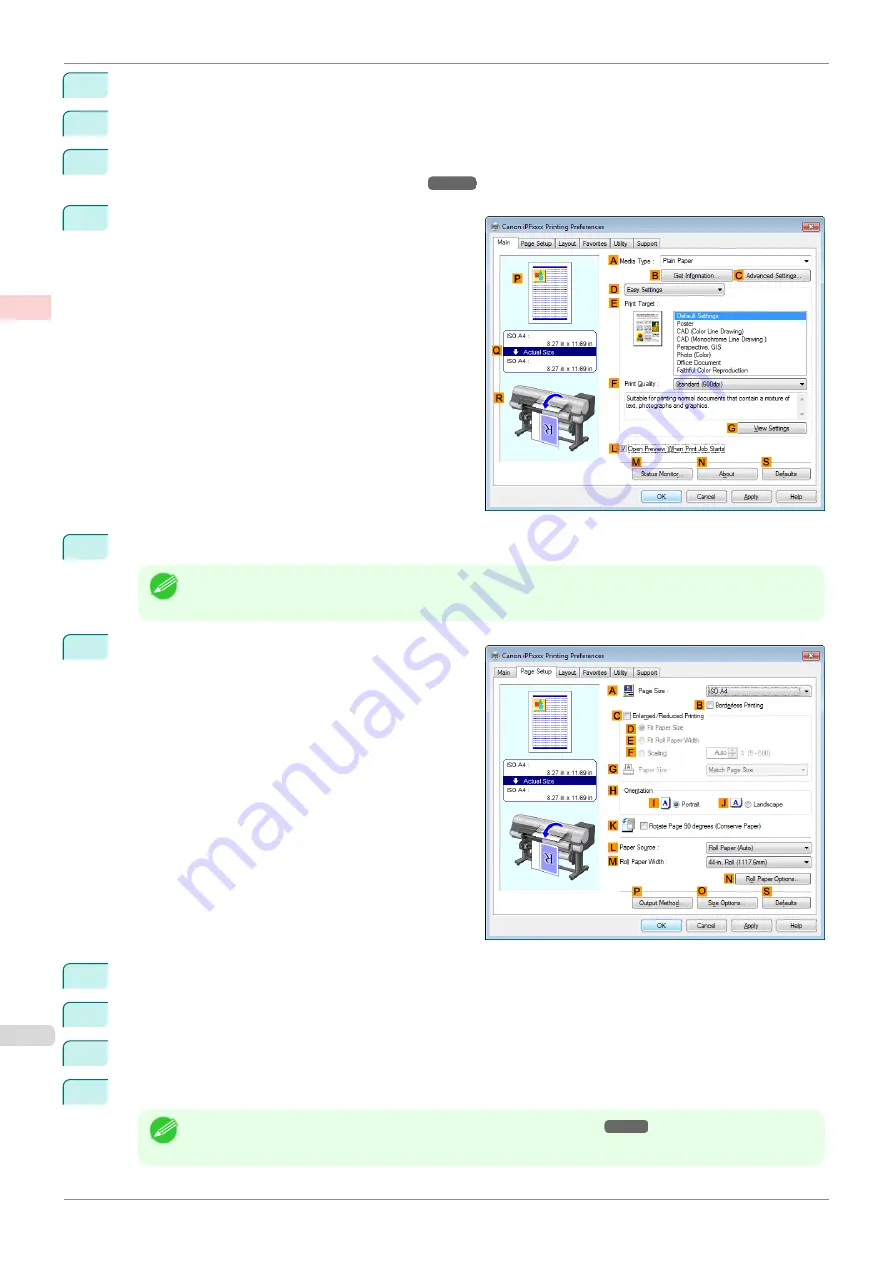
7
Click
OK
to close the dialog box.
8
Choose
in the application menu.
9
Select the printer in the dialog box, and then display the printer driver dialog box.
Printer Driver Dialog Box from Applications
10
Make sure the
Main
sheet is displayed.
11
In the
A
Media Type
list, click the type of paper that is loaded.
Note
•
Always specify the media type of the roll paper that is loaded in the printer.
12
Click the
Page Setup
tab to display the
Page Setup
sheet.
13
In the
A
Page Size
list, select and click the size of the original as specified in the application.
14
Click to select
Roll Paper (Auto)
from the
L
Paper Source
list.
15
Select the
K
Rotate Page 90 degrees (Conserve Paper)
check box as necessary.
16
Confirm the print settings and print as desired.
Note
•
For tips on confirming print settings,
Printing by Automatically Switching Between Upper and Lower Roll Paper (Windows)
iPF850
Enhanced Printing Options
Using double-roll printing
36
Summary of Contents for IPF850
Page 14: ...14 ...
Page 28: ...iPF850 User s Guide 28 ...
Page 156: ...iPF850 User s Guide 156 ...
Page 330: ...iPF850 User s Guide 330 ...
Page 480: ...iPF850 User s Guide 480 ...
Page 500: ...iPF850 User s Guide 500 ...
Page 572: ...iPF850 User s Guide 572 ...
Page 616: ...iPF850 User s Guide 616 ...
Page 650: ...iPF850 User s Guide 650 ...
Page 692: ...iPF850 User s Guide 692 ...






























