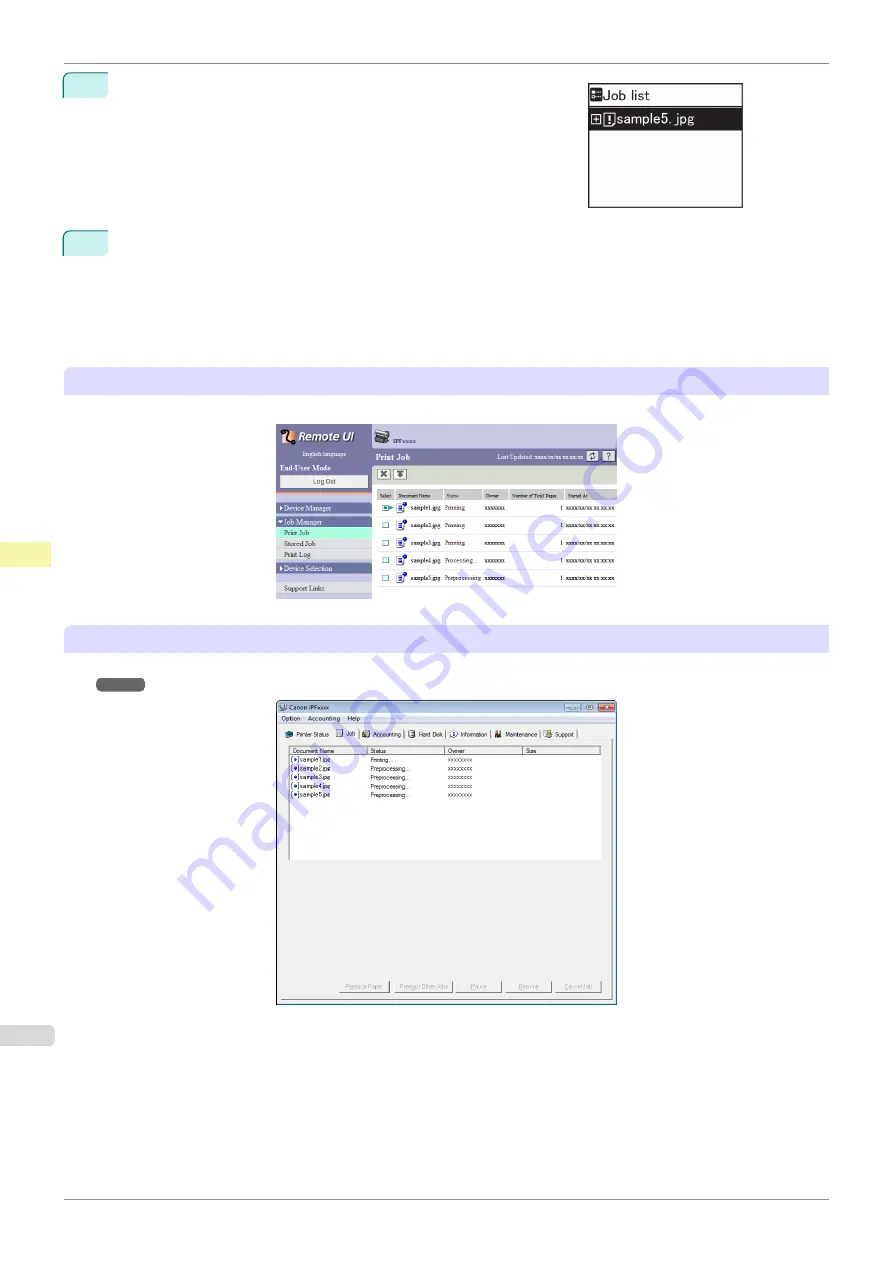
4
Press
▲
or
▼
to select the print job to manage, and then press the
OK
button.
Held jobs are labeled with an icon.
5
Press
▲
or
▼
to select
Print Anyway
or
Delete
, and then press the
OK
button.
•
If you choose
Print Anyway
Press
▲
or
▼
to select
Yes
or
No
, and then press the
OK
button.
•
If you choose
Delete
Press
▲
or
▼
to select
Yes
or
No
, and then press the
OK
button.
Using RemoteUI
Manage jobs as needed on the
Print Job
page. For details, refer to the RemoteUI help file.
Using imagePROGRAF Status Monitor
Manage jobs as needed on the
Job
Job Management Using imagePROGRAF Status Moni-
Managing Pending Jobs (Printing or Deleting Jobs on Hold)
iPF850
Print Job Management
Basic Print Job Operations
526
Summary of Contents for IPF850
Page 14: ...14 ...
Page 28: ...iPF850 User s Guide 28 ...
Page 156: ...iPF850 User s Guide 156 ...
Page 330: ...iPF850 User s Guide 330 ...
Page 480: ...iPF850 User s Guide 480 ...
Page 500: ...iPF850 User s Guide 500 ...
Page 572: ...iPF850 User s Guide 572 ...
Page 616: ...iPF850 User s Guide 616 ...
Page 650: ...iPF850 User s Guide 650 ...
Page 692: ...iPF850 User s Guide 692 ...






























