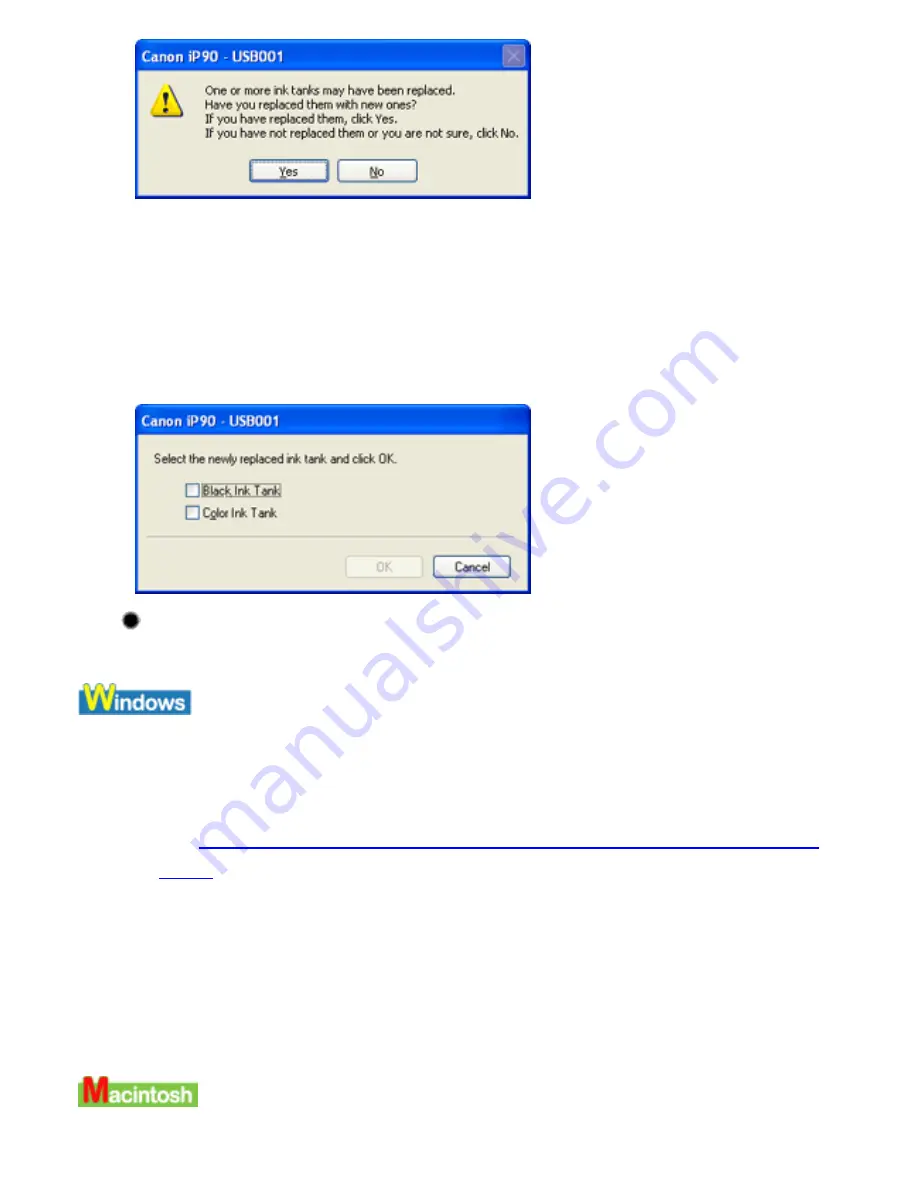
2
Select the replaced ink tank, and click OK.
The dialog box allows you to select the replaced ink tank.
When both black and color ink tanks have been replaced, select both Black
and Color.
If you have not replaced the ink tank with a new one, click Cancel.
Resetting the Ink Counter in Printer Properties dialog box
1
Open the Printer Properties dialog box and click the
Maintenance tab.
See
Opening the Printer Properties Dialog Box Directly from the Start
Menu
2
Click Ink Counter Reset.
3
Select the newly installed ink tank, then click OK.
Summary of Contents for iP90 - PIXMA Color Inkjet Printer
Page 1: ......
Page 15: ......
Page 19: ... Transparent tape ...
Page 30: ...selected the background image is printed only on the first page ...
Page 41: ......
Page 45: ......
Page 70: ...Printable area ...
Page 84: ......
Page 98: ......
Page 108: ...Previews the appearance of the document to be printed before printing ...
Page 125: ......
Page 130: ......
Page 144: ......
Page 146: ...5Restart your computer ...
Page 179: ...When Printing Becomes Faint or Colors are Incorrect ...
Page 202: ...Printable area ...
















































