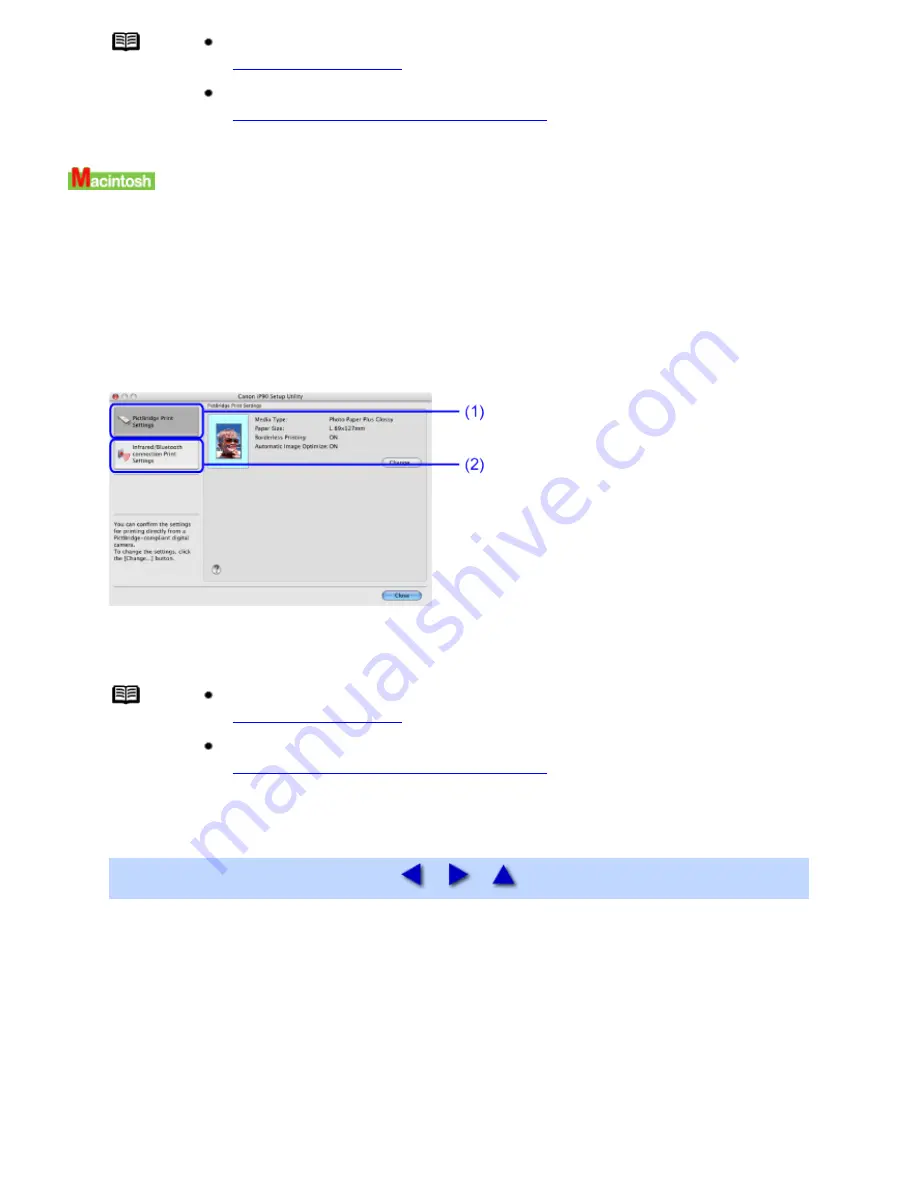
Note
About the settings for printing with PictBridge.
See
PictBridge Print Settings
About the settings for printing with infrared communication.
See
Infrared / Bluetooth Connection Print Settings
1
Check that the printer is connected with the computer by USB cable, and that the POWER
Lamp is on.
2
Double-Click the Applications folder in the hard disk where the printer driver is installed,
then Canon iP90 Setup Utility folder, and then Canon iP90 Setup Utility icon.
3
Click the mode setting tab on the screen.
(1)
Select to change the default settings when you print from a PictBridge compliant device.
(2)
Select to set up the print settings when you print via an infrared and Bluetooth communication.
Note
About the settings for printing with PictBridge.
See
PictBridge Print Settings
About the settings for printing with infrared communication.
See
Infrared / Bluetooth Connection Print Settings
Summary of Contents for iP90 - PIXMA Color Inkjet Printer
Page 1: ......
Page 15: ......
Page 19: ... Transparent tape ...
Page 30: ...selected the background image is printed only on the first page ...
Page 41: ......
Page 45: ......
Page 70: ...Printable area ...
Page 84: ......
Page 98: ......
Page 108: ...Previews the appearance of the document to be printed before printing ...
Page 125: ......
Page 130: ......
Page 144: ......
Page 146: ...5Restart your computer ...
Page 179: ...When Printing Becomes Faint or Colors are Incorrect ...
Page 202: ...Printable area ...






























