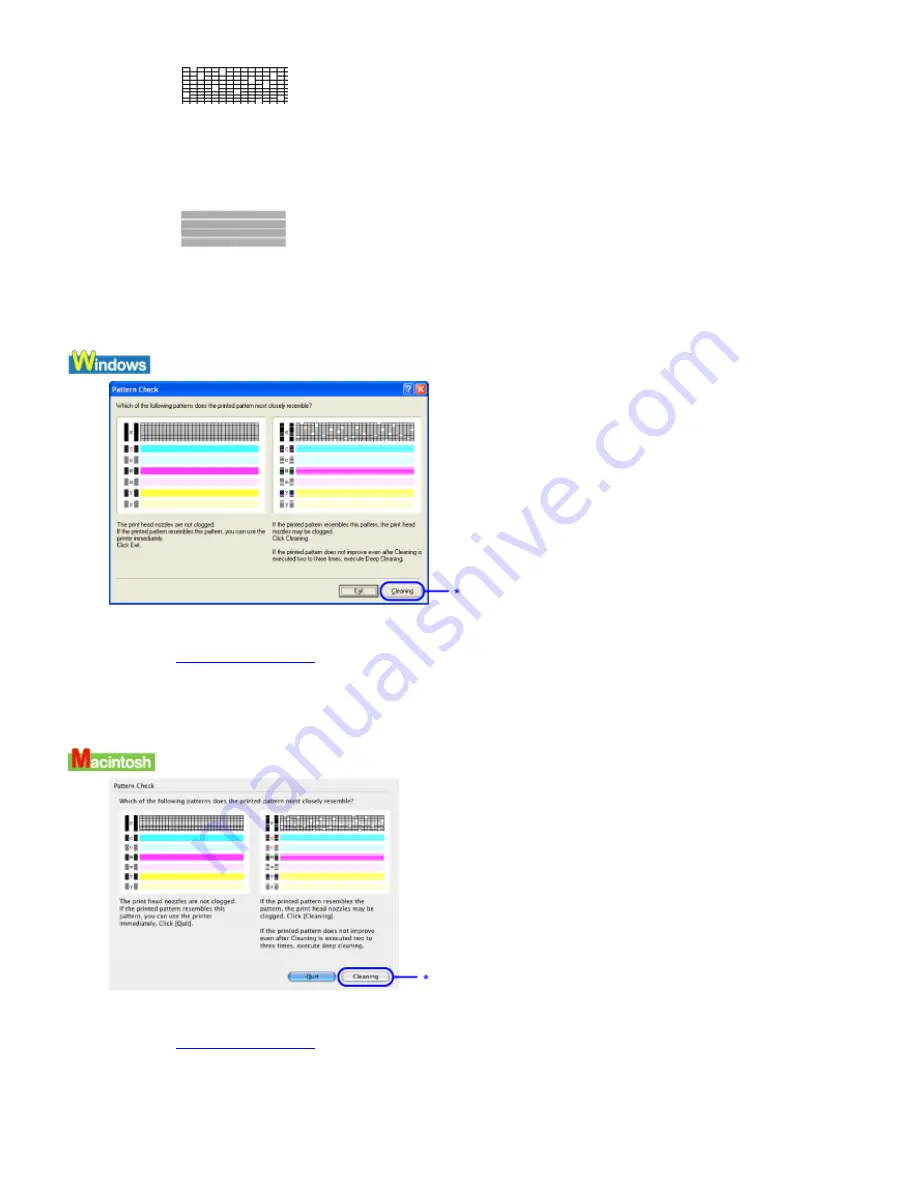
When with lines missing (black ink)
(2)
White stripes in this pattern indicate that the Print Head of color ink requires cleaning.
When white stripes appear (color ink)
2
When cleaning is necessary, click on the Cleaning button on the Pattern Check dialog.
* Click the Cleaning button, then go to Print Head Cleaning.
See
Print Head Cleaning
If there are neither missing lines nor white stripes in the nozzle check pattern, click Exit to finish the nozzle
check.
* Click the Cleaning button, then go to Print Head Cleaning.
See
Print Head Cleaning
If there are neither missing lines nor white stripes in the nozzle check pattern, click Quit to finish the nozzle
check.
Summary of Contents for iP90 - PIXMA Color Inkjet Printer
Page 1: ......
Page 15: ......
Page 19: ... Transparent tape ...
Page 30: ...selected the background image is printed only on the first page ...
Page 41: ......
Page 45: ......
Page 70: ...Printable area ...
Page 84: ......
Page 98: ......
Page 108: ...Previews the appearance of the document to be printed before printing ...
Page 125: ......
Page 130: ......
Page 144: ......
Page 146: ...5Restart your computer ...
Page 179: ...When Printing Becomes Faint or Colors are Incorrect ...
Page 202: ...Printable area ...






























