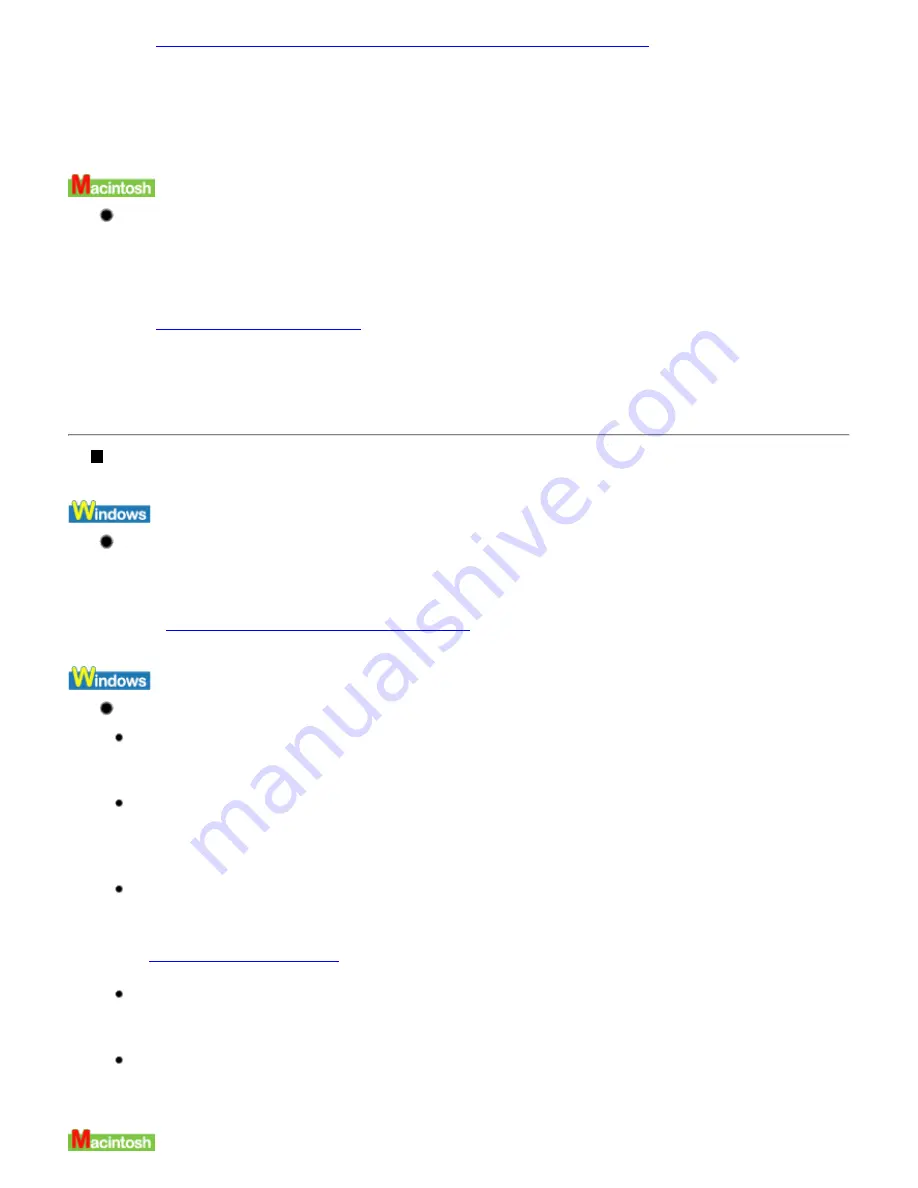
See
Opening the Printer Properties Dialog Box Directly from the Start Menu
(3)
Click the Maintenance tab and then click Low Ink Warning Setting icon.
(4)
Clear the check box of Display low ink warning off and click Send.
(5)
When the confirmation message is displayed, click OK.
Clear the check box of Display the Remaining Ink Level to stop displaying the ink
level.
(1)
Ensure that the printer is turned on.
(2)
Open the BJ Printer Utility.
See
Opening the BJ Printer Utility
(3)
Select Remaining ink level setting from the pop-up menu.
(4)
Clear the check box of Display the Remaining Ink Level and click Send.
(5)
When the confirmation message is displayed, click OK.
Other Error Messages
If the BJ Status Monitor is displayed, follow the on-screen instructions.
If an error occurs during printing, the error dialog with the BJ Status Monitor is displayed. Follow the dialog
message instructions.
Refer to "
Low Ink Warning Displays Ink Tank with '?'
"as it is in the case.
If one of the following messages is displayed outside of the BJ Status Monitor:
Could not spool successfully due to insufficient disk space
Increase the amount of free space on the disk by deleting any unnecessary files.
Could not spool successfully due to insufficient memory
Increase available memory by closing any other applications currently running.
If you still cannot print, restart Windows and try printing again.
Printer driver could not be found
Uninstall the printer driver and then reinstall it.
See
Uninstalling Printer Drivers
Background printing failed (In Windows Me or Windows 98)
Restart Windows and try printing again.
Could not print Application name - File name
Try printing again once the current job is finished.
Summary of Contents for iP90 - PIXMA Color Inkjet Printer
Page 1: ......
Page 15: ......
Page 19: ... Transparent tape ...
Page 30: ...selected the background image is printed only on the first page ...
Page 41: ......
Page 45: ......
Page 70: ...Printable area ...
Page 84: ......
Page 98: ......
Page 108: ...Previews the appearance of the document to be printed before printing ...
Page 125: ......
Page 130: ......
Page 144: ......
Page 146: ...5Restart your computer ...
Page 179: ...When Printing Becomes Faint or Colors are Incorrect ...
Page 202: ...Printable area ...






























