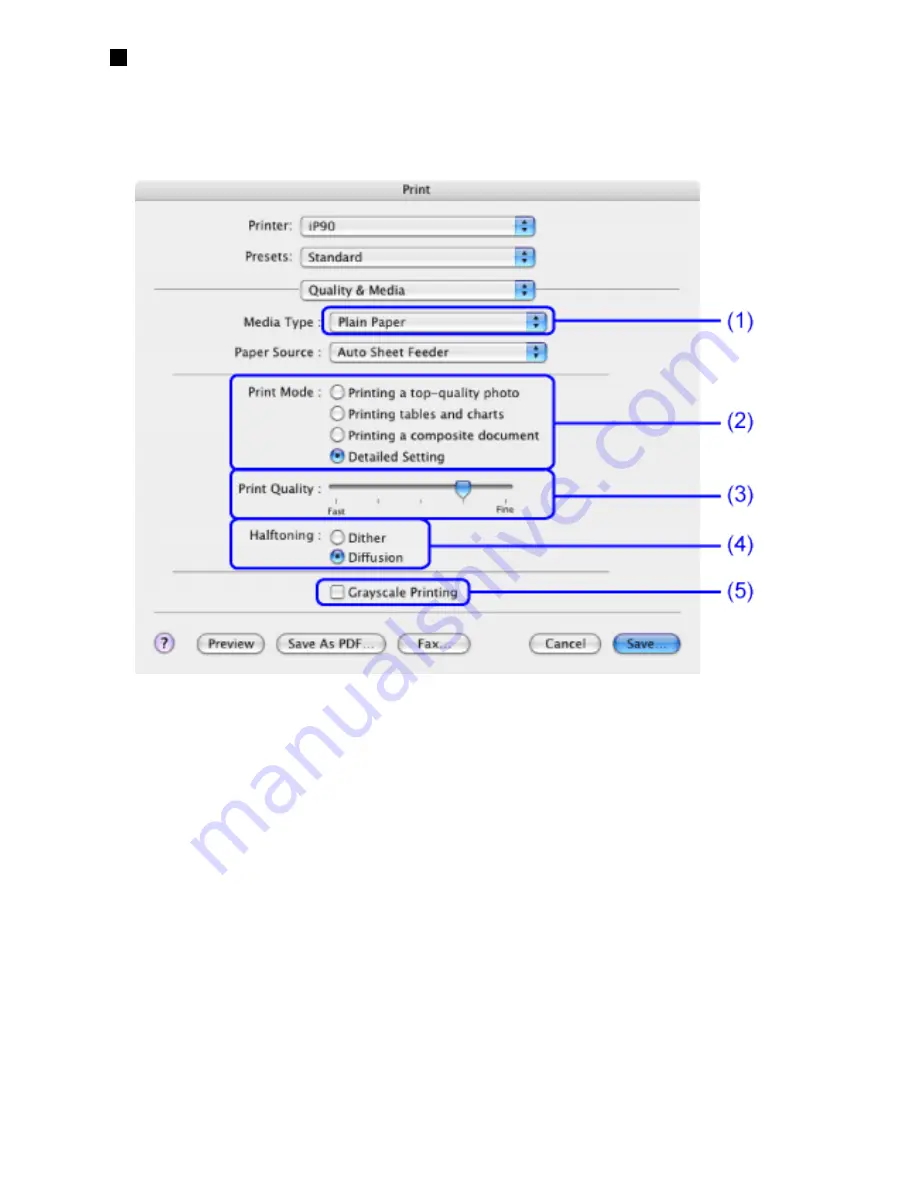
Quality & Media (Print Dialog Box)
If you select Quality & Media from the pop-up menu in the Print dialog
box, you can specify the settings for basic printing appropriate to your
printer.
(1)
Media Type
Ensure that this setting matches the media loaded in the printer.
(2)
Print Mode
Select the print mode appropriate to your document. If you select
Detailed Setting , you can set Print Quality and Halftoning.
(3)
Print Quality
This control appears when you select Detailed Setting from Print
Mode.
Move the slide bar to adjust the balance between print quality and print
speed.
Moving the bar to the right enhances print quality, and moving it to the
left increases the printing speed.
(4)
Halftoning
Summary of Contents for iP90 - PIXMA Color Inkjet Printer
Page 1: ......
Page 15: ......
Page 19: ... Transparent tape ...
Page 30: ...selected the background image is printed only on the first page ...
Page 41: ......
Page 45: ......
Page 70: ...Printable area ...
Page 84: ......
Page 98: ......
Page 108: ...Previews the appearance of the document to be printed before printing ...
Page 125: ......
Page 130: ......
Page 144: ......
Page 146: ...5Restart your computer ...
Page 179: ...When Printing Becomes Faint or Colors are Incorrect ...
Page 202: ...Printable area ...






























