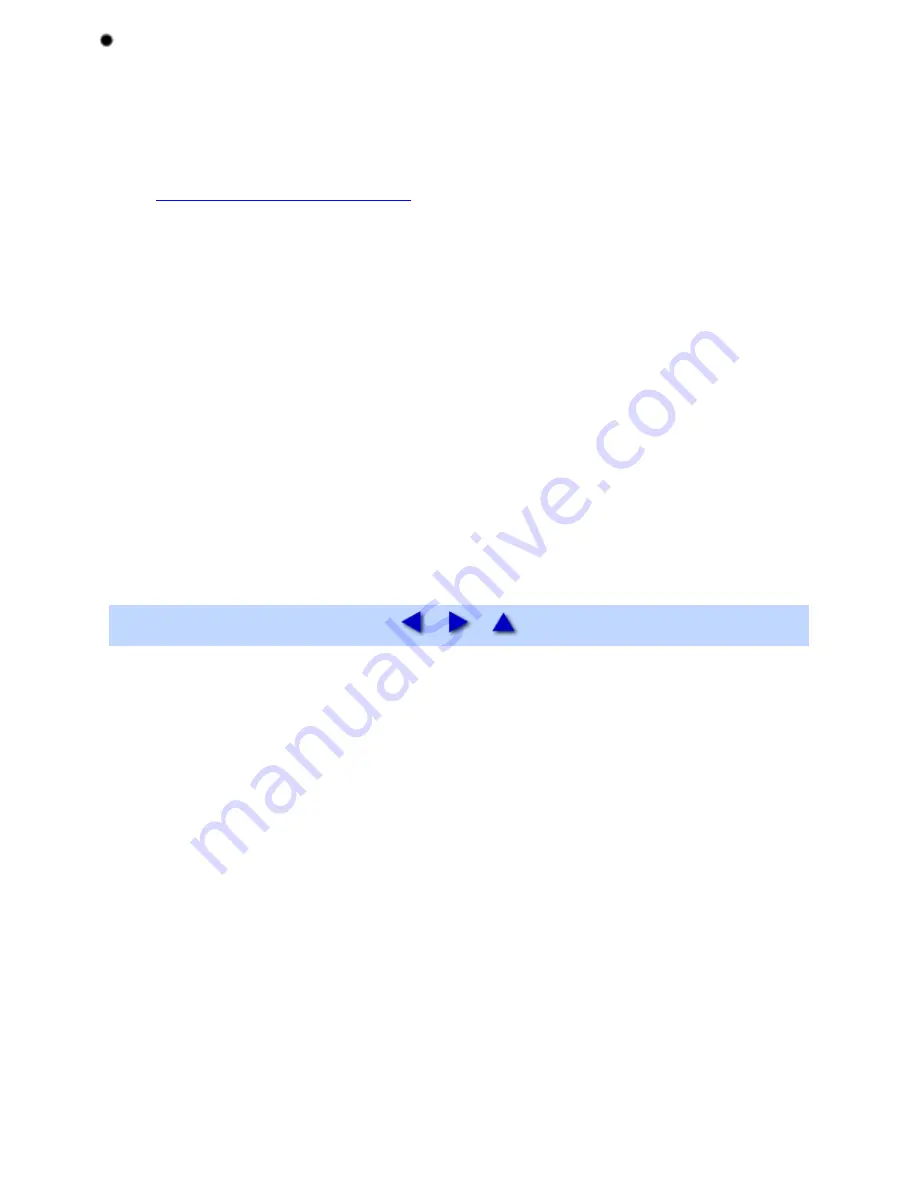
If a message with the format "Error No.: n" is displayed:
Error No.: 300
Ensure that the printer is turned on, and that the printer and the computer are securely connected. If the
problem remains, verify the Printer Setup Utility (or Print Center) setting. If you are using an OS other than
Mac OS X v.10.3, start Print Center and verify the setting.
(1)
Open the Printer Setup Utility (or Print Center ).
See
Printer Setup Utility (or Print Center)
(2)
Ensure that the iP90 is displayed in the Printer List.
Error No.:1700
The printer has a built-in waste ink absorber* to hold the ink used during Print Head cleaning. Eight flashes
indicates that this absorber is nearly full.
Press the RESUME/CANCEL button to clear the error so you can continue printing. Before the waste ink
absorber becomes completely full, contact a Canon service representative.
*The waste ink absorber absorbs ink used during cleaning, for example. When you experience this error, you
will need to call for servicing to replace the waste ink absorber and to check the printer for proper operation.
Error No.:2001
Disconnect the camera cable, press the RESUME/CANCEL button to the printer and reconnect the cable.
If the error is still unresolved, the digital camera or digital video camcorder that is not supported by this
printer. Use a digital camera or digital video camcorder compatible with this printer.
Summary of Contents for iP90 - PIXMA Color Inkjet Printer
Page 1: ......
Page 15: ......
Page 19: ... Transparent tape ...
Page 30: ...selected the background image is printed only on the first page ...
Page 41: ......
Page 45: ......
Page 70: ...Printable area ...
Page 84: ......
Page 98: ......
Page 108: ...Previews the appearance of the document to be printed before printing ...
Page 125: ......
Page 130: ......
Page 144: ......
Page 146: ...5Restart your computer ...
Page 179: ...When Printing Becomes Faint or Colors are Incorrect ...
Page 202: ...Printable area ...






























