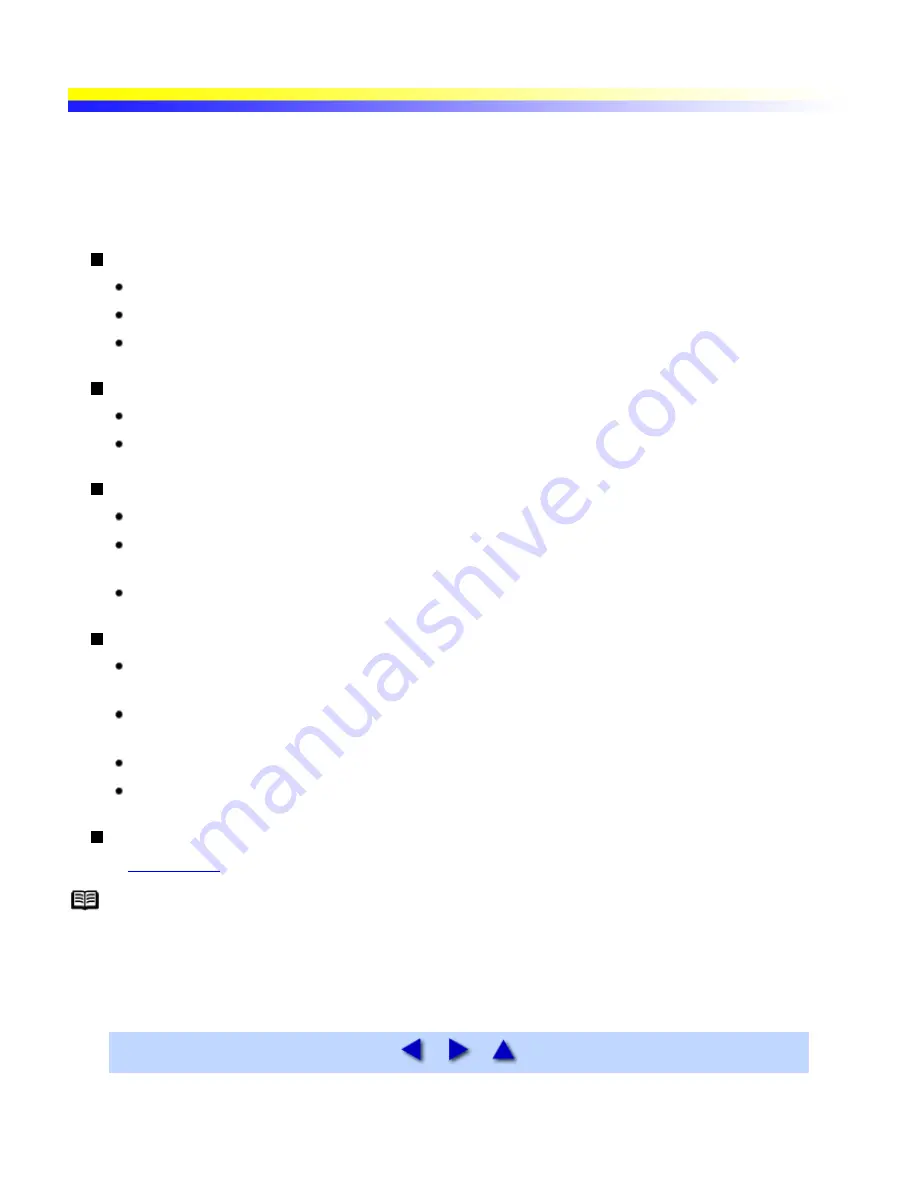
Matte Photo Paper MP-101
This is a thick matte water-resistant paper and provides superior color reproduction. It is suitable for a variety of
printing purposes such as paper crafts, calendars and photos with matte finish.
This media is available in A4/Letter sizes.
Loading
Load the paper with the whiter side facing up.
A maximum of 10 sheets of A4/Letter paper can be loaded at once.
Set the Paper Thickness Lever (gray) to the right.
Printer Driver Settings
Media Type: Matte Photo Paper
Page Size: Ensure that the setting matches the size set in the application.
Handling of Printed Output
Do not stack more than 5 sheets in the Paper Output Slot Cover.
Colors may slightly change if papers are stacked up before the ink is completely dry. It is recommended
that you allow the ink to dry for 24 hours.
Do not attempt to dry the ink with a hair dryer or by exposing printed sheets to direct sunlight.
Storing Printed Output
Do not store or display printouts in hot, damp or humid conditions.
Never expose them to heat or direct sunlight.
Store printouts in photo albums, photo frames or presentation binders to protect them from direct
exposure to air or sunlight.
Do not mount printouts in an adhesive-type album, as you may not be able to remove them.
Be aware that some types of plastic folders and albums may cause the edges of the paper to turn yellow.
Printing Area
See
Printing Area
Note
When you use Borderless Printing, create the data by using the same size as the paper size, and paste
the data so that it fills the editing screen without leaving any margins. If you are using an application
that allows you to set margins, set the left, right, top and bottom margins to 0 mm or 0 inches. For
instructions on setting margins, refer to the user's manual for your application.
Summary of Contents for iP90 - PIXMA Color Inkjet Printer
Page 1: ......
Page 15: ......
Page 19: ... Transparent tape ...
Page 30: ...selected the background image is printed only on the first page ...
Page 41: ......
Page 45: ......
Page 70: ...Printable area ...
Page 84: ......
Page 98: ......
Page 108: ...Previews the appearance of the document to be printed before printing ...
Page 125: ......
Page 130: ......
Page 144: ......
Page 146: ...5Restart your computer ...
Page 179: ...When Printing Becomes Faint or Colors are Incorrect ...
Page 202: ...Printable area ...
















































