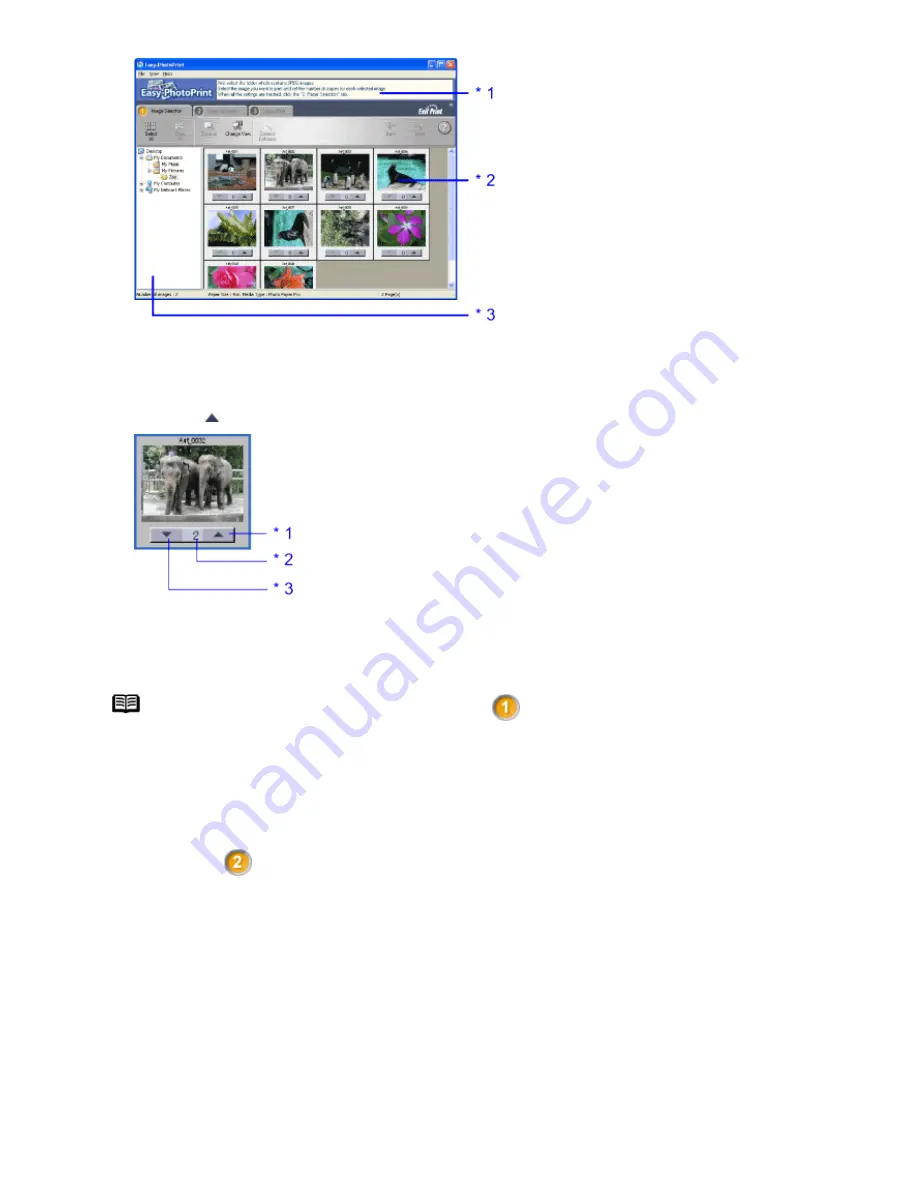
All photographs in the selected folder are displayed.
*1 Guidance
*2 Thumbnail
*3 Folder window
(2)
Click [ ] on the thumbnail of the photograph you want to print and specify the number of copies.
*1 Increases the number of copies.
*2 Displays the specified number of copies.
*3 Decreases the number of copies.
Note
Clicking the Correct/Enhance button on the
Image Selection tab allows you to edit
and enhance the photos to be printed. For more information, refer to the Photo Application
Guide.
3
Select the paper.
(1)
Click the
Paper Selection tab.
(2)
Select the size of the paper you use from Paper Size.
(3)
Select the type of the paper you use from Media Type.
Summary of Contents for iP90 - PIXMA Color Inkjet Printer
Page 1: ......
Page 15: ......
Page 19: ... Transparent tape ...
Page 30: ...selected the background image is printed only on the first page ...
Page 41: ......
Page 45: ......
Page 70: ...Printable area ...
Page 84: ......
Page 98: ......
Page 108: ...Previews the appearance of the document to be printed before printing ...
Page 125: ......
Page 130: ......
Page 144: ......
Page 146: ...5Restart your computer ...
Page 179: ...When Printing Becomes Faint or Colors are Incorrect ...
Page 202: ...Printable area ...






























