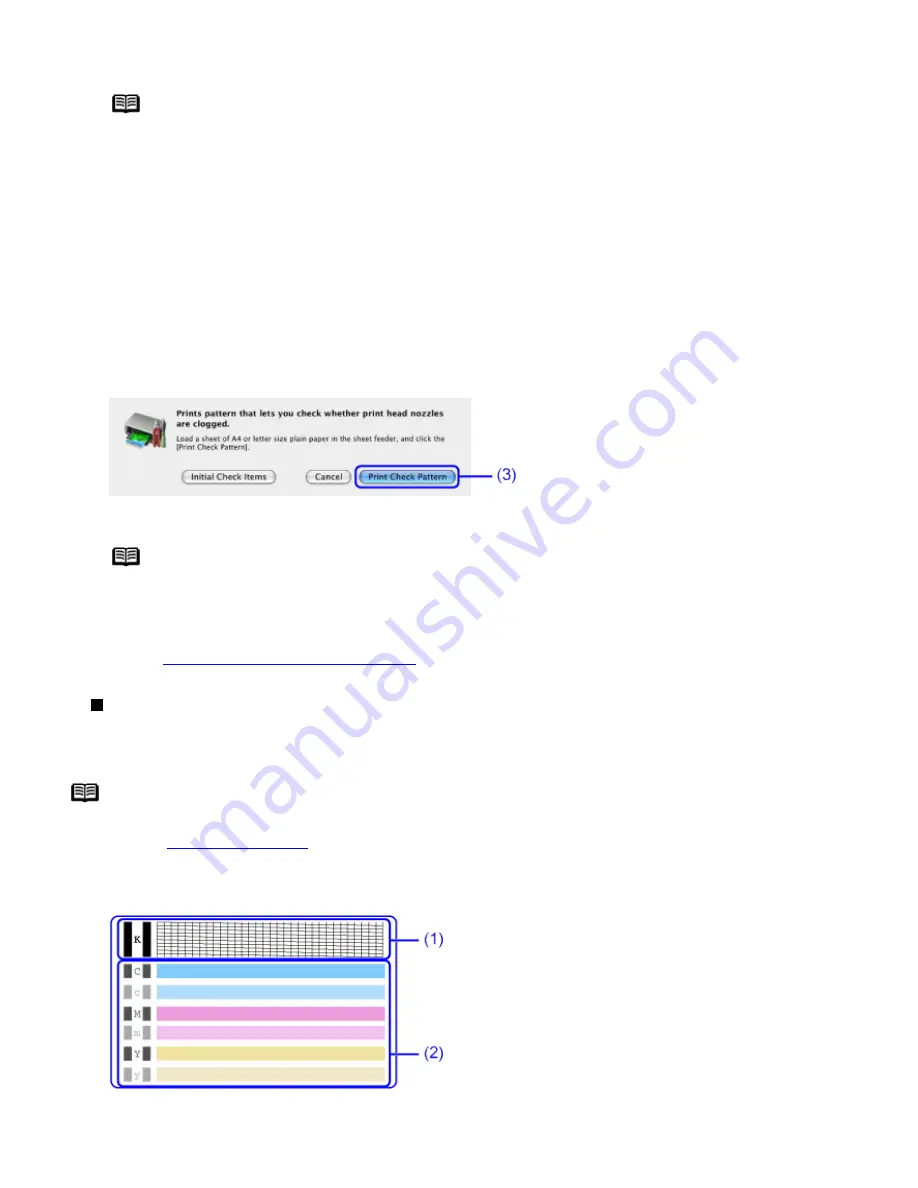
2
Open the BJ Printer Utility dialog box.
Note
The BJ Printer Utility cannot be used with Bluetooth communication.
(1)
Double-click the hard disk icon where the printer driver was installed, the Applications folder, and
then the Utilities folder.
(2)
Double-click the Printer Setup Utility icon.
If you are using an OS other than Mac OS X v.10.3, double-click the Print Center icon.
(3)
Select iP90 from the Name list and click Utility or Configure.
(4)
Select iP90 from the Product list and click Maintenance.
3
Print the Nozzle Check Pattern.
(1)
Select Test Print from the pop-up menu.
(2)
Click Nozzle Check.
(3)
Click Print Check Pattern.
Note
Click the Initial Check Items button. A confirmation message for printing the nozzle
check pattern is displayed.
(4)
Confirm the nozzle check pattern.
See
Examining the Nozzle Check Pattern
Examining the Nozzle Check Pattern
The nozzle check pattern should appear as follows when ink is discharged properly.
Examine the nozzle check pattern output by the printer.
Note
If the ink level is low, the nozzle check pattern is not printed properly.
Replace an ink tank.
See
Replacing an Ink Tank
1
Confirm the printed nozzle check pattern.
(1)
Lines missing in this pattern indicate that the Print Head of black ink requires cleaning.
Summary of Contents for iP90 - PIXMA Color Inkjet Printer
Page 1: ......
Page 15: ......
Page 19: ... Transparent tape ...
Page 30: ...selected the background image is printed only on the first page ...
Page 41: ......
Page 45: ......
Page 70: ...Printable area ...
Page 84: ......
Page 98: ......
Page 108: ...Previews the appearance of the document to be printed before printing ...
Page 125: ......
Page 130: ......
Page 144: ......
Page 146: ...5Restart your computer ...
Page 179: ...When Printing Becomes Faint or Colors are Incorrect ...
Page 202: ...Printable area ...






























