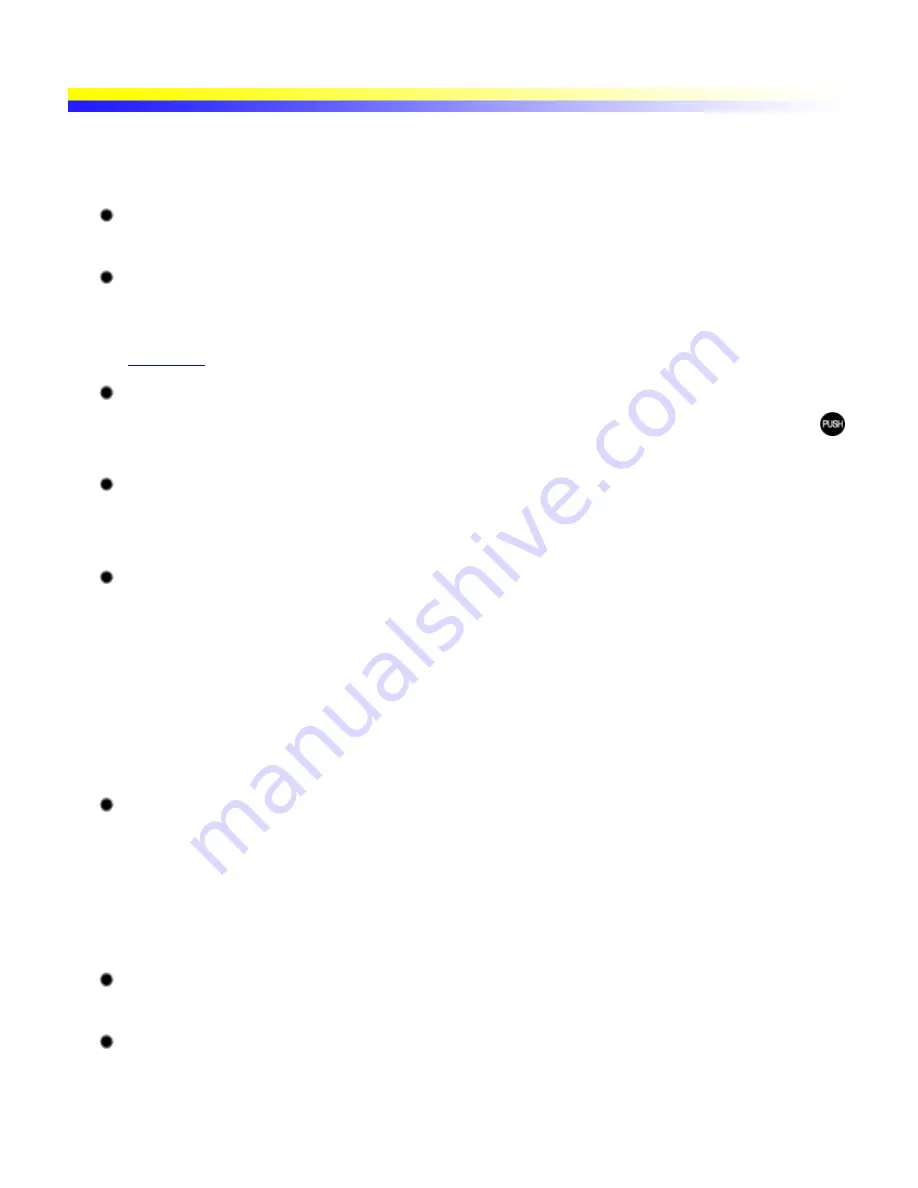
The POWER Lamp Flashes Orange
An error has occurred in the printer. The number of flashes indicates the type of error, as outlined below. Check
the cause and take appropriate action.
Two flashes: Out of paper or paper feed error
Reload the paper correctly and press the RESUME/CANCEL button.
Three flashes: Paper jam
If paper has jammed in the printer, clear the jam, reload the paper in the printer correctly and press the
RESUME/CANCEL button.
See
Paper Jams
Four flashes: Ink tank is not installed properly
Open the Print Head Cover and check whether an ink tank is installed. If an ink tank is installed, push the
button of the ink tank, and reinstall the ink tank properly.
Five flashes: No Print Head installed, or Print Head failure
Install a Print Head.
When the error continues, contact a Canon service representative.
Eight flashes: Waste ink absorber almost full
Ink used for cleaning is absorbed in a waste ink absorber placed in the printer. Eight flashes indicate that the
waste ink absorber is nearly full. Press the RESUME/CANCEL button to cancel the error so that you can
continue printing.
Important
If this error occurs, replacement of the waste ink absorber and maintenance of the printer
are required. Canon recommends to contact a Canon service representative as soon as
possible. Once the waste ink absorber becomes completely full, it cannot be printed until
the Waste ink tank is exchanged.
Nine flashes: A specified period of time has lapsed without receiving a response
from a digital camera or digital video camcorder / The digital camera or digital video
camcorder connected is not compatible with this printer
Disconnect the camera cable, press the printer's RESUME/CANCEL button and reconnect the cable.
If the error is still unresolved, there is a possibility that you are using a digital camera or digital video
camcorder that is not supported by this printer. Use digital cameras or digital video camcorders that are
compatible with this printer.
Twelve flashes: Battery level is low
Charge the battery. For details on how to charge the battery, refer to the manual supplied with the battery.
POWER lamp flashes alternate green and orange:
An error that requires contacting a Canon service representative may have occurred.
Disconnect the printer cable from the printer, and then turn the printer off and unplug the printer from the
power supply for a while. Plug the printer back in and turn the printer back on.
Summary of Contents for iP90 - PIXMA Color Inkjet Printer
Page 1: ......
Page 15: ......
Page 19: ... Transparent tape ...
Page 30: ...selected the background image is printed only on the first page ...
Page 41: ......
Page 45: ......
Page 70: ...Printable area ...
Page 84: ......
Page 98: ......
Page 108: ...Previews the appearance of the document to be printed before printing ...
Page 125: ......
Page 130: ......
Page 144: ......
Page 146: ...5Restart your computer ...
Page 179: ...When Printing Becomes Faint or Colors are Incorrect ...
Page 202: ...Printable area ...
















































