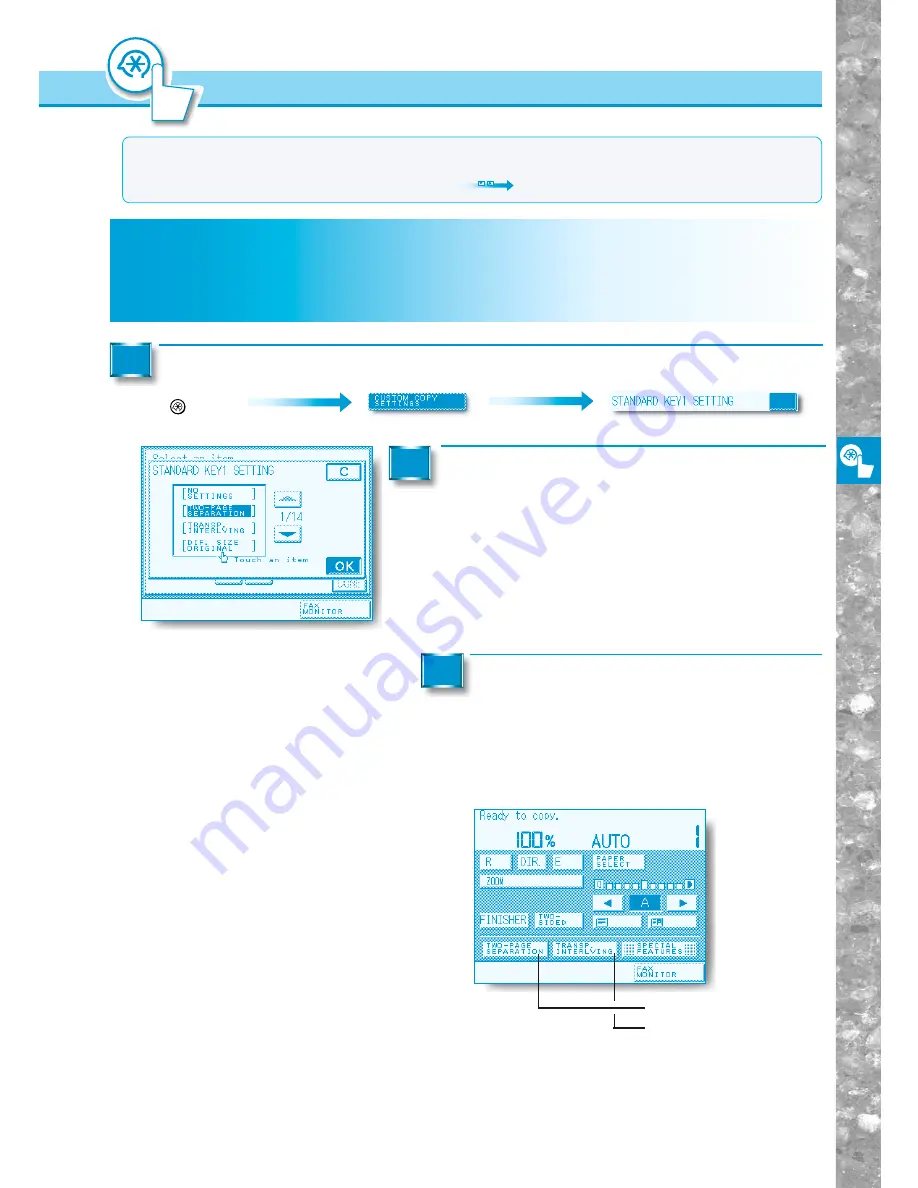
Setting and Adjusting Custom Common Settings to Suit
Y
our Needs
4–31
●
Standard key 1
●
Standard key 2
Setting Standard Keys
(STANDARD KEY1/KEY2 SETTING)
Store the Standard key to be displayed in the Basic Features screen. You can store up to two standard
keys from either the keys in the Special Features screen, or from memory keys containing copy jobs
stored by Mode Memory.
1
Press the [
▼
] or [
▲
] keys to display the desired
mode to be stored as a Standard key. Select
the item, then press the [OK] key.
Lightly dimmed lettering in the list of modes indicates that the
mode has already been stored.
2
Press the [DONE] key.
Repeat this until the Basic Features screen appears again.
Example:
Standard keys 1 and 2 are displayed in the
touch panel display as shown below.
3
Call up the desired screen as follows:
Additional Functions
Key
1
Custom Copy Settings
MEMO
●
The Custom Copy Settings screen is made up of several screens. Use the [
▲
] and [
▼
] keys to scroll to the
desired screen and make the required settings.
●
When [
▲
] or [
▼
] should be pressed, the indication
is displayed in this manual.
Setting Standar
d K
e
ys (ST
AND
ARD KEY1/KEY2 SETTING)
















































