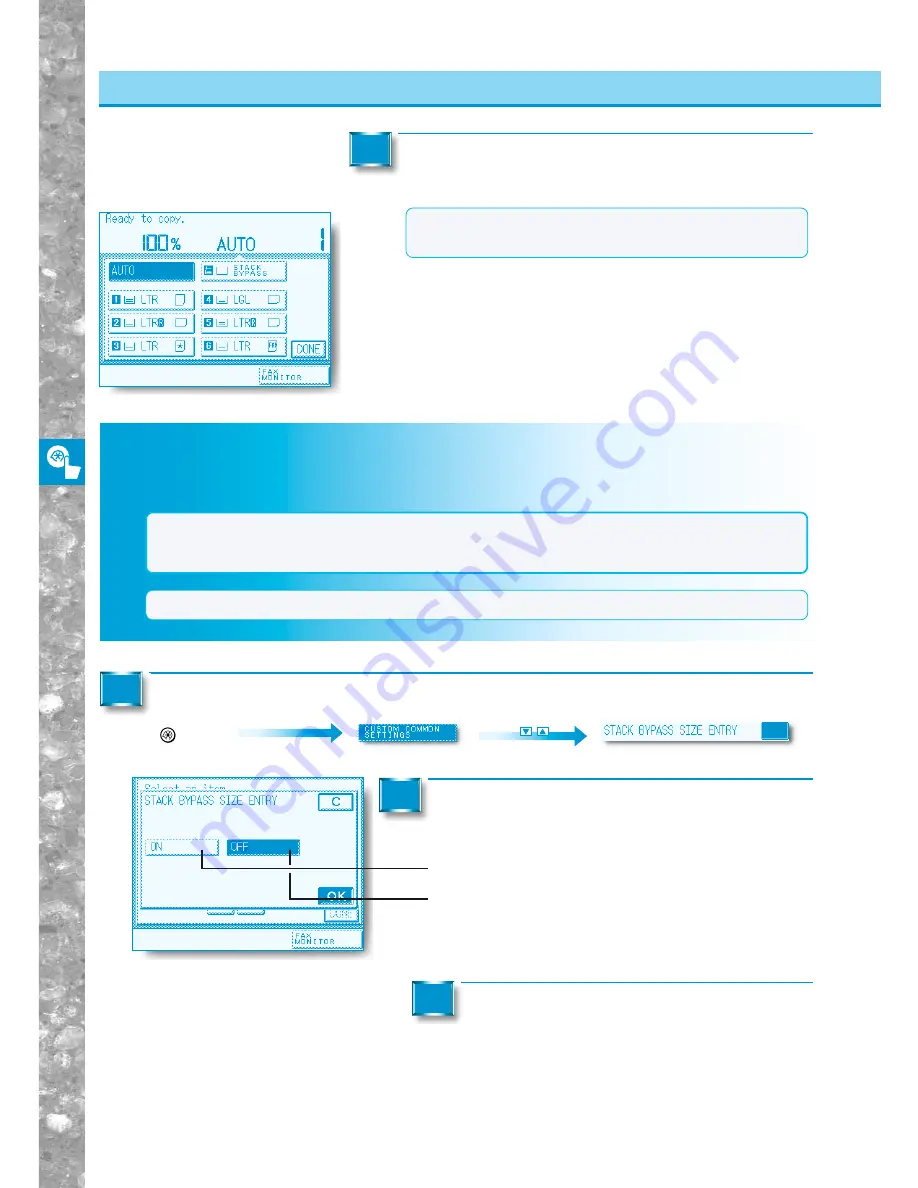
Setting and Adjusting Custom Common Settings to Suit
Y
our Needs
4–12
Custom Settings for Copying, FAX and Printing
Press the [DONE] key.
Repeat this until the Basic Features screen appears again.
5
MEMO
●
The icons stored here are displayed as shown on the left
when selecting copy paper for copy operations.
Call up the desired screen as follows:
Additional Functions
Key
Settings for Stack Bypass Tray Paper Size Selection
You can control the timing at which the paper size selection screen is displayed when using the stack
bypass tray.
NOTICE
●
If the setting in "STACK BYPASS SIZE ENTRY" is set to "ON", the stack bypass setting in "DRAWER
ELIGIBILITY FOR APS/ADS" becomes "OFF". Alternately, if the stack bypass setting in "DRAWER ELIGI-
BILITY FOR APS/ADS" is set to "ON", the setting in "STACK BYPASS SIZE ENTRY" becomes "OFF".
MEMO
●
The initial setting is "OFF."
1
Select the [ON] or [OFF] key, then press the
[OK] key.
2
●
[ON]
: The Size Entry screen appears when copy stock is
placed in the stack bypass.
●
[OFF] : The Size Entry screen appears when the stack bypass
size must be selected.
Press the [DONE] key.
Repeat this until the Basic Features screen appears again.
3
Settings f
o
r Stac
k Bypass
T
ra
y
P
a
per Siz
e
Selection






























