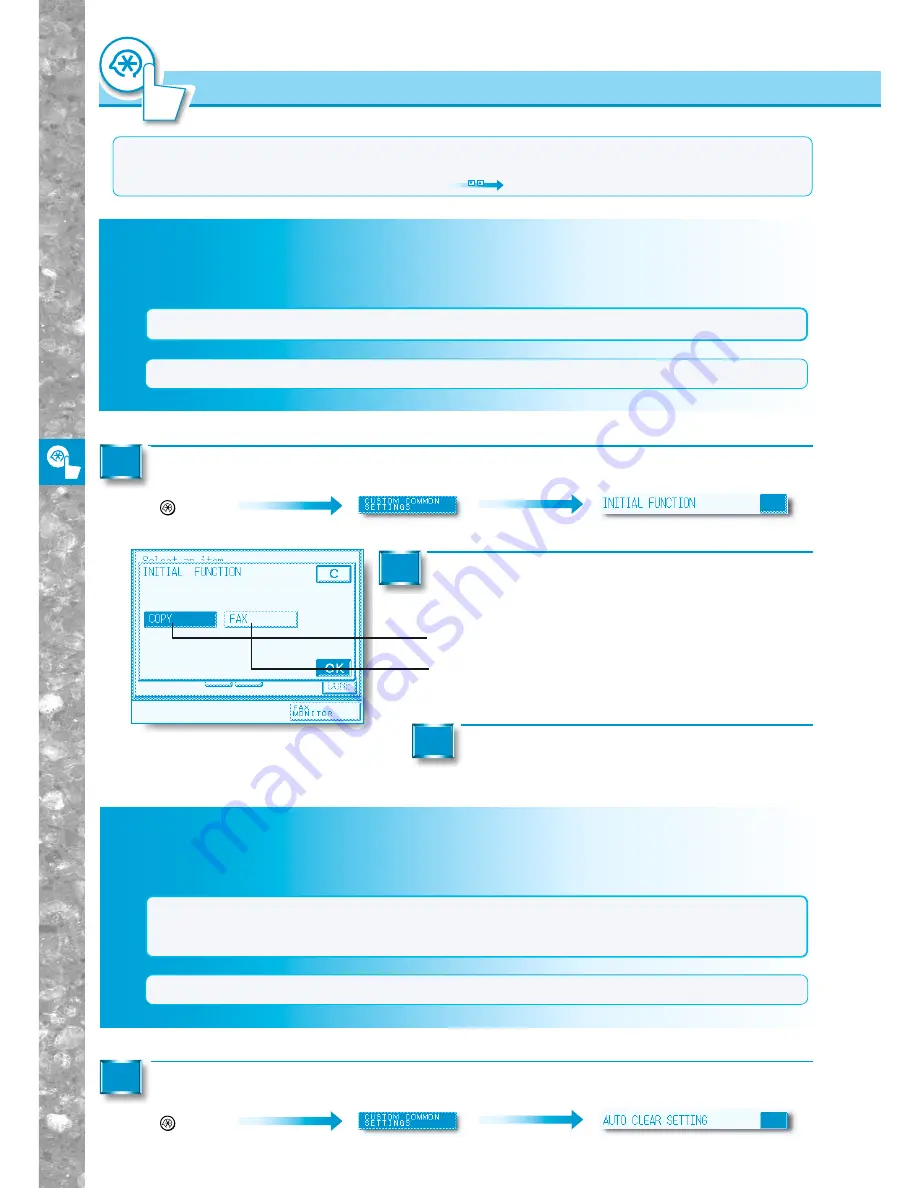
Setting and Adjusting Custom Common Settings to Suit
Y
our Needs
4–6
Call up the desired screen as follows:
Additional Functions
Key
Selecting the Default Function (Copy/Fax) at Power On
Gives you the choice of whether or not to display the Basic Features screen for copy or FAX operations
when the power is turned ON.
Custom Settings for Copying, FAX and Printing
NOTICE
●
If the machine does not support FAX functions, there is no need to set this function.
MEMO
●
The initial setting is "COPY."
MEMO
●
The Custom Common Settings screen is made up of several screens. Use the [
▲
] and [
▼
] keys to scroll to the
desired screen and make the required settings.
●
When [
▲
] or [
▼
] should be pressed, the indication
is displayed in this manual.
1
Select the [COPY] or [FAX] key, then press the
[OK] key.
2
●
[COPY]: The Copy Basic Features screen is displayed when
the power supply is turned ON.
●
[FAX]:
The Fax Basic Features screen is displayed when the
power supply is turned ON.
Press the [DONE] key.
Repeat this until the Basic Features screen appears again.
3
Call up the desired screen as follows:
Additional Functions
Key
Selecting the Default Display After Auto Clear
Gives you the choice of whether or not to display the Basic Features screen set by the Initial Function
after an auto clear.
NOTICE
●
If the machine does not support FAX functions, there is no need to set this function.
●
The time delay for auto clear can be set. (See “Setting the Time Taken for Display to Return to Basic
Features Screen after Finishing Operations,” on p. 4-26.)
MEMO
●
The initial setting is "INITIAL FUNCTION".
1
Selecting the Default Function (Copy/Fax) at Power On
Selecting Default Displa
y After A
u
to Clear






























