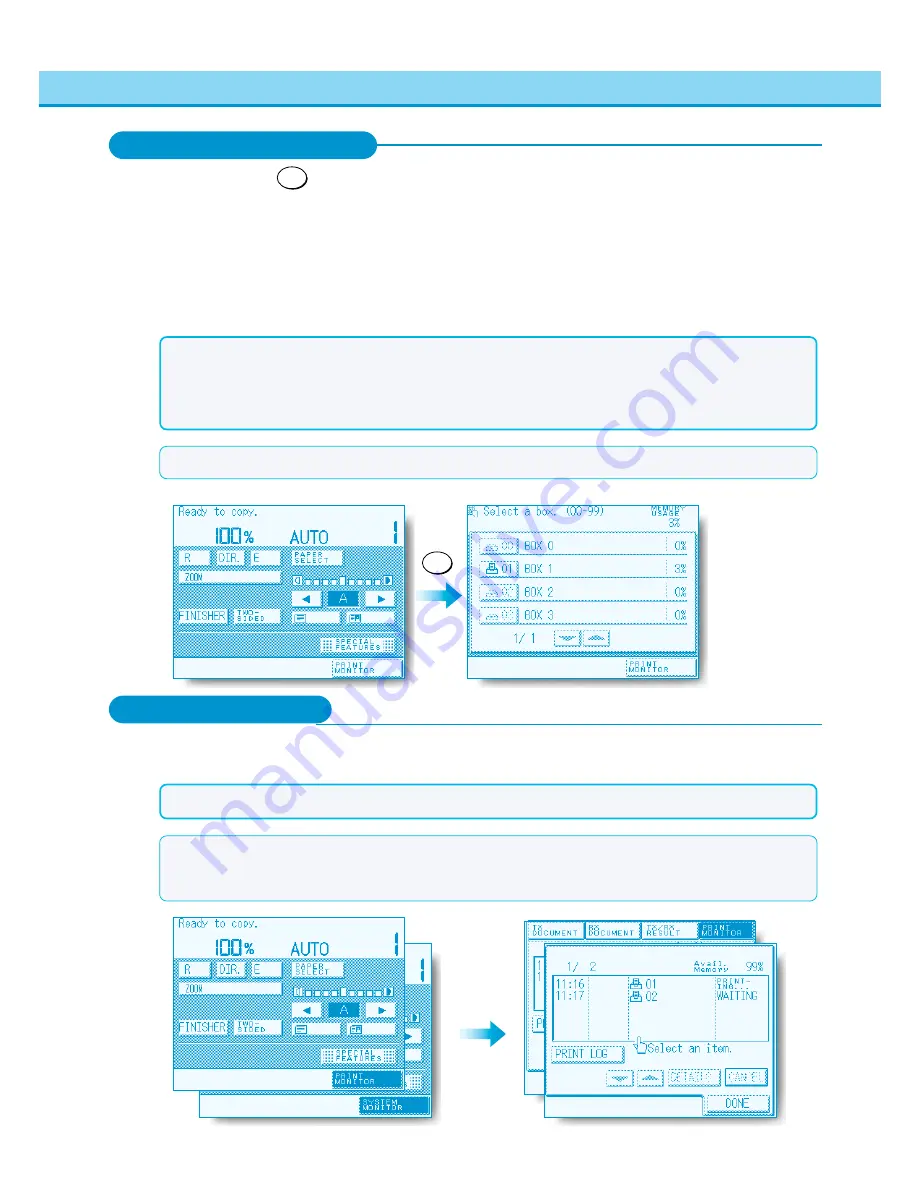
5
NOTICE
●
When the printer function is not installed with the imageRUNNER 400S/330S, the mail box function can not
be used.
●
When the optional expansion memory (32MB, 64MB) is not installed with the imageRUNNER 400S/330S,
the mail box function can not be used either.
●
Each Mail Box can store up to 100 documents.
What the imageRUNNER 400/330 Series Can Do
Selecting Mail Box Screen
When you press the
PRINT•I/F
key, the Selecting a Mail Box Screen appears in the touch panel display.
(It depends on the initial setting of additional functions. See "Setting the Initial Screen for the Printer
Functions", on p.4-17.
When printing data from a computer using this machine, you can first input the data to a registered Mail
Box, then print it whenever desired.
The printing operation is performed from this machine, enabling you to avoid mixing the prints with
copies. Also, you can set a password in the Mail Box, enabling you to make prints while preventing
other persons from observing the data in the Mail Box.
Print Monitor Screen
By using the Print Monitor screen, you can check the status of a printing document or cancel printing.
PRINT•I/F
MEMO
●
For details on how to use the Mail Box, see chapter 8.
MEMO
●
[PRINT MONITOR] is displayed when only the printer function is installed with the machine. [SYSTEM
MONITOR] is displayed when both the FAX function and the printer function are installed.
●
See Chapter 8 "Checking Printing Status" on p.8-15 for the detail of the function.
NOTICE
●
This screen appears only when the printer function is installed.








































