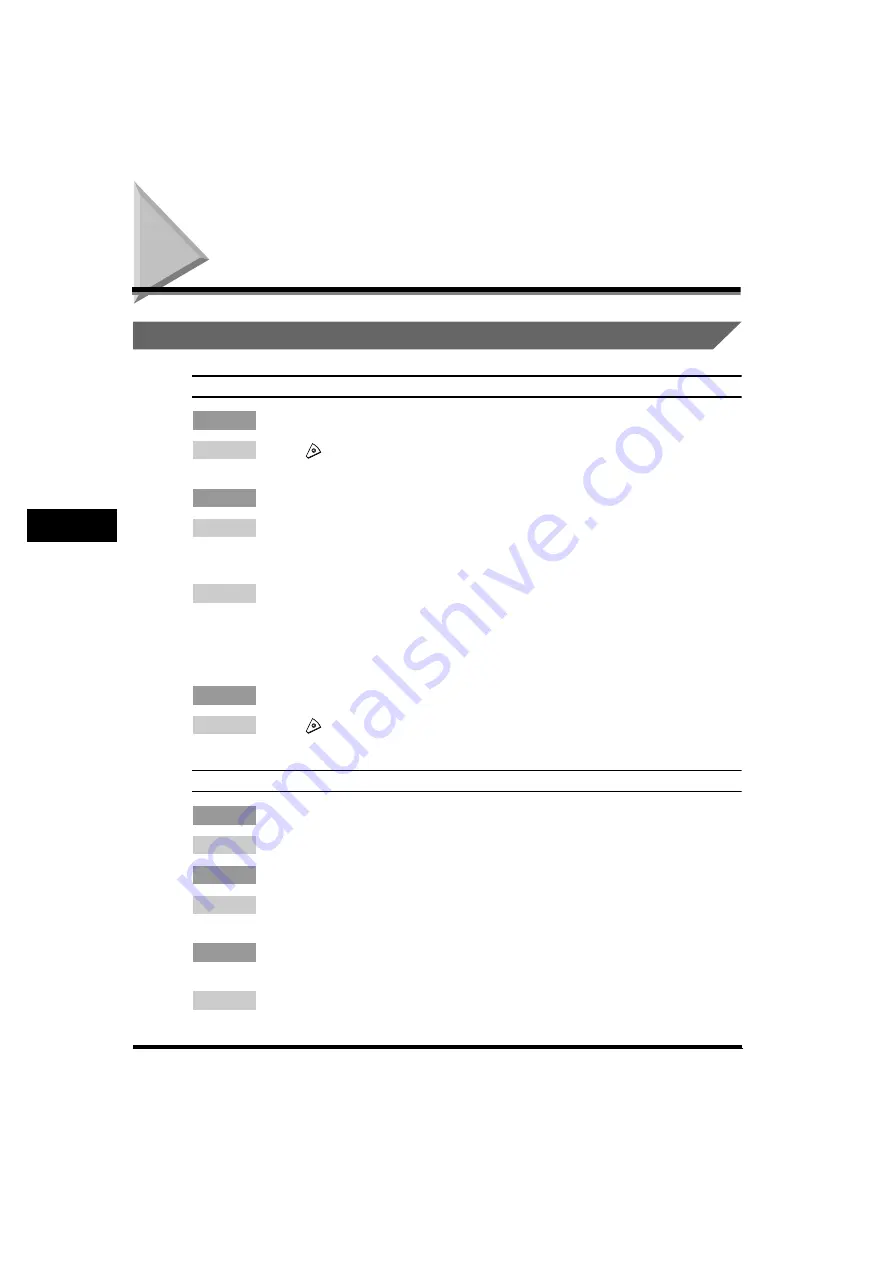
When Problems Occur
5-2
T
roub
leshooting
5
When Problems Occur
Problems Sending Documents
To cancel transmissions.
Cause1
: Do you want to cancel while the document to be sent is being scanned?
Remedy
: Press
(Stop) from the control panel, or press [Cancel] on the touch panel
display.
Cause2
: Do you want to cancel after the document has been scanned?
Remedy1 : If you scanned the document for sending by fax, press [System Monitor]
➞
[Fax]
➞
[Send Job Status]. Select the document whose sending is to be canceled
➞
press [Cancel]
➞
[Yes].
Remedy2 : If you scanned the document for other than sending by fax, press [System
Monitor]
➞
[Send]
➞
[Status]. Select the document whose sending is to be
canceled
➞
press [Cancel]
➞
[Yes]. However, even if you press [Cancel], the job
may already have been sent. (See Chapter 2, “Checking Job and Device
Status,” in the
Reference Guide
.)
Cause3
: Do you want to cancel during direct sending by fax?
Remedy
: Press
(Stop) from the control panel, or press [Cancel] on the touch panel
display.
Document cannot be sent.
Cause1
: Are the destination settings correct?
Remedy
: Check the destination of the recipient.
Cause2
: Is the destination registered in the Address Book correct?
Remedy
: Check the destination registered in the Address Book. (See “Changing Address
Cause3
: If you are sending an e-mail or I-Fax, are the SMTP server or DNS server
settings correct?
Remedy
: Check the settings of the SMTP server or DNS server.






























