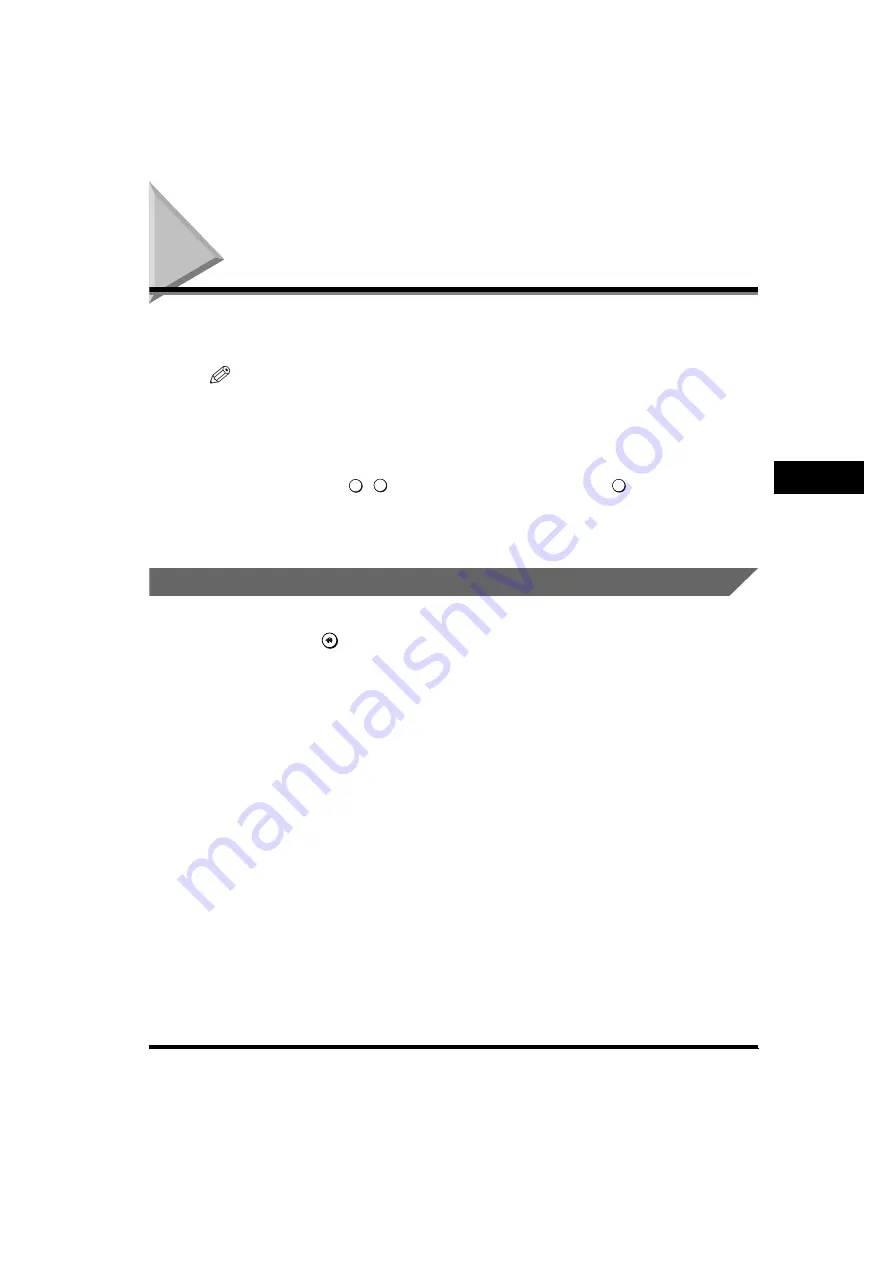
Registering the One-Touch Buttons (One-Touch Buttons)
4-67
4
Register
ing/Editing Address Book Settings
Registering the One-Touch Buttons
(One-Touch Buttons)
You can register up to 200 addresses in the one-touch buttons. This section
describes how to store/edit and erase the addresses in the one-touch buttons.
NOTE
•
To send documents to another fax machine, it is necessary for the Super G3 Fax Board
(optional) to be installed.
•
If you register an address as a one-touch button, it is also displayed in the Address Book.
•
A new destination cannot be registered in a Group destination that is stored in a one-
touch button. A destination must be registered in a one-touch button in advance.
•
You can also use
-
(numeric keys) to enter numbers, and
(Clear) to clear your
entries.
•
For details on how to enter characters on the touch panel display, see Chapter 1, “Before
You Start Using This Machine,” in the
Reference Guide
.
Storing/Editing a One-Touch Button
1
Press
(Additional Functions)
➞
[Address Book Settings]
➞
[One-touch Buttons].
If a password is set for the address book, press [Address Book Settings]
➞
enter
the password
➞
press [OK]. (See Chapter 4, “System Manager Settings,” in the
Reference Guide
.)
0
9
C






























