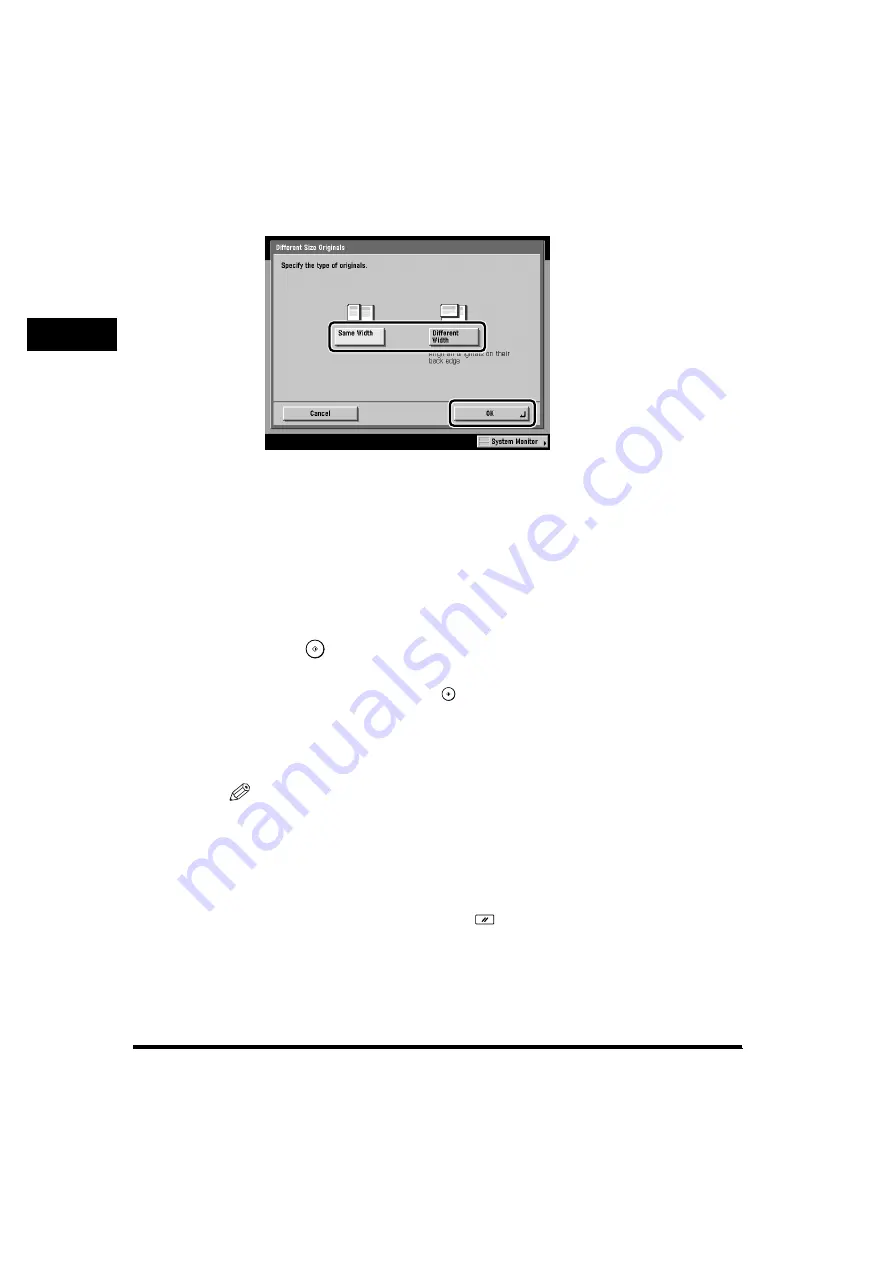
Changing the Scan Settings
1-114
1
V
a
rious Sending Methods
4
Select either [Same Width] or [Different Width]
➞
press [OK].
If you set originals with the same width, press [Same Width].
If you set originals with different widths, press [Different Width].
The specified mode is set.
5
Press [Done]
➞
[OK].
The display returns to the Send Basic Features screen.
6
Press
(Start).
If the original is placed on the platen glass, follow the instructions that appear on
the touch panel display. Press
(Start) once for each original. When scanning
is complete, press [Done].
Scanning starts.
When scanning is complete, the document is sent to the specified destination.
NOTE
•
To cancel this setting, press [Special Features]
➞
[Different Size Originals]
➞
[Cancel].
•
To cancel the scan setting, press the Scan Settings drop-down list
➞
press [Option]
➞
[Cancel].
•
If Preview is set to ‘On’, you can preview the images of documents before sending.
(See “Previewing Originals (Preview),” on p. 1-178.)
•
To cancel all settings at once, press
(Reset). (The machine returns to the
Standard Scanning mode.)






























