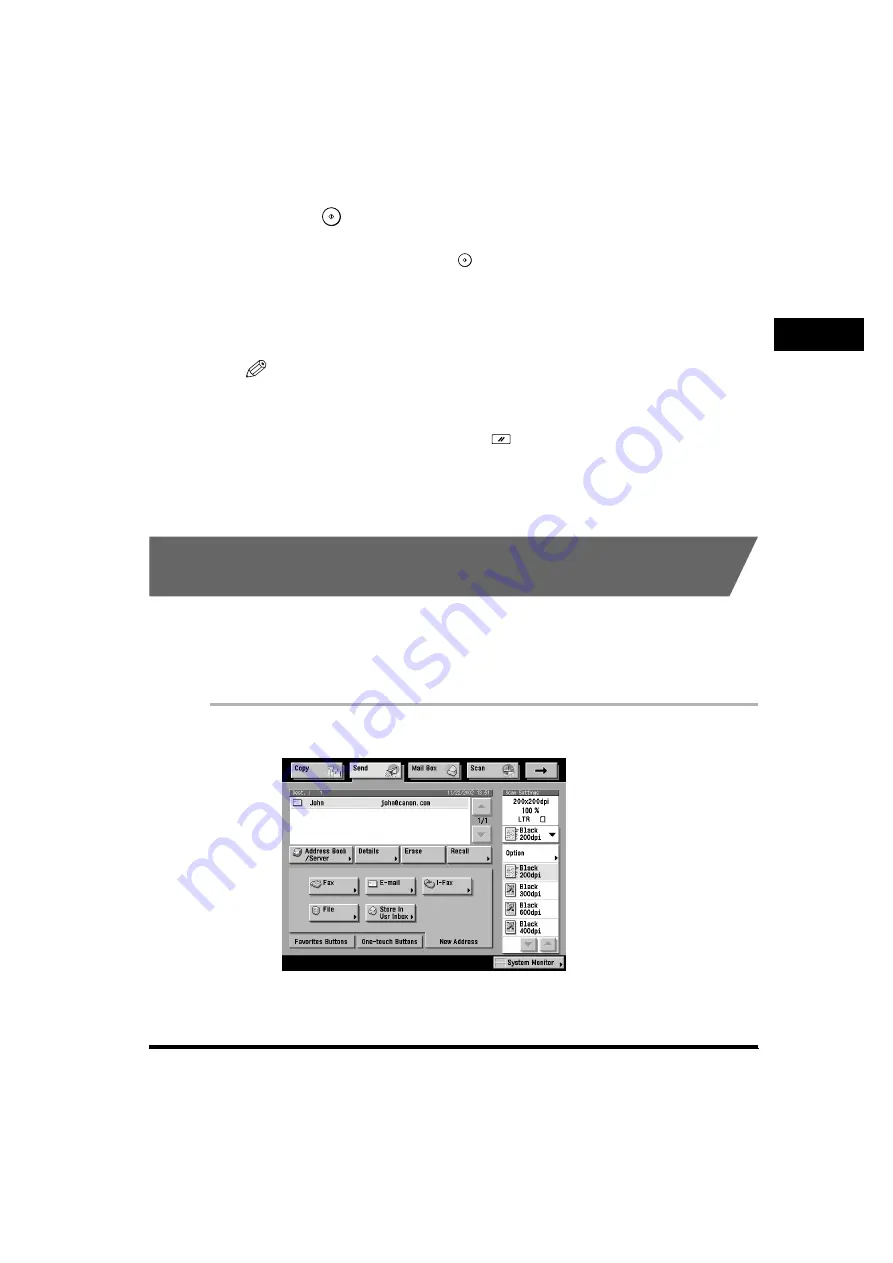
Configuring Send Settings (Send Settings)
1-143
V
a
rious Sending Methods
1
5
Press
(Start).
If the original is placed on the platen glass, follow the instructions that appear on
the touch panel display. Press
(Start) once for each original. When scanning
is complete, press [Done].
Scanning starts.
When scanning is complete, the document will be sent to the specified destination
at the specified time.
NOTE
•
To cancel this setting, press [Send Settings]
➞
[Delayed Send]
➞
[Cancel].
•
If Preview is set to ‘On’, you can preview the images of documents before sending.
(See “Previewing Originals (Preview),” on p. 1-178.)
•
To cancel all settings at once, press
(Reset). (The machine returns to the
Standard Scanning mode.)
•
If you want to cancel a delayed send job, do so from the System Monitor screen.
(See Chapter 2, “Checking Job and Device Status,” in the
Reference Guide
.)
E-mail Notification at the End of a Send Job
(Job Done Notice)
This feature enables you to send a Job Done notification to a specified e-mail
address when a send job is complete. To send a Job Done Notice, you need to
store e-mail addresses in an address book beforehand. (See “Storing New
Addresses (Store/Edit Address Book),” on p. 4-5.)
1
Place your originals
➞
specify the destination.






























