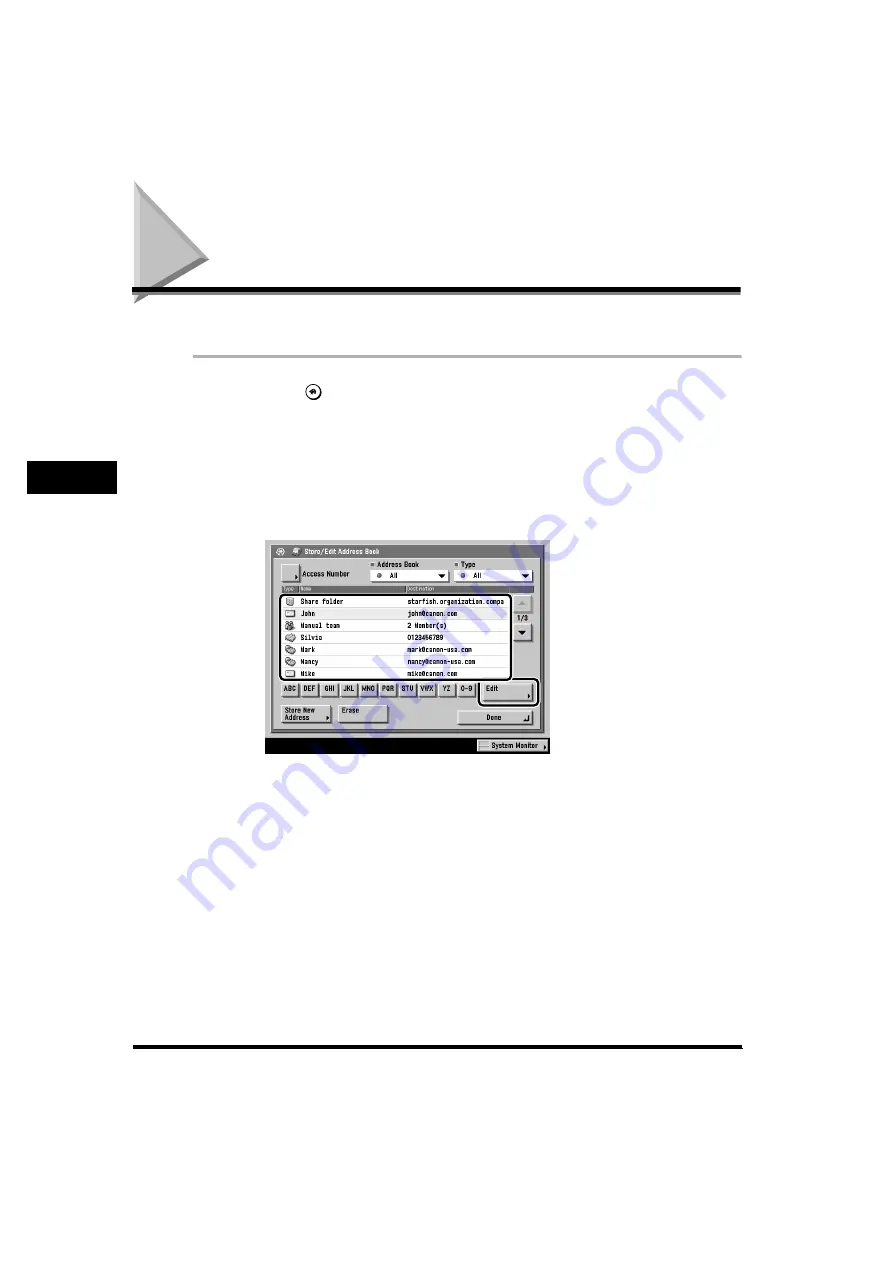
Changing Address Details
4-60
4
Register
ing/Editing Address Book Settings
Changing Address Details
You can change address details as necessary.
1
Press
(Additional Functions)
➞
[Address Book Settings]
➞
[Store/Edit Address Book].
If a password is set for the address book, press [Address Book Settings]
➞
enter
the password
➞
press [OK]. (See Chapter 4, “System Manager Settings,” in the
Reference Guide
.)
2
Select the address to be changed
➞
press [Edit].
If Access Number Management for an Address Book is set to ‘On’, and you want
to select a destination that is stored with an access number or in a private
address book, press [Access Number]
➞
enter the access number to specify
the address
➞
press [OK]. If you press [No Access Number], the destinations
that are not managed with the Access Number setting are displayed. (See
“Storing New Addresses (Store/Edit Address Book),” on p. 4-5.)
In this example, [E-mail] is selected.
Use the alphabet keys (e.g., [ABC]) to define the range of entries displayed.
If the address to be selected is not displayed, press [
▼
] or [
▲
] to scroll to the
desired destination.
By using the Address Book drop-down list, you can display addresses by
subaddress book (1 to 10). The subaddress books categorize the address book
into groups.






























