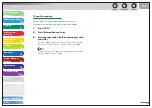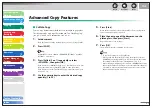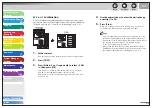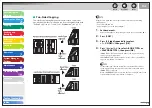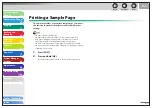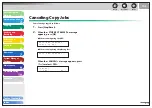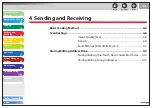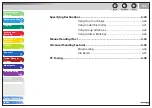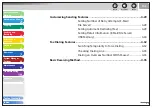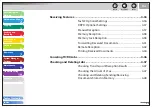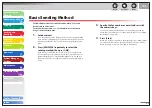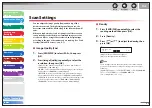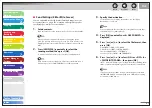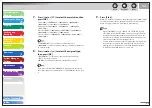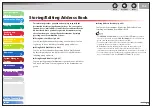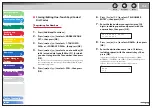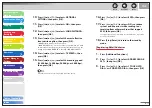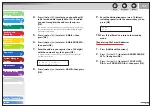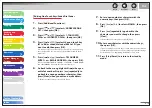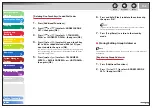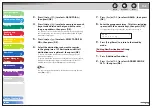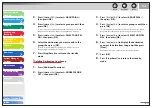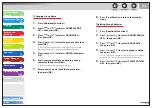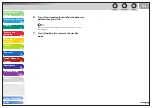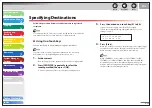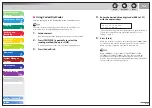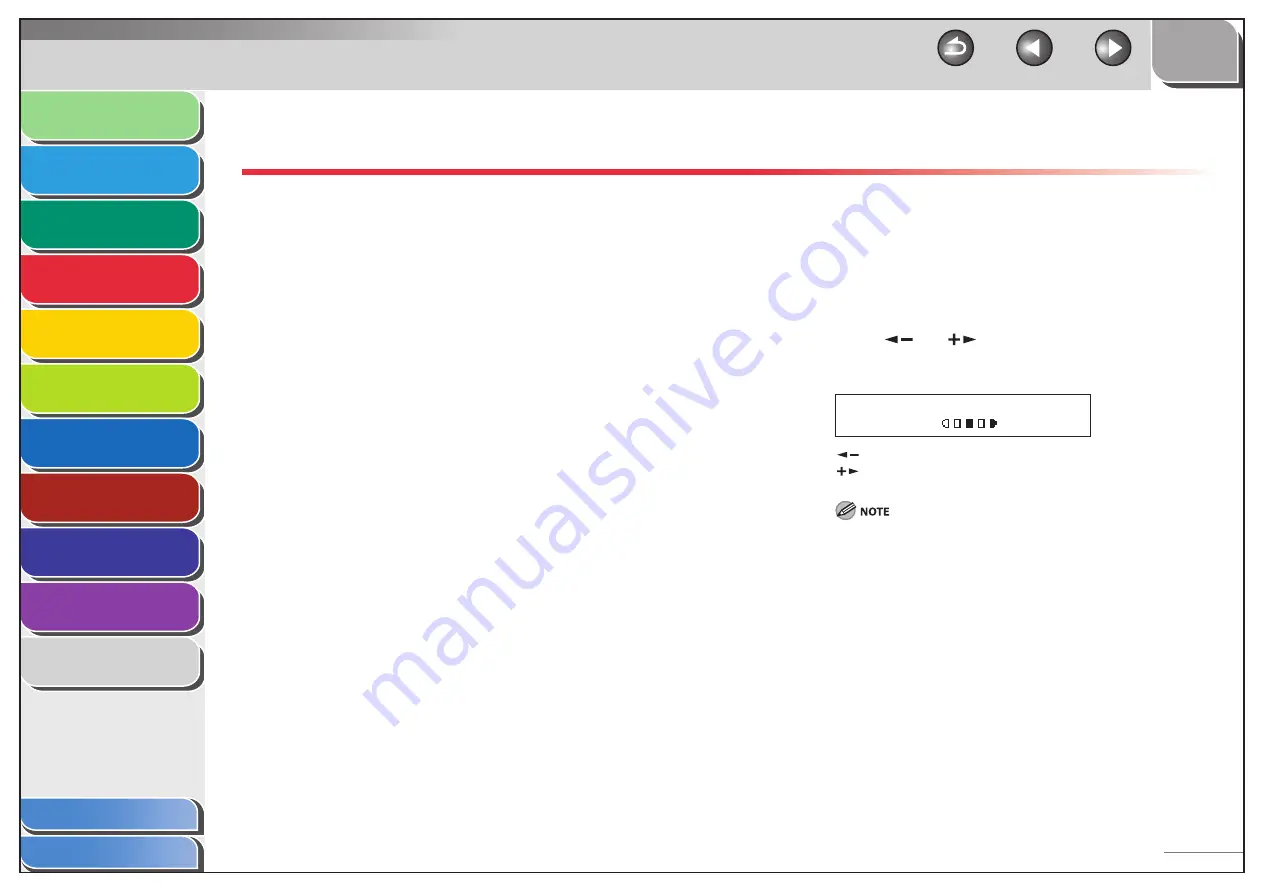
1
2
3
4
5
6
7
8
9
10
11
Back
Next
Previous
TOP
4-6
Before Using the
Machine
Document and Paper
Copying
Sending and
Receiving
Printing and
Scanning
Network
Remote UI
System Manager
Settings
Maintenance
Troubleshooting
Appendix
Index
Table of Contents
Scan Settings
You can adjust the image quality (Fax) and density of the
document you send. The higher image quality you set, the
better the output will be, but the longer the transmission will
take.
When you send e-mail or send documents to a file server, you
can optionally set the file format, if multiple images are sent
as separate files or a single file, resolution, and original type
according to the type of document you are sending. (See “Send
Settings (E-Mail/File Server),” on p. 4-7.)
Image Quality (Fax)
1.
Press [SEND/FAX] to select <FAX>, then press
[OK].
2.
Press [Image Quality] repeatedly to select the
resolution, then press [OK].
<FINE>: for fine-print documents (the resolution is twice that of
<STANDARD>). (200 x 200 dpi)
<PHOTO>: for documents that contain photographs (the resolution
is twice that of <STANDARD>). (200 x 200 dpi)
<SUPER FINE>: for documents that contain fine print and images
(the resolution is four times that of <STANDARD>). (200 x 400 dpi)
<ULTRA FINE> for documents that contain fine print and images (the
resolution is eight times that of <STANDARD>). (400 x 400 dpi)
<STANDARD>: for most text-only documents. (200 x 100 dpi)
■
Density
1.
Press [SEND/FAX] repeatedly to select the
sending method, then press [OK].
2.
Press
[Density].
3.
Press
[
] or [
] to adjust the density, then
press [OK].
Ex.
D E N S I T Y
- L T D K +
[
]: to make dark documents lighter.
[
]: to make light documents darker.
These settings return to the default values after all documents
are scanned. If you want to keep the settings, set the density as
following;
[Additional Functions]
→
<TX/RX SETTINGS>
→
<TX/RX COMMON
SET.>
→
<TX SETTINGS>
→
<SCANNING DENSITY>
(See “Setting Menu,” on p. 11-6.)
■