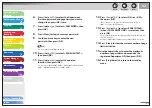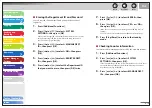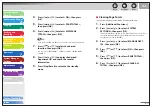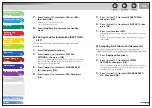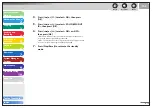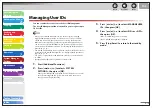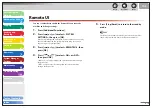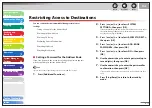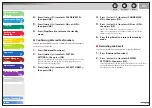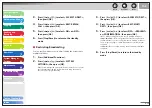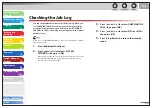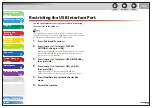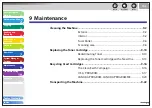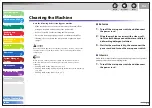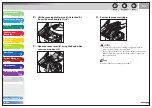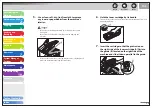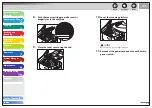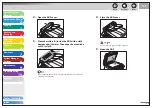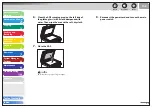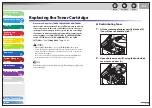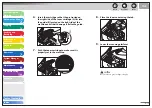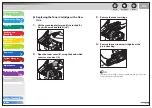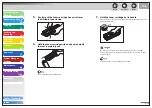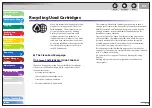1
2
3
4
5
6
7
8
9
10
11
Back
Previous
Next
TOP
9-1
Before Using the
Machine
Document and Paper
Copying
Sending and
Receiving
Printing and
Scanning
Network
Remote UI
System Manager
Settings
Maintenance
Troubleshooting
Appendix
Table of Contents
Index
9 Maintenance
Scanning area ................................................................................9-6
Redistributing Toner ................................................................ 9-10
Replacing the Toner Cartridge with a New One ............ 9-13
The Clean Earth Campaign .................................................... 9-16
U.S.A. PROGRAM ........................................................................ 9-17