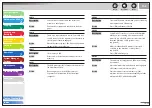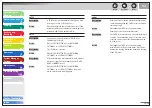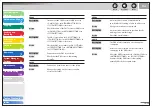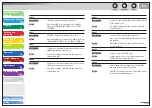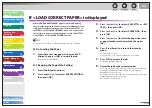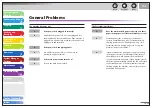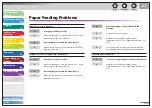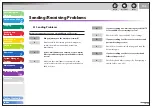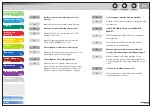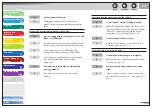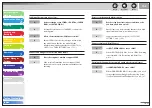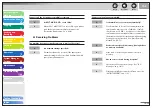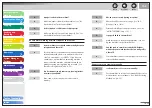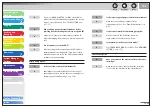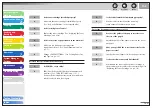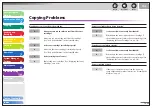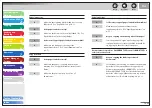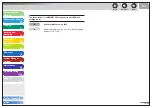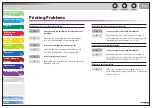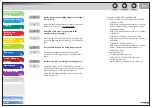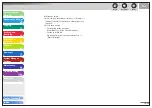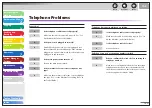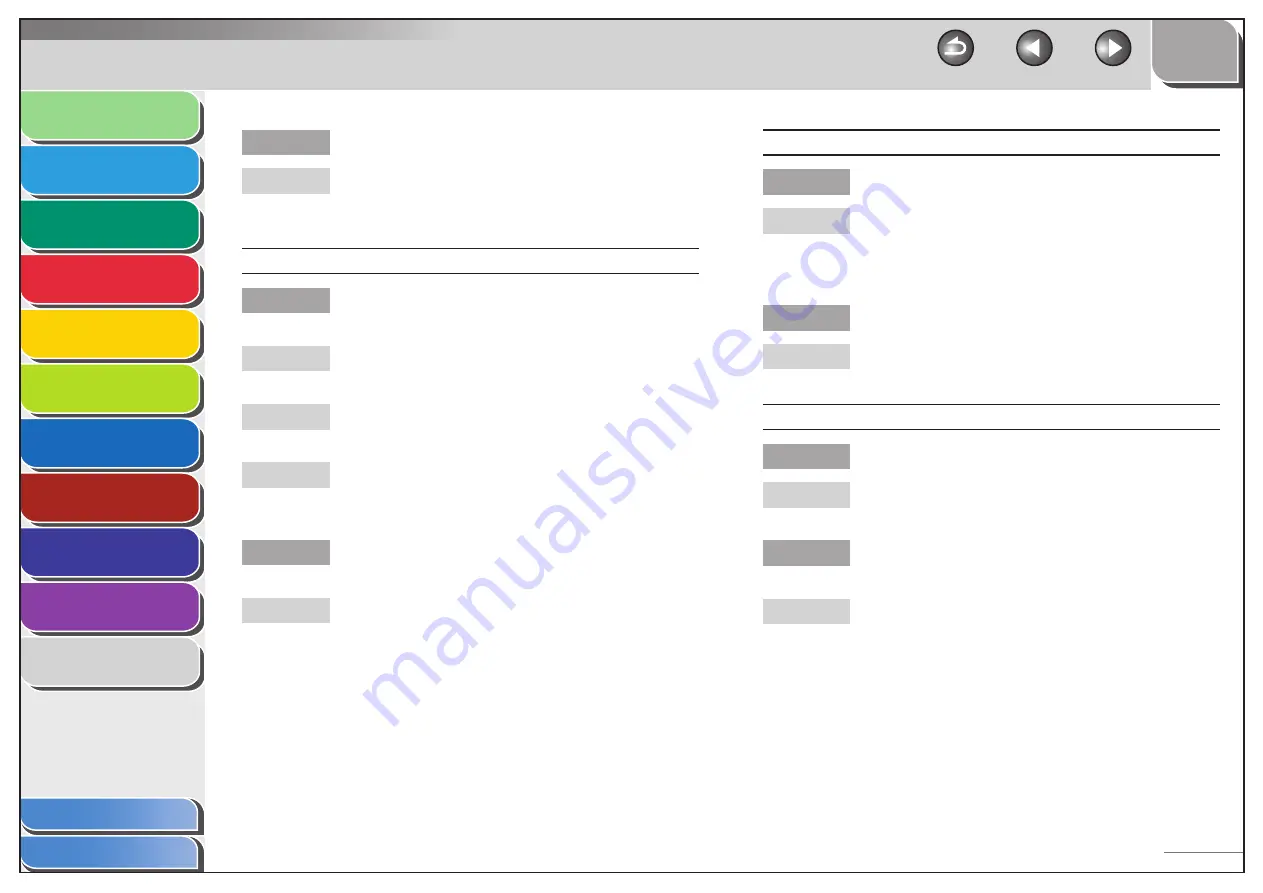
1
2
3
4
5
6
7
8
9
10
11
Back
Next
Previous
TOP
10-36
Before Using the
Machine
Document and Paper
Copying
Sending and
Receiving
Printing and
Scanning
Network
Remote UI
System Manager
Settings
Maintenance
Troubleshooting
Appendix
Index
Table of Contents
Is the machine overheated?
Unplug the machine and let it cool for about 5
minutes. Then plug in the machine and try sending
again.
Memory fills up immediately when you try to send.
Are you sending with the resolution set to <SUPER
FINE> or <ULTRA FINE>?
If you want to keep your document quality, divide the
document into some parts and send them separately.
If your document does not contain fine text or
photographs, set the resolution to <STANDARD>.
If your document contains fine text or photographs,
send it directly rather than using a memory
transmission.
Is a document stored in memory, leaving little
memory available?
Print, send, or delete any documents stored in
memory.
Q
A
Q
A
A
A
Q
A
Faxes sent from the machine are spotted or dirty.
Is the recipient’s machine working properly?
Check the machine by making a copy. If the copy is
clear, the problem may be in the recipient’s machine.
If the copy is spotted or dirty, clean the scanner
components. (See “Scanning Area,” on p. 2-3.)
Is the document loaded correctly?
Make sure the document is correctly loaded. (See
“Loading Documents,” on p. 2-4.)
The documents you sent are too light.
Is the density setting changed to be lighter?
Adjust the density for light documents to be darker.
(See “Density,” on p. 4-6.)
Are the scanning components of the machine
clean?
If the received document is spotted or dirty, clean
the scanning components. (See “Scanning Area,” on
p. 2-3.)
Q
A
Q
A
Q
A
Q
A