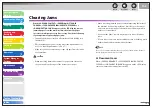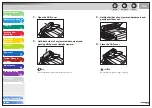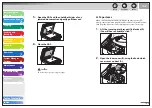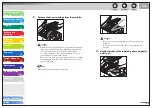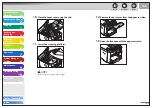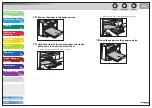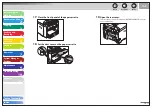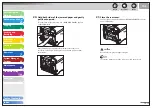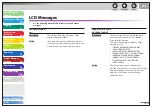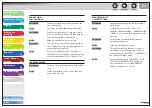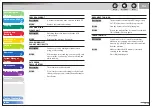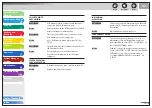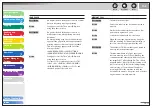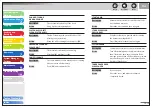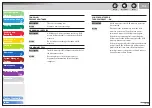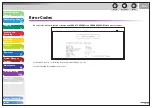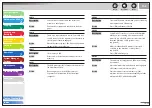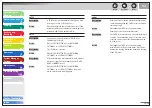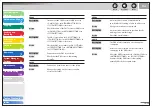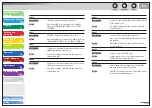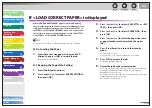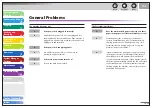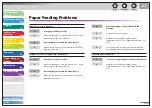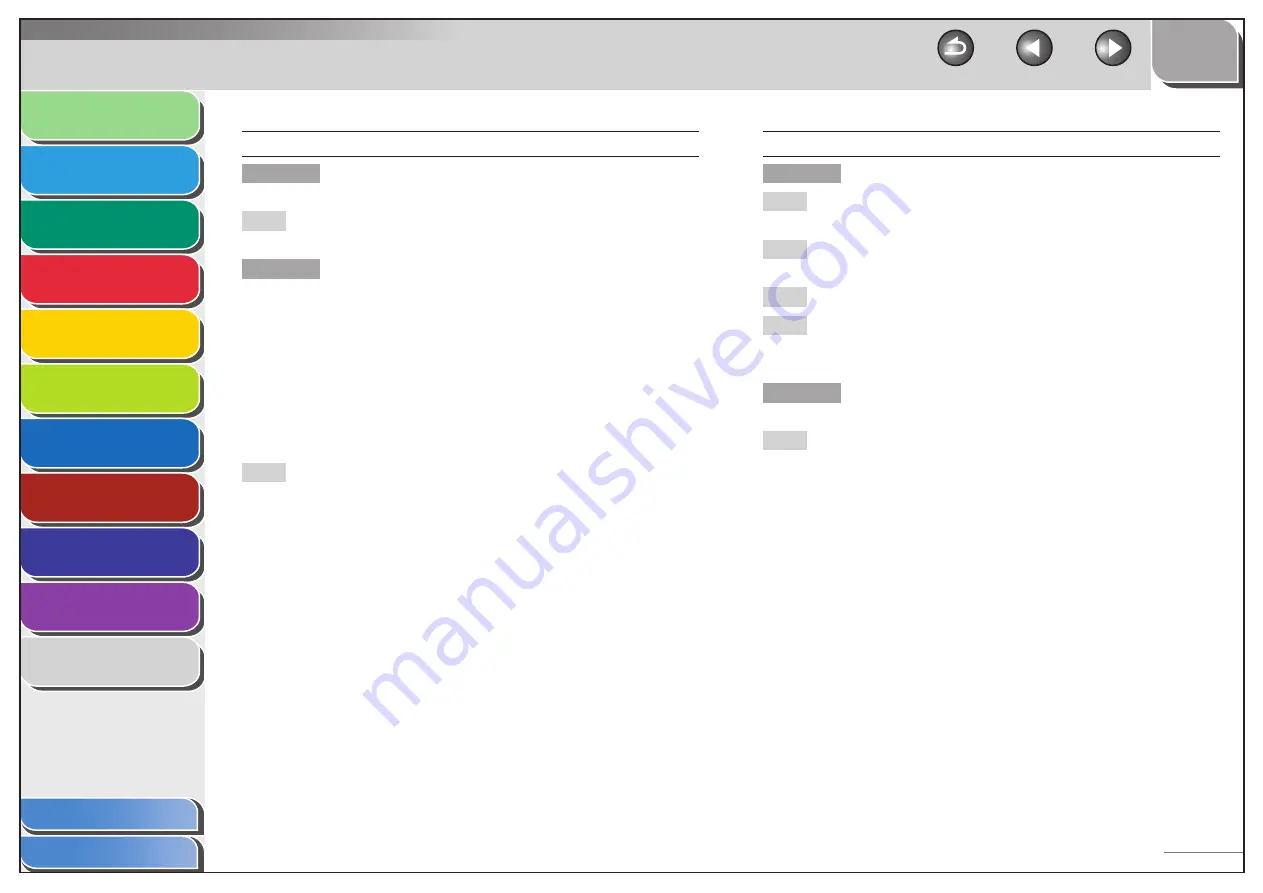
1
2
3
4
5
6
7
8
9
10
11
Back
Next
Previous
TOP
10-17
Before Using the
Machine
Document and Paper
Copying
Sending and
Receiving
Printing and
Scanning
Network
Remote UI
System Manager
Settings
Maintenance
Troubleshooting
Appendix
Index
Table of Contents
LOAD PAPER
Description
No paper is loaded in the paper cassette or multi-
purpose tray when copying or printing.
Action
Load paper correctly. Then press [OK] when
using the paper cassette.
Description
No paper is loaded in the paper cassette or
multi-purpose tray when printing a received
document.
Or, when printing a report or list, this massage
appears if the paper size is not appropriate for
printing a report or list even if paper is loaded.
This error message appears with one of the
messages below.
<CHANGE REG’D SIZE
→
PAPER SETTINGS>
<CANNOT PRINT RX DATA/FIX ERROR TO PRINT>
Action
Load paper correctly. Then press [OK] when
using the paper cassette.
For report or list, set the paper size to <LTR>,
<LGL>, <A4>, <OFICIO>, <BRAZIL- OFICIO>,
<MEXICO-OFICIO>, <FOLIO> or <FLSP>, and
then load paper of the same size.
MEMORY FULL
Description
The machine is full of jobs.
Action
Print, send, or delete any documents stored in
memory.
Action
Divide the document stack or data into a few
parts and try again one by one.
Action
Send the document with low resolution.
Action
When this message appears during using the
ADF, the scanning document stops halfway. In
this case, clear the paper jam from the ADF.
Description
The number of TX/RX jobs that can be stored in
memory reached the maximum.
Action
The maximum numbers of jobs that can be
stored in memory are as follows (Based on the
condition that the other party sends the fax by
the imageCLASS MF4690 with ITU-T No.1 Chart
standard mode); Up to 70 jobs for sending or 90
jobs for receiving, 95 fax jobs including sending
and receiving, or 75 e-mail and I-fax jobs for
receiving. Wait for the machine to send any
documents in memory. Also print, send, or delete
any documents stored in memory.