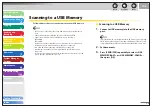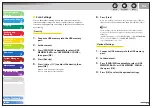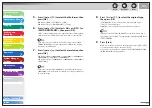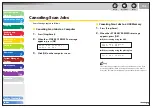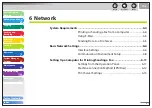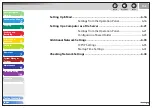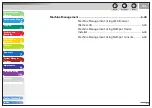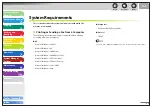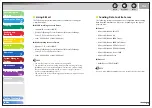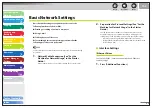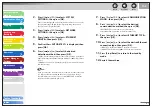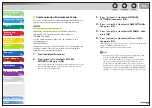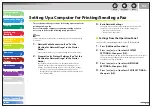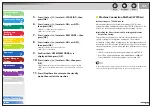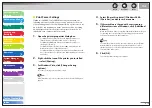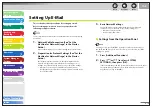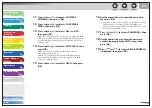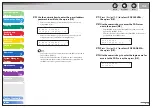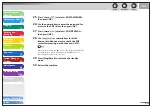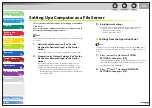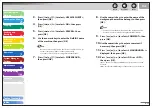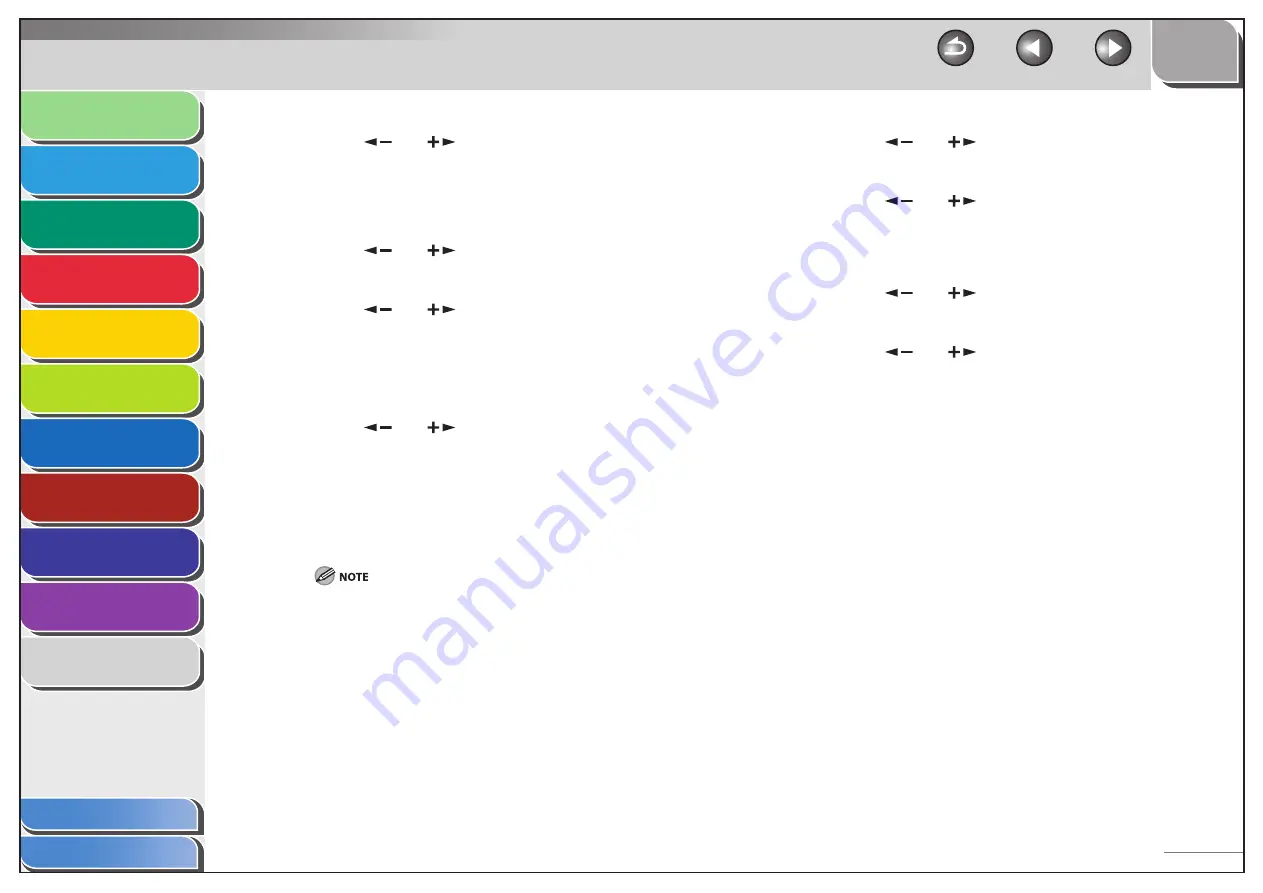
1
2
3
4
5
6
7
8
9
10
11
Back
Next
Previous
TOP
6-7
Before Using the
Machine
Document and Paper
Copying
Sending and
Receiving
Printing and
Scanning
Network
Remote UI
System Manager
Settings
Maintenance
Troubleshooting
Appendix
Index
Table of Contents
2.
Press
[
] or [
] to select <SYSTEM
SETTINGS>, then press [OK].
If the System Manager ID and System Password have been set, enter
the System Manager ID and System Password using the numeric
keys, then press [Log In/Out (ID)].
3.
Press
[
] or [
] to select <NETWORK
SETTINGS>, then press [OK].
4.
Press
[
] or [
] to select <ETHERNET
DRIVER>, then press [OK].
5.
Confirm that <AUTO DETECT> is displayed, then
press [OK].
6.
Press
[
] or [
] to select the desired
detection method, then press [OK].
<AUTO>: Automatically determines the communication mode (Half
duplex/Full duplex) and Ethernet type (10Base-T/100BaseTX). Skip to
step 11.
<MANUAL>: You have to manually specify the communication mode
and Ethernet type.
If you reconnect the network cable (for example, reconnect the cable
to a different Ethernet hub) with the power on, the Auto Detect
function will not work even if you set <AUTO DETECT> to <AUTO>.
(Connect the cable with the power off.)
7.
Press
[
] or [
] to select <COMMUNICATION
MODE>, then press [OK].
8.
Press
[
] or [
] to select the desired
communication method, then press [OK].
<HALF DUPLEX>: Sends and receives alternately.
<FULL DUPLEX>: Sends and receives simultaneously.
9.
Press
[
] or [
] to select <ETHERNET TYPE>,
then press [OK].
10.
Press [
] or [
] to select the desired Ethernet
connection type, then press [OK].
<10 BASE-T>: Establish a 10Base-T network connection.
<100 BASE-TX>: Establish a 100Base-TX network connection.
11.
Press [Stop/Reset] to return to the standby
mode.
12.
Restart the machine.