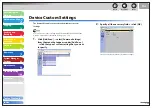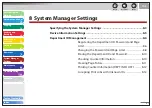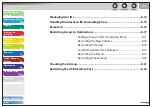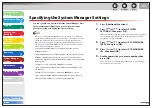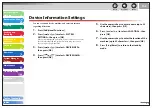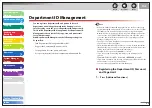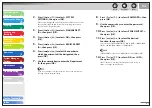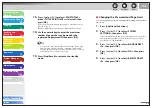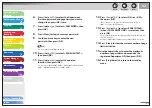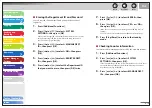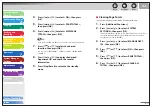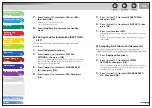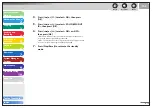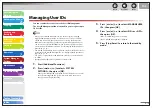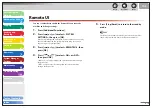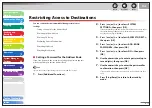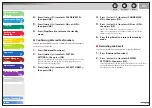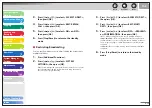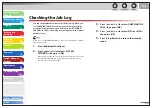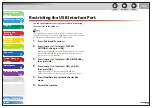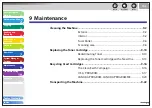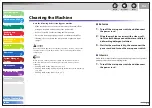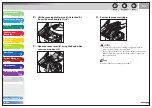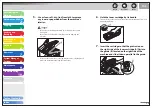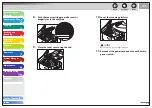1
2
3
4
5
6
7
8
9
10
11
Back
Next
Previous
TOP
8-14
Before Using the
Machine
Document and Paper
Copying
Sending and
Receiving
Printing and
Scanning
Network
Remote UI
System Manager
Settings
Maintenance
Troubleshooting
Appendix
Index
Table of Contents
Managing User IDs
You can set whether or not to use the User ID Management.
The User ID Management function enables you to register up to
30 User IDs.
When you use User ID Management, you need to register a user ID
with the administrator privilege to restrict the access to the <SYSTEM
SETTINGS> menu from the operation panel, or using the Remote UI.
Otherwise, all users will be considered as System Manager, and anyone
can access the <SYSTEM SETTINGS> menu from the operation panel, or
use the Remote UI without restriction. (See “Managing the Department/
User ID,” on p. 7-21.)
The User ID and password can be registered only from the Remote UI. For
details about the User ID Management, see “Managing the Department/
User ID,” on p. 7-21.
You need to register the User ID and password before you set this mode
to <ON>.
One Department ID can be registered for each User ID.
1.
Press [Additional Functions].
2.
Press
[
] or [
] to select <SYSTEM
SETTINGS>, then press [OK].
If the System Manager ID and System Password have been set, enter
the System Manager ID and System Password using the numeric
keys, then press [Log In/Out (ID)].
–
–
–
–
3.
Press
[
] or [
] to select <MANAGE USER
ID>, then press [OK].
4.
Press
[
] or [
] to select <ON> or <OFF>,
then press [OK].
<ON>: User ID Management is enabled.
<OFF>: User ID Management is disabled.
5.
Press [Stop/Reset] to return to the standby
mode.