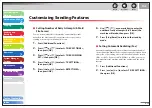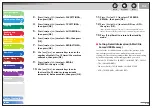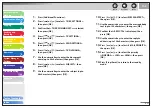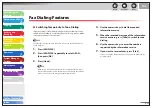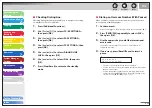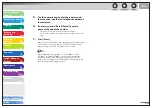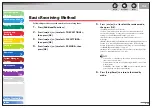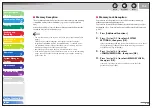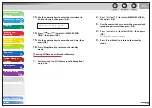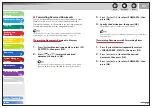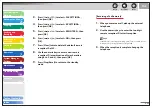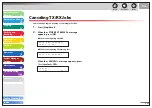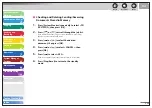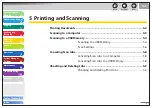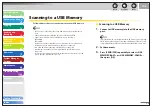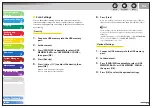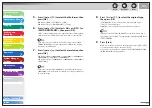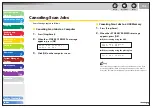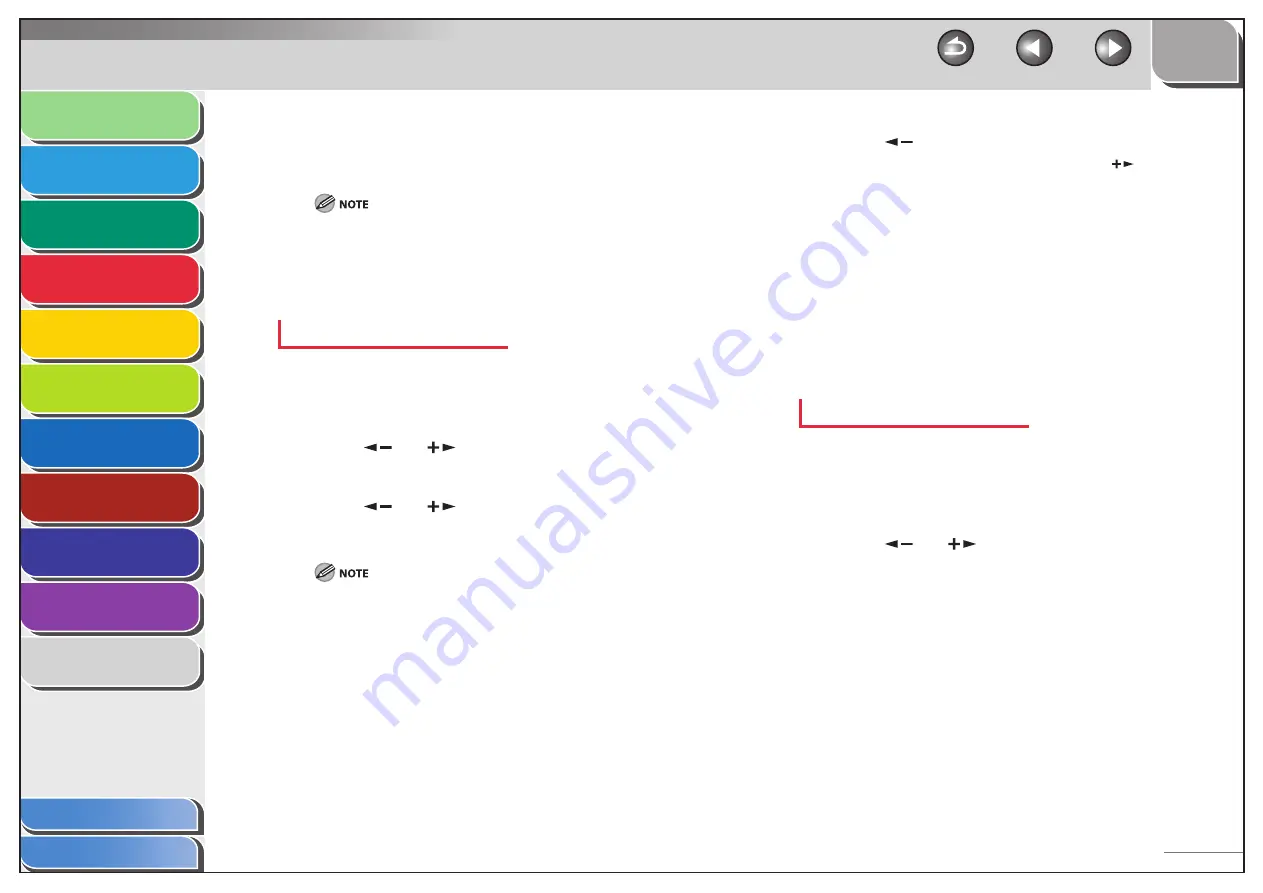
1
2
3
4
5
6
7
8
9
10
11
Back
Next
Previous
TOP
4-42
Before Using the
Machine
Document and Paper
Copying
Sending and
Receiving
Printing and
Scanning
Network
Remote UI
System Manager
Settings
Maintenance
Troubleshooting
Appendix
Index
Table of Contents
4.
Specify the destination, then press [OK].
The machine starts to send the selected document.
You can specify only one destination registered in a one-touch
key or coded dial code.
The document is erased from memory if transferring is
successful.
Printing or Erasing Documents with Forwarding
Errors
1.
Press [System Monitor] repeatedly to select
<FORWARD ERR. STATUS>, then press [OK].
2.
Press
[
] or [
] to select the desired
document, then press [OK].
3.
Press
[
] or [
] to select <PRINT> or
<CANCEL>, then press [OK].
If <MEMORY LOCK> is <ON> in <COMMUNICATIONS> in <SYSTEM
SETTINGS>, the documents cannot be printed.
–
–
4.
Press
[
] to select <YES>.
If you do not want to print or erase the job, press [
] to select
<NO>.
5.
Press [Stop/Reset] to return to the standby
mode.
Remote Reception
Remote reception enables you to use an external telephone
connected to the machine to receive faxes manually. This can be
useful when the machine is not nearby or is being used by someone
else.
Registering Remote Reception ID
Follow this procedure if you want to change the default remote
reception ID of 25.
1.
Press [Additional Functions].
2.
Press
[
] or [
] to select <TX/RX SETTINGS>,
then press [OK].
■