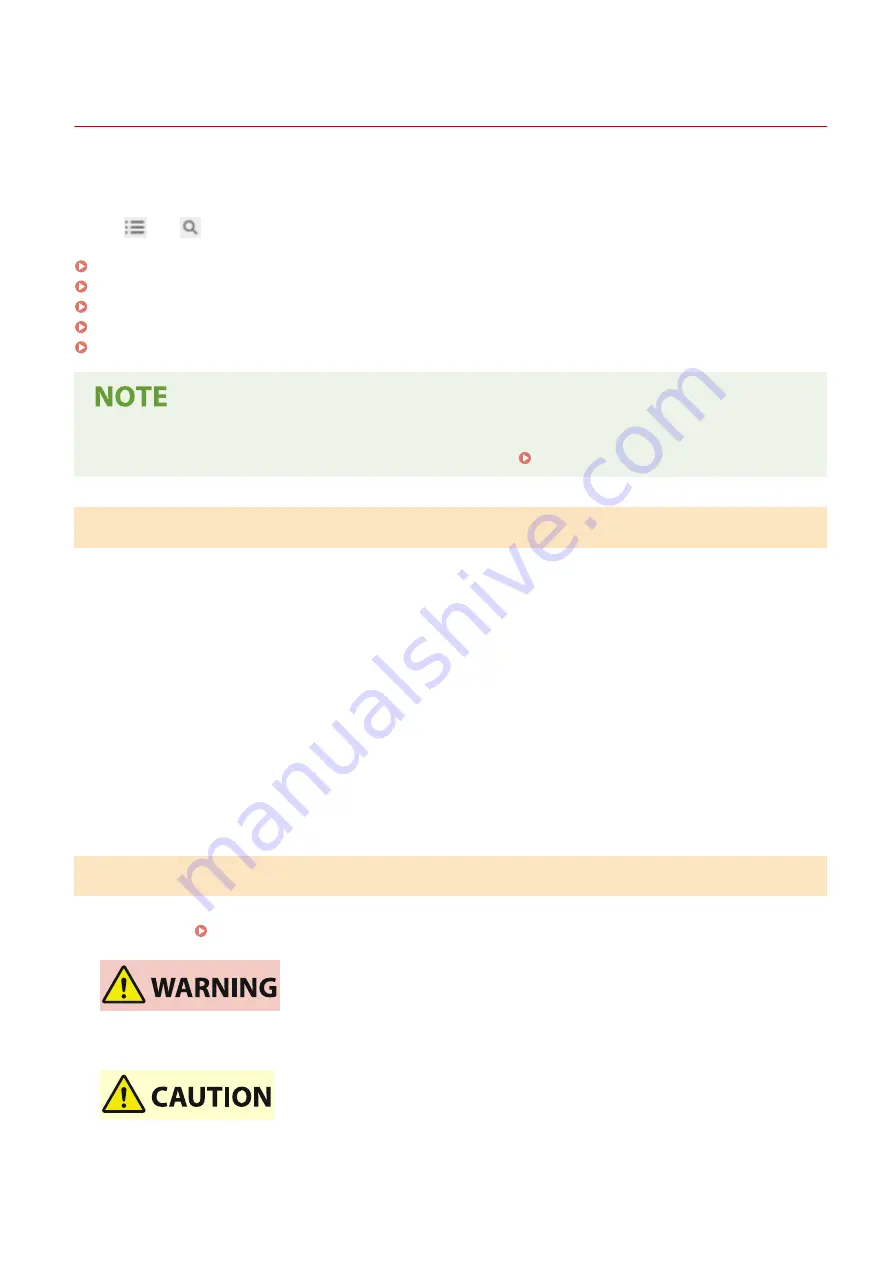
Using the User's Guide
94LS-0HL
The User's Guide (this manual) contains information on all functions of the machine and specifications as well as how
to maintain the machine.
You can use the User's Guide to find useful information through the contents and search function.
* Click [
] or [
] at the top of the screen to change between contents and search keyword display.
Screens and Illustrations(P. 586)
Symbols(P. 586)
Key and Button Indicators(P. 587)
Search Function(P. 587)
Operating Environment(P. 588)
●
The User's Guide describes the various functions of all model series including the machine. You can view a
table indicating which functions are supported for each model. Supported Functions(P. 3)
Screens and Illustrations
In the User's Guide, unless otherwise stated, the following are used in the screens and illustrations.
Model
MF275dw
Toner Cartridges
Canon Cartridge 071
Computer Operating System
Windows 10
macOS 11
●
The screens may vary depending on the model.
●
The operations and screens may vary depending on the computer operating system.
●
The screens are subject to change due to updates of the drivers and software.
Symbols
The warnings and cautions are also listed in the Important Safety Instructions supplied with the machine. See this for
more information. Manuals of the Machine(P. 585)
Indicates a warning concerning operations that may lead to death or serious
personal injury if not performed correctly. To ensure that you use the machine
safely, always observe these warnings.
Indicates a precaution for preventing the risk of personal injury or property
damage other than a product fault due to improper use of the machine. To
ensure that you use the machine safely, always observe these cautions.
Appendix
586
Summary of Contents for imageCLASS MF273dw
Page 66: ... Shared Key Encryption for WPA WPA2 TKIP AES CCMP IEEE 802 1X Authentication Setting Up 57 ...
Page 90: ... The settings are applied Setting Up 81 ...
Page 130: ...Basic Operations 121 ...
Page 148: ...Paper with logo in landscape orientation Basic Operations 139 ...
Page 225: ...If the job list screen is displayed select the job to cancel and press Yes Scanning 216 ...
Page 285: ...If the job list screen is displayed select the job to cancel and press Cancel Yes Copying 276 ...
Page 319: ...8 Log out from Remote UI Security 310 ...
Page 444: ... Custom 2 Confirm Destination Scan PC Settings Menu Items 435 ...
Page 490: ...Specify to increase the density and to reduce it Maintenance 481 ...
Page 598: ...Manual Display Settings 94LS 0HR Appendix 589 ...
















































