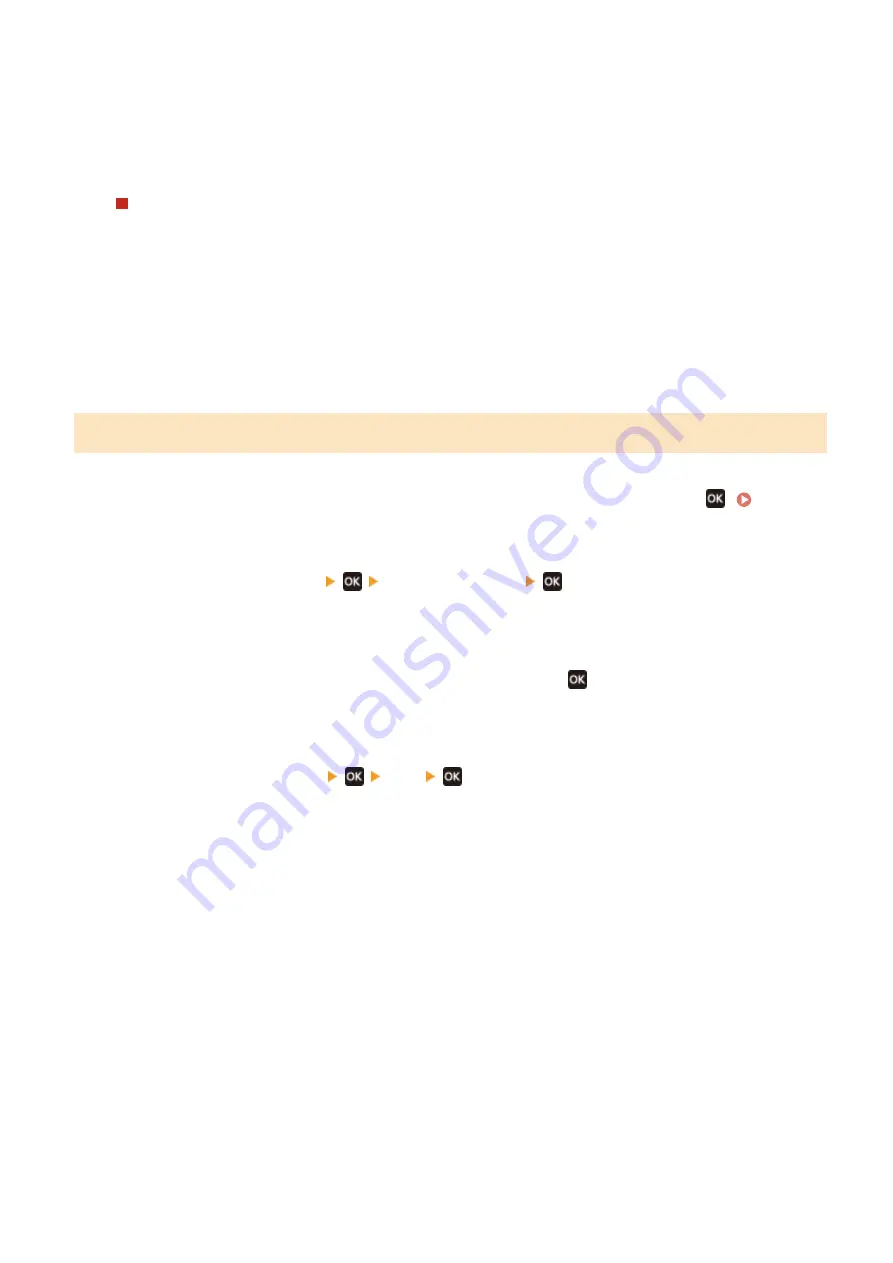
●
To print automatically after each send job, select [On]. To print automatically only when an error
occurs, select [Only When Error Occurs].
●
When [On] or [Only When Error Occurs] is selected, in [Include TX Image], select whether to print part
of the original on the report.
To Change the RX Result Report Settings
1
Press [RX Result Report].
➠
The [RX Result Report] screen is displayed.
2
Select whether to print this report automatically.
To print automatically after each receive job, select [On]. To print automatically only when an error
occurs, select [Only When Error Occurs].
5 Lines LCD Model
1
On the operation panel, select [Menu] in the [Home] screen, and press
. [Home]
2
Press [Output Reports]
[Report Settings]
.
➠
The [Report Settings] screen is displayed.
3
Select [Default Settings for Report Output] and press
.
➠
The [Default Settings for Report Output] screen is displayed.
4
Press [2-sided Printing]
[On]
.
Managing the Machine
363
Summary of Contents for imageCLASS MF273dw
Page 66: ... Shared Key Encryption for WPA WPA2 TKIP AES CCMP IEEE 802 1X Authentication Setting Up 57 ...
Page 90: ... The settings are applied Setting Up 81 ...
Page 130: ...Basic Operations 121 ...
Page 148: ...Paper with logo in landscape orientation Basic Operations 139 ...
Page 225: ...If the job list screen is displayed select the job to cancel and press Yes Scanning 216 ...
Page 285: ...If the job list screen is displayed select the job to cancel and press Cancel Yes Copying 276 ...
Page 319: ...8 Log out from Remote UI Security 310 ...
Page 444: ... Custom 2 Confirm Destination Scan PC Settings Menu Items 435 ...
Page 490: ...Specify to increase the density and to reduce it Maintenance 481 ...
Page 598: ...Manual Display Settings 94LS 0HR Appendix 589 ...






























