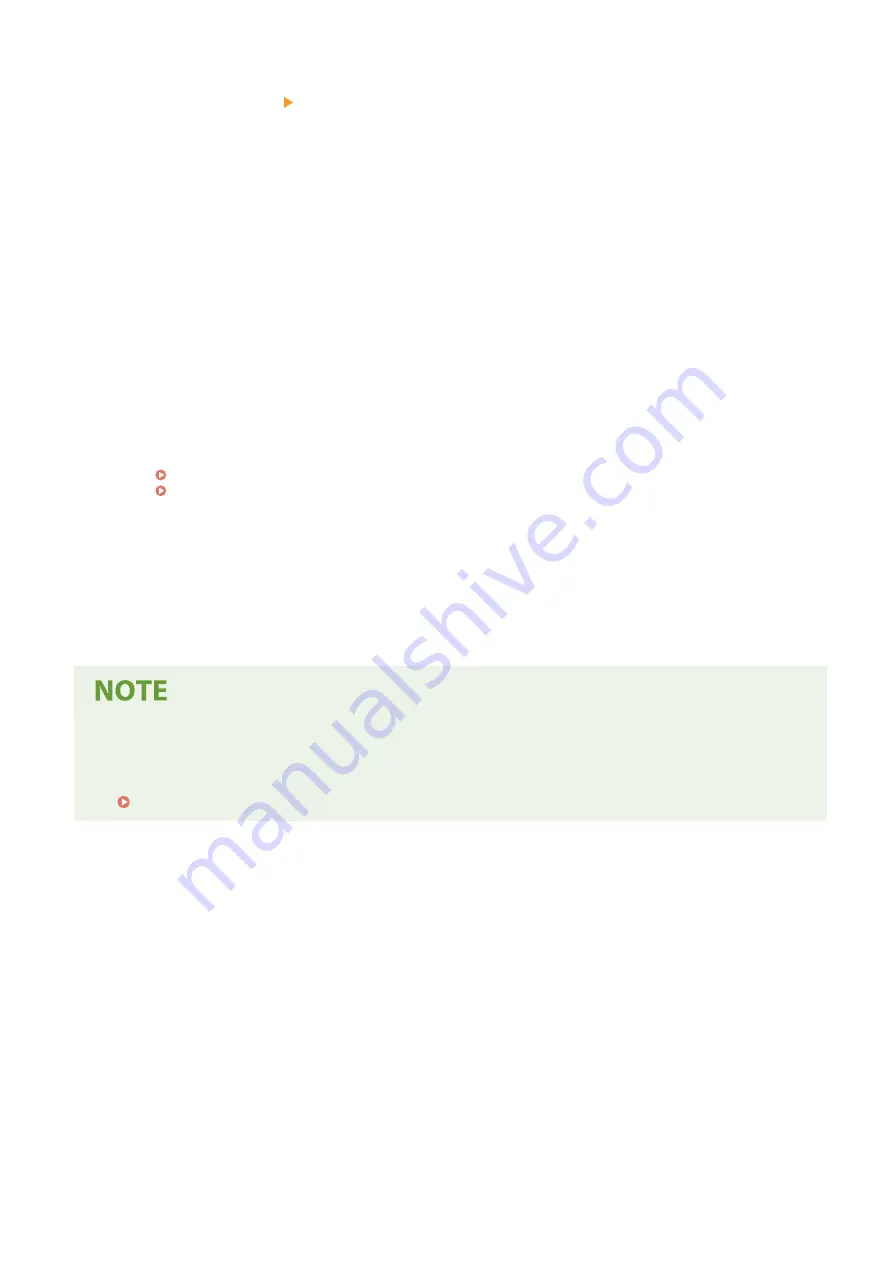
1
Press [Fax Number] [Details].
2
Set the items, and press [Apply].
[ECM TX] *1
When an error occurs for an image being sent, the machine corrects the image so as not to send a
distorted image.
[TX Speed] *1
If it takes time to start sending a fax, such as when there is a poor phone line connection, the machine
lowers the communication start speed.
[Long Distance]
If a communication error occurs when sending a fax to an international destination, select [International
(1)]. If the error does not improve, select [International (2)] and [International (3)] in that order.
*1
If this is not set here, the settings that appear when selecting [Menu] in the [Home] screen and then selecting
[Function Settings] are applied.
3
Press [Apply].
6
Press [Apply].
➠
The destination is registered to the Address Book.
Registering a Destination from the TX Job Log of a Fax Job
●
In addition to calling up the TX Job Log from the Address Book, you can also register destinations from the
TX Job Log of a fax job to the Address Book.
Checking the Status and Log for Sent and Received Faxes(P. 243)
Basic Operations
153
Summary of Contents for imageCLASS MF273dw
Page 66: ... Shared Key Encryption for WPA WPA2 TKIP AES CCMP IEEE 802 1X Authentication Setting Up 57 ...
Page 90: ... The settings are applied Setting Up 81 ...
Page 130: ...Basic Operations 121 ...
Page 148: ...Paper with logo in landscape orientation Basic Operations 139 ...
Page 225: ...If the job list screen is displayed select the job to cancel and press Yes Scanning 216 ...
Page 285: ...If the job list screen is displayed select the job to cancel and press Cancel Yes Copying 276 ...
Page 319: ...8 Log out from Remote UI Security 310 ...
Page 444: ... Custom 2 Confirm Destination Scan PC Settings Menu Items 435 ...
Page 490: ...Specify to increase the density and to reduce it Maintenance 481 ...
Page 598: ...Manual Display Settings 94LS 0HR Appendix 589 ...






























