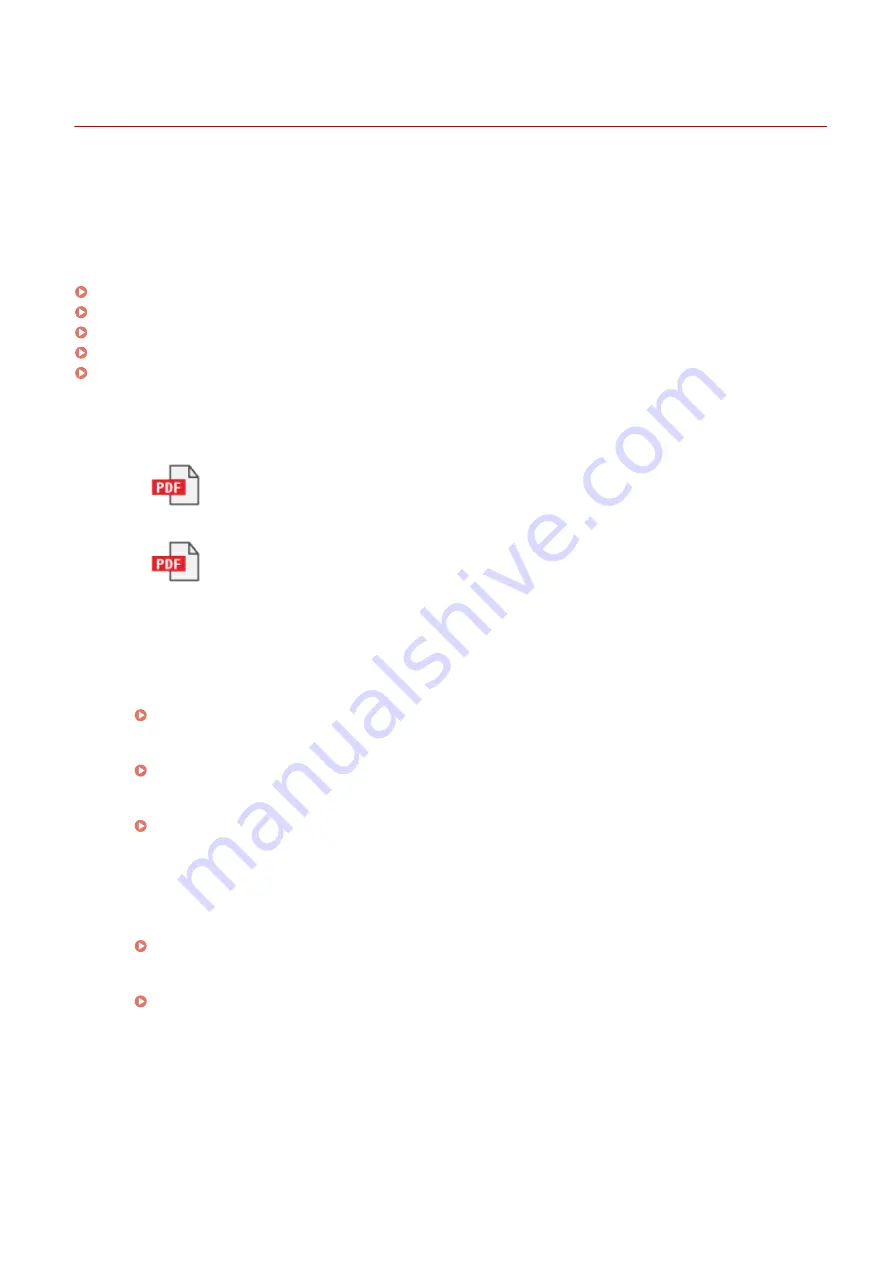
Settings Menu Items
94LS-0J3
This section describes the items available in the settings menu displayed when you press [Menu] in the [Home] screen
on the operation panel.
From the settings menu, you can run functions and modify the settings according to the machine’s operating
environment or its usage.
Administrator privileges are required to view or change some settings. Note also that the machine may need to be
restarted for changed settings to take effect.
[Preferences](P. 378)
[Adjustment/Maintenance](P. 407)
[Function Settings](P. 415)
[Set Destination] (Touch Panel Model)(P. 448)
[Management Settings](P. 449)
Menu Route Map (List)
This list shows you the settings menu items and the values set.
Click the icon below to view the corresponding Menu Route Map (PDF).
Touch panel model
5 lines LCD model
◼
See Also
If a Login Screen Appears
If a System Manager ID has been set, a login screen may appear when certain items are selected. Once you
enter the required information and the login is authenticated, you can view or change the settings.
Logging In to the Machine(P. 128)
If the Machine Must be Restarted
After changing the settings, restart the machine.
Restarting the Machine(P. 106)
Settings Not Included in the Menus
The Paper Settings items appear when you press [Paper Settings] in the [Home] screen.
Specifying the Paper Size and Type(P. 140)
Configuring Settings from Remote UI
The settings menu items can also be specified from a computer using Remote UI. In Remote UI, specify the
settings from [Settings/Registration] in the Portal page.
The items that can be specified in [Settings/Registration] in Remote UI are almost identical to those in the
operation panel settings menu, but there are also items that can be specified only from the operation panel
or only from Remote UI. Note also that some of the item names differ in Remote UI.
Managing the Machine from a Computer (Remote UI)(P. 349)
Checking the Settings
You can check a list of the current settings by printing them out.
Printing and Viewing Reports and Lists(P. 359)
Settings Menu Items
377
Summary of Contents for imageCLASS MF273dw
Page 66: ... Shared Key Encryption for WPA WPA2 TKIP AES CCMP IEEE 802 1X Authentication Setting Up 57 ...
Page 90: ... The settings are applied Setting Up 81 ...
Page 130: ...Basic Operations 121 ...
Page 148: ...Paper with logo in landscape orientation Basic Operations 139 ...
Page 225: ...If the job list screen is displayed select the job to cancel and press Yes Scanning 216 ...
Page 285: ...If the job list screen is displayed select the job to cancel and press Cancel Yes Copying 276 ...
Page 319: ...8 Log out from Remote UI Security 310 ...
Page 444: ... Custom 2 Confirm Destination Scan PC Settings Menu Items 435 ...
Page 490: ...Specify to increase the density and to reduce it Maintenance 481 ...
Page 598: ...Manual Display Settings 94LS 0HR Appendix 589 ...
















































