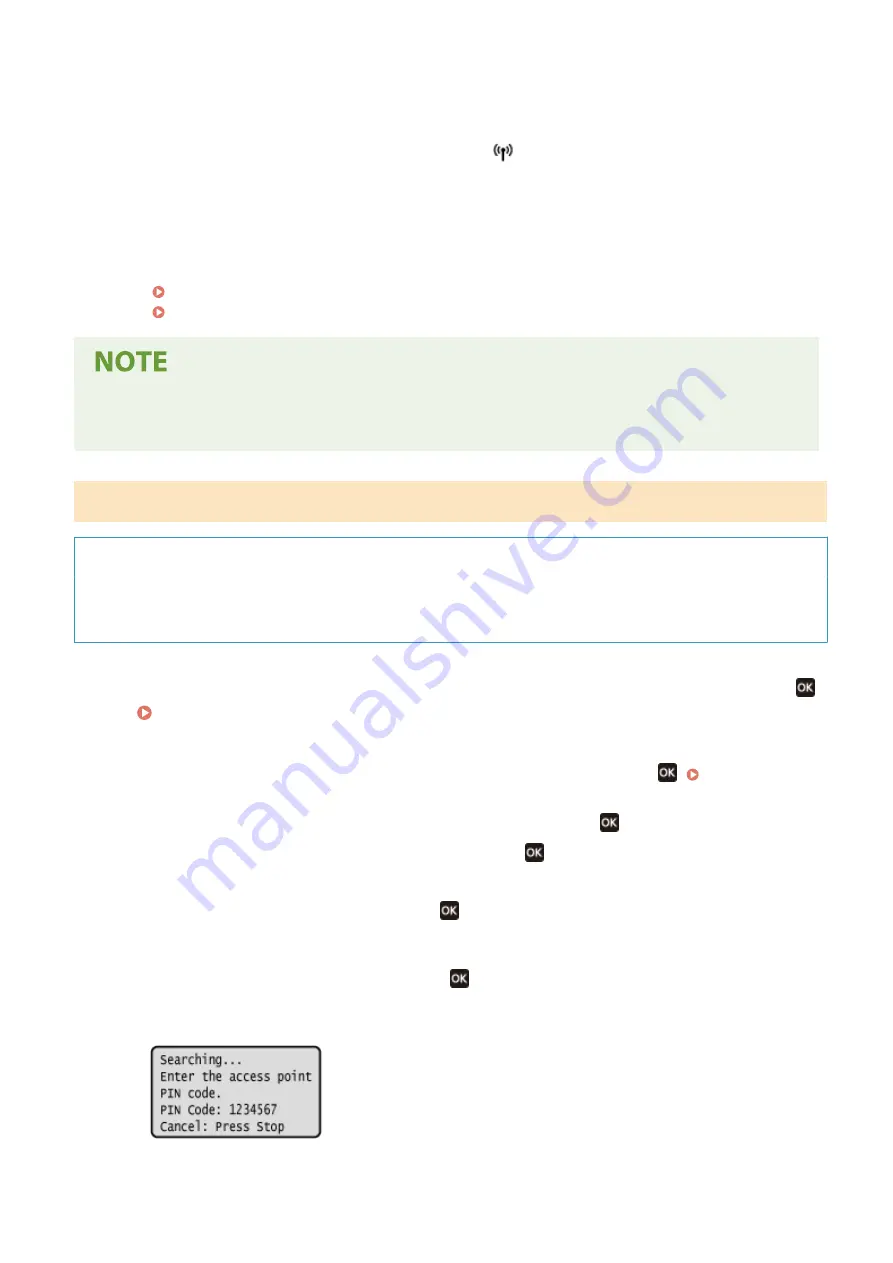
5
When [Connected.] appears on the operation panel, press [Close].
➠
When the machine is connected to the wireless LAN, [
] appears on the [Home] screen.
6
Wait a few minutes.
➠
By default, an IP address is set automatically.
To use a specific IP address, set this manually.
Setting IPv4 Addresses(P. 71)
Setting IPv6 Addresses(P. 75)
If an Error Message Appears during Operation and a Connection Cannot Be Established
●
Press [Close], and repeat the procedure starting from Step 2.
5 Lines LCD Model
Required Preparations
●
Access the wireless LAN router from a computer, and enable registration of a WPS PIN code.
* For details on how to register a WPS PIN code, see the manual of your wireless LAN router.
1
On the operation panel, select [Wireless LAN Set.] in the [Home] screen and press
.
➠
The [Select Network] screen is displayed.
●
If the login screen appears, enter the System Manager ID and PIN, and then press
●
If the message [Enable the wireless LAN?] appears, select [Yes] and press
.
●
If the message [Cannot find the access point.] appears, press
.
2
Select [Other Connections] and press
.
3
Select [WPS PIN Code Mode] and press
.
➠
A PIN code is generated.
Once this screen is displayed, you must register the WPS PIN code to the wireless LAN router within 10
minutes.
Setting Up
61
Summary of Contents for imageCLASS MF273dw
Page 66: ... Shared Key Encryption for WPA WPA2 TKIP AES CCMP IEEE 802 1X Authentication Setting Up 57 ...
Page 90: ... The settings are applied Setting Up 81 ...
Page 130: ...Basic Operations 121 ...
Page 148: ...Paper with logo in landscape orientation Basic Operations 139 ...
Page 225: ...If the job list screen is displayed select the job to cancel and press Yes Scanning 216 ...
Page 285: ...If the job list screen is displayed select the job to cancel and press Cancel Yes Copying 276 ...
Page 319: ...8 Log out from Remote UI Security 310 ...
Page 444: ... Custom 2 Confirm Destination Scan PC Settings Menu Items 435 ...
Page 490: ...Specify to increase the density and to reduce it Maintenance 481 ...
Page 598: ...Manual Display Settings 94LS 0HR Appendix 589 ...






























