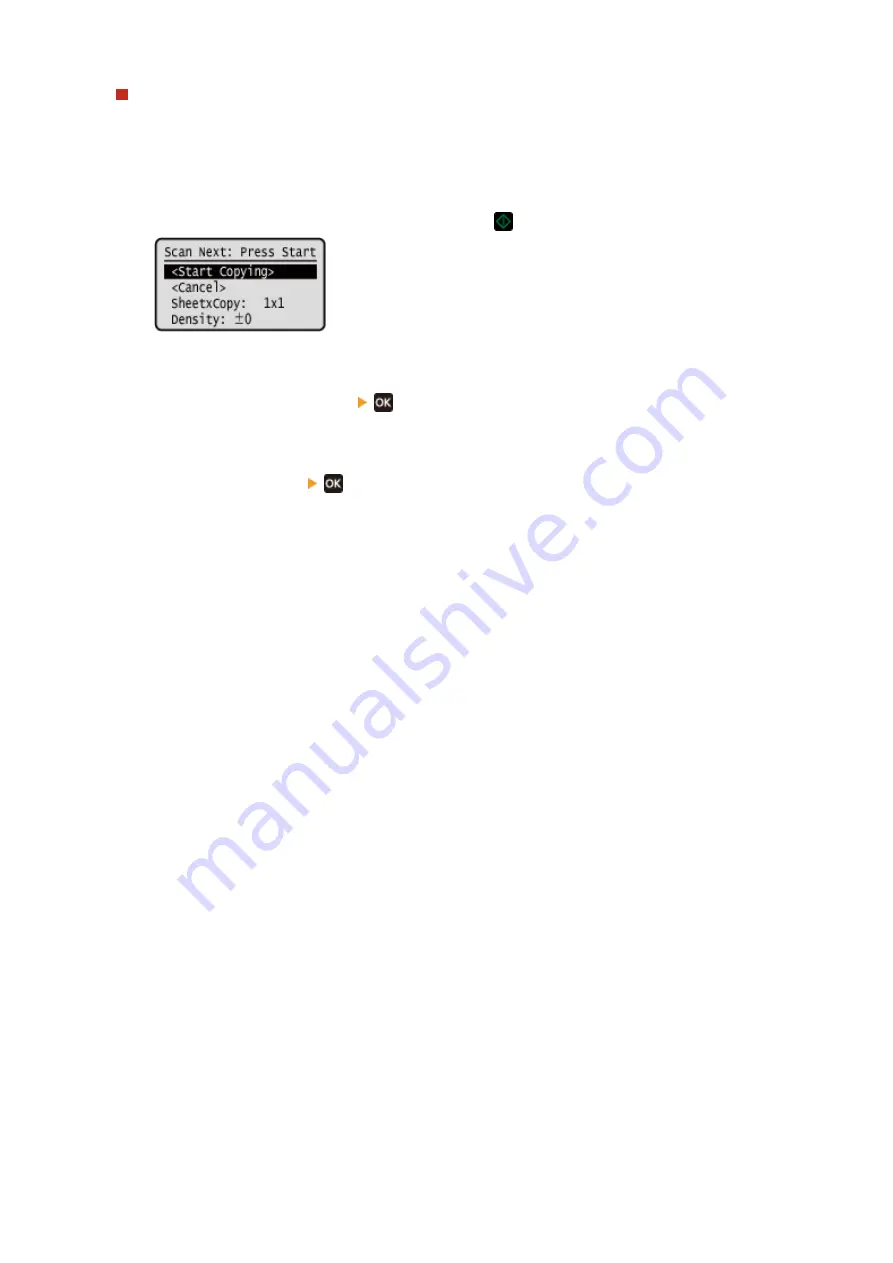
When [Scan Next] appears
When an original is placed on the platen glass and copied using 2-sided copying or N on 1, the screen is
displayed for scanning the next original.
1
Select original size.
Only displayed when 2-sided copying is specified.
2
Place the next original on the platen glass, and press
.
➠
The next original is scanned, and the same screen is displayed.
Repeat this process until scanning of all originals is completed.
●
You can also press [Density]
to change the settings for each original.
●
If the size of the original is different, part of the image may be missing, or the image may be printed
smaller on the paper.
3
Press [<Start Copying>]
.
➠
The scanned originals are printed.
Copying
250
Summary of Contents for imageCLASS MF273dw
Page 66: ... Shared Key Encryption for WPA WPA2 TKIP AES CCMP IEEE 802 1X Authentication Setting Up 57 ...
Page 90: ... The settings are applied Setting Up 81 ...
Page 130: ...Basic Operations 121 ...
Page 148: ...Paper with logo in landscape orientation Basic Operations 139 ...
Page 225: ...If the job list screen is displayed select the job to cancel and press Yes Scanning 216 ...
Page 285: ...If the job list screen is displayed select the job to cancel and press Cancel Yes Copying 276 ...
Page 319: ...8 Log out from Remote UI Security 310 ...
Page 444: ... Custom 2 Confirm Destination Scan PC Settings Menu Items 435 ...
Page 490: ...Specify to increase the density and to reduce it Maintenance 481 ...
Page 598: ...Manual Display Settings 94LS 0HR Appendix 589 ...






























