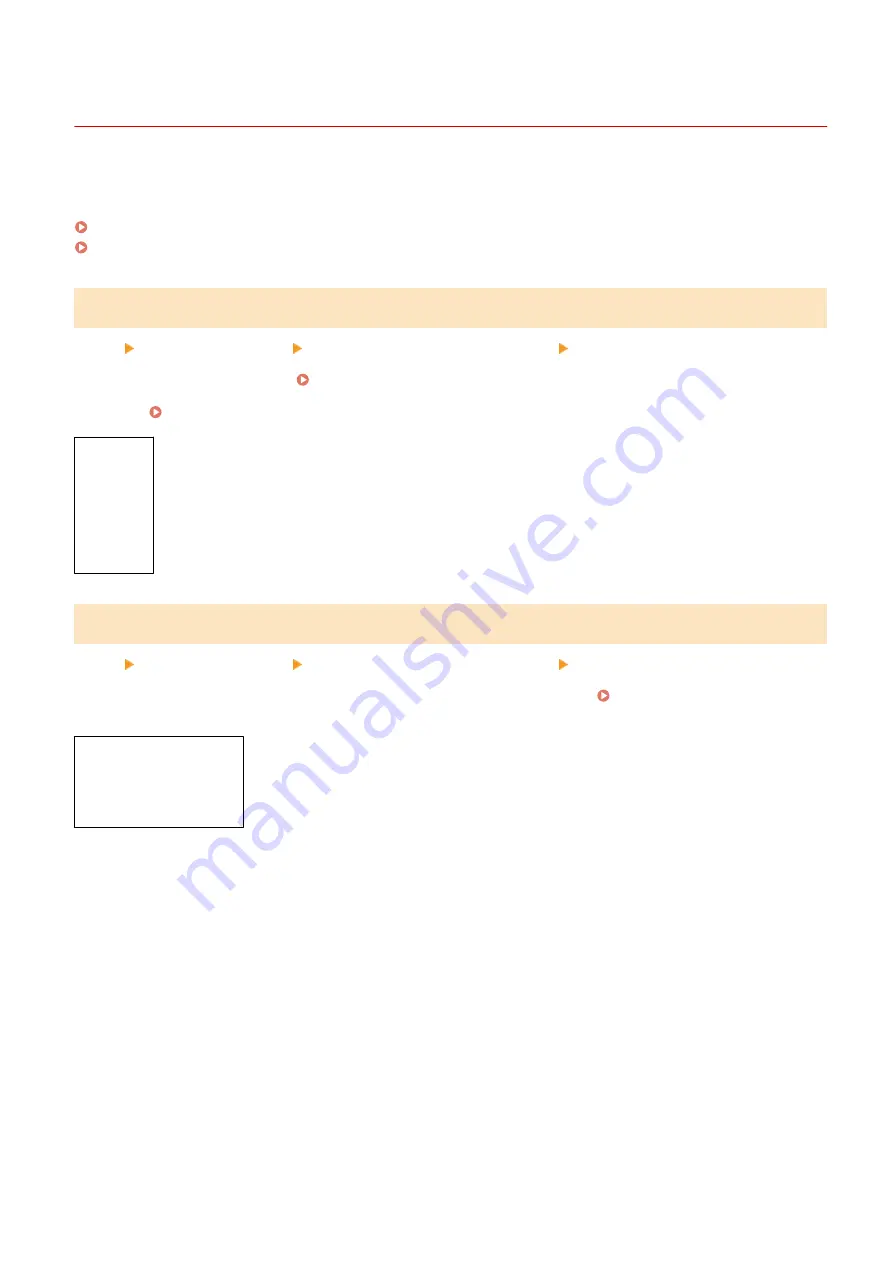
[Remote UI Settings]
94LS-0C6
Specify the settings for using Remote UI and for Restrict Access for Remote UI.
* Values in bold red text are the default settings for each item.
[Use Remote UI](P. 456)
[Remote UI Access Security Settings](P. 456)
[Use Remote UI]
[Menu] [Management Settings] [Remote UI Settings/Update Firmware] [Remote UI Settings]
Specify whether to use Remote UI. Disabling Remote UI(P. 339)
If you opt to use Remote UI, you can also specify whether to use TLS encryption for communication when using
Remote UI. Using TLS(P. 311)
[Off]
[
On
]
[Use TLS]
[
Off
]
[On]
[Remote UI Access Security Settings]
[Menu] [Management Settings] [Remote UI Settings/Update Firmware] [Remote UI Settings]
When using Remote UI, set this setting to [On], and set the Remote UI Access PIN. Setting the PIN to Use for
[
Off
]
[On]
[Remote UI Access PIN]
Settings Menu Items
456
Summary of Contents for imageCLASS MF273dw
Page 66: ... Shared Key Encryption for WPA WPA2 TKIP AES CCMP IEEE 802 1X Authentication Setting Up 57 ...
Page 90: ... The settings are applied Setting Up 81 ...
Page 130: ...Basic Operations 121 ...
Page 148: ...Paper with logo in landscape orientation Basic Operations 139 ...
Page 225: ...If the job list screen is displayed select the job to cancel and press Yes Scanning 216 ...
Page 285: ...If the job list screen is displayed select the job to cancel and press Cancel Yes Copying 276 ...
Page 319: ...8 Log out from Remote UI Security 310 ...
Page 444: ... Custom 2 Confirm Destination Scan PC Settings Menu Items 435 ...
Page 490: ...Specify to increase the density and to reduce it Maintenance 481 ...
Page 598: ...Manual Display Settings 94LS 0HR Appendix 589 ...
















































