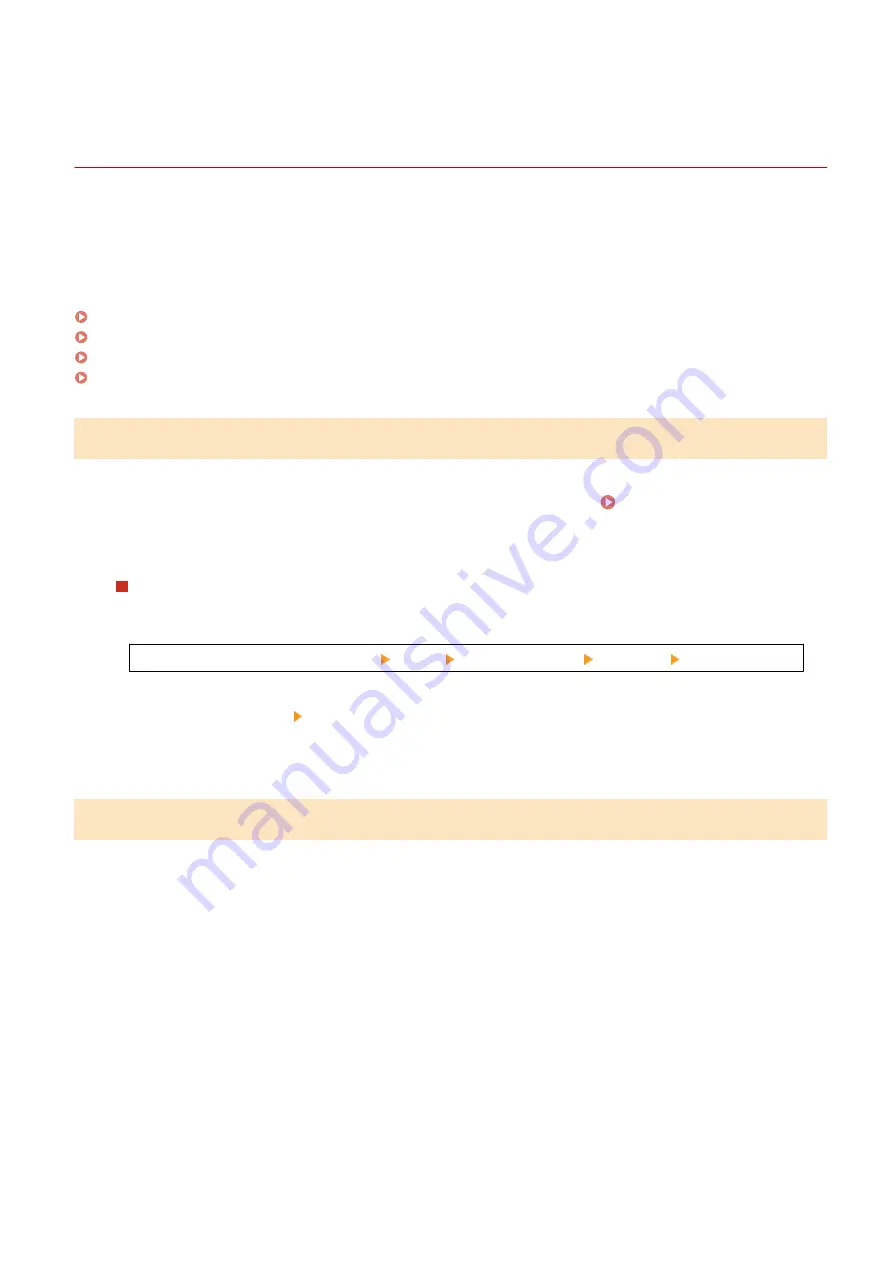
Configuring the Fax Settings (Fax Setup Guide) (Touch
Panel Model)
94LS-022
When you press [Fax] in the [Home] screen on the operation panel for the first time, the screen (Fax Setup Guide) for
setting the items so as to use the fax is displayed. Configure the fax settings using the procedure below by following
the instructions on the screen.
The machine must be restarted to apply the settings configured with the Fax Setup Guide.
Step 1: Starting the Fax Setup Guide(P. 95)
Step 2: Registering the Fax Number and Unit Name(P. 95)
Step 3: Setting the RX Mode(P. 96)
Step 4: Connecting to Telephone Line(P. 97)
Step 1: Starting the Fax Setup Guide
1
On the operation panel, press [Fax] in the [Home] screen. [Home] Screen(P. 113)
➠
The [Fax Setup Guide] screen is displayed.
When the [Fax Setup Guide] Screen Is Not Displayed
If the [Fax Setup Guide] screen is not displayed after pressing [Fax] in the [Home] screen, or to reset the fax
with the Fax Setup Guide, use the following procedure to display the [Fax Setup Guide].
[Home] screen on the operation panel [Menu] [Function Settings] [Common] [Fax Setup Guide].
2
Press [Set Up Now] [Next].
➠
The [Register Unit Tel. No.] screen is displayed.
Step 2: Registering the Fax Number and Unit Name
Register the fax number and unit name (name or company name). This information is printed together with the fax
data at the destination.
1
On the [Register Unit Tel. No.] screen, enter the fax number of the machine, and
press [Apply].
➠
After the message [Settings applied.] appears, the screen guiding you to register the unit name is
displayed.
2
Press [Next].
➠
The [Register Unit Name] screen is displayed.
3
Enter the name or company name, and press [Apply].
Setting Up
95
Summary of Contents for imageCLASS MF273dw
Page 66: ... Shared Key Encryption for WPA WPA2 TKIP AES CCMP IEEE 802 1X Authentication Setting Up 57 ...
Page 90: ... The settings are applied Setting Up 81 ...
Page 130: ...Basic Operations 121 ...
Page 148: ...Paper with logo in landscape orientation Basic Operations 139 ...
Page 225: ...If the job list screen is displayed select the job to cancel and press Yes Scanning 216 ...
Page 285: ...If the job list screen is displayed select the job to cancel and press Cancel Yes Copying 276 ...
Page 319: ...8 Log out from Remote UI Security 310 ...
Page 444: ... Custom 2 Confirm Destination Scan PC Settings Menu Items 435 ...
Page 490: ...Specify to increase the density and to reduce it Maintenance 481 ...
Page 598: ...Manual Display Settings 94LS 0HR Appendix 589 ...






























