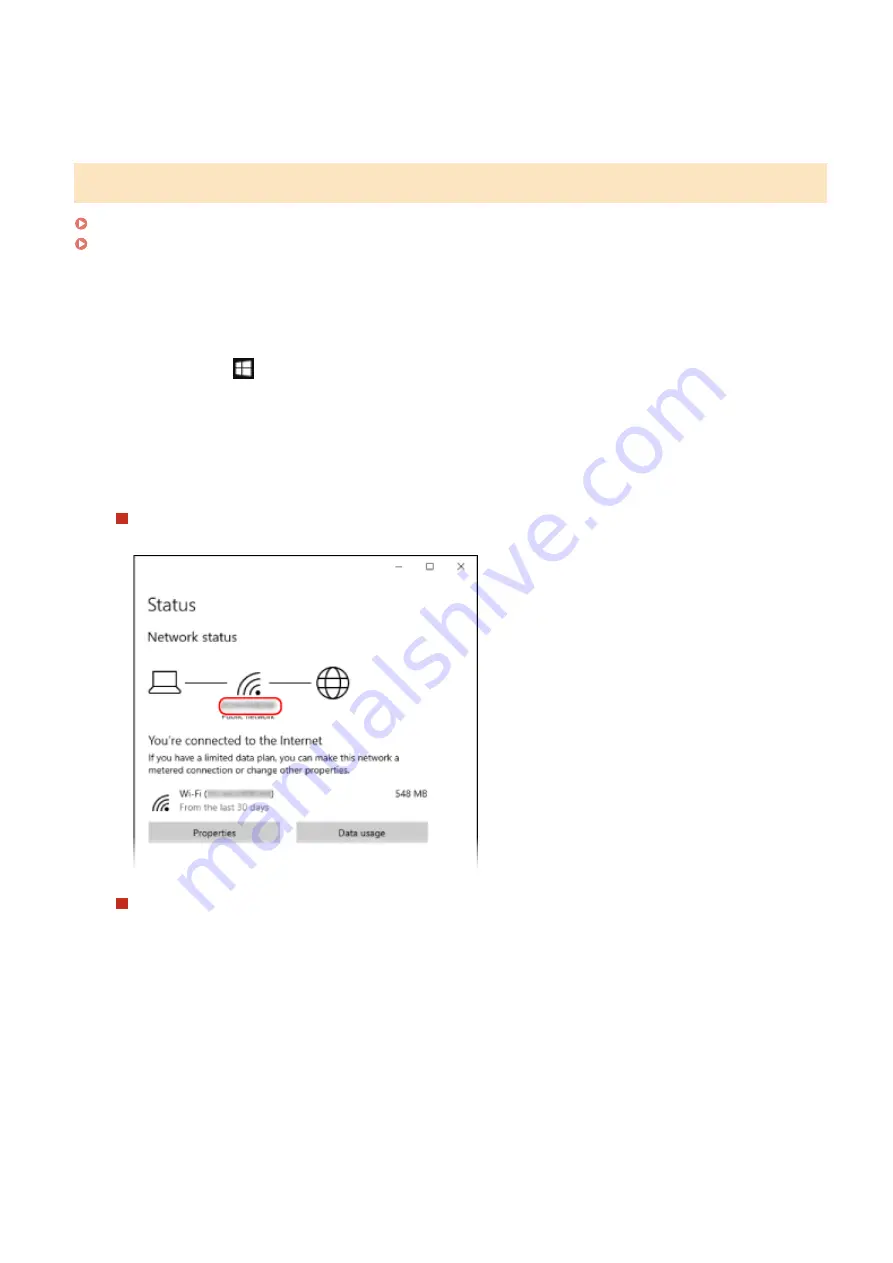
4
Click [Cancel].
Viewing the Network Connection Information of the Computer
When Using Windows(P. 595)
When Using macOS(P. 596)
◼
When Using Windows
1
Right-click [
] (Start), and click [Network Connections].
➠
The [Status] screen is displayed.
2
View the network connection information.
Viewing the SSID of the Wired LAN
View the SSID in [Network status].
Viewing the IP Address and DNS Server
1
Click [Properties] for the connected network.
2
In [Properties], view the IP address and DNS server.
Appendix
595
Summary of Contents for imageCLASS MF273dw
Page 66: ... Shared Key Encryption for WPA WPA2 TKIP AES CCMP IEEE 802 1X Authentication Setting Up 57 ...
Page 90: ... The settings are applied Setting Up 81 ...
Page 130: ...Basic Operations 121 ...
Page 148: ...Paper with logo in landscape orientation Basic Operations 139 ...
Page 225: ...If the job list screen is displayed select the job to cancel and press Yes Scanning 216 ...
Page 285: ...If the job list screen is displayed select the job to cancel and press Cancel Yes Copying 276 ...
Page 319: ...8 Log out from Remote UI Security 310 ...
Page 444: ... Custom 2 Confirm Destination Scan PC Settings Menu Items 435 ...
Page 490: ...Specify to increase the density and to reduce it Maintenance 481 ...
Page 598: ...Manual Display Settings 94LS 0HR Appendix 589 ...






























