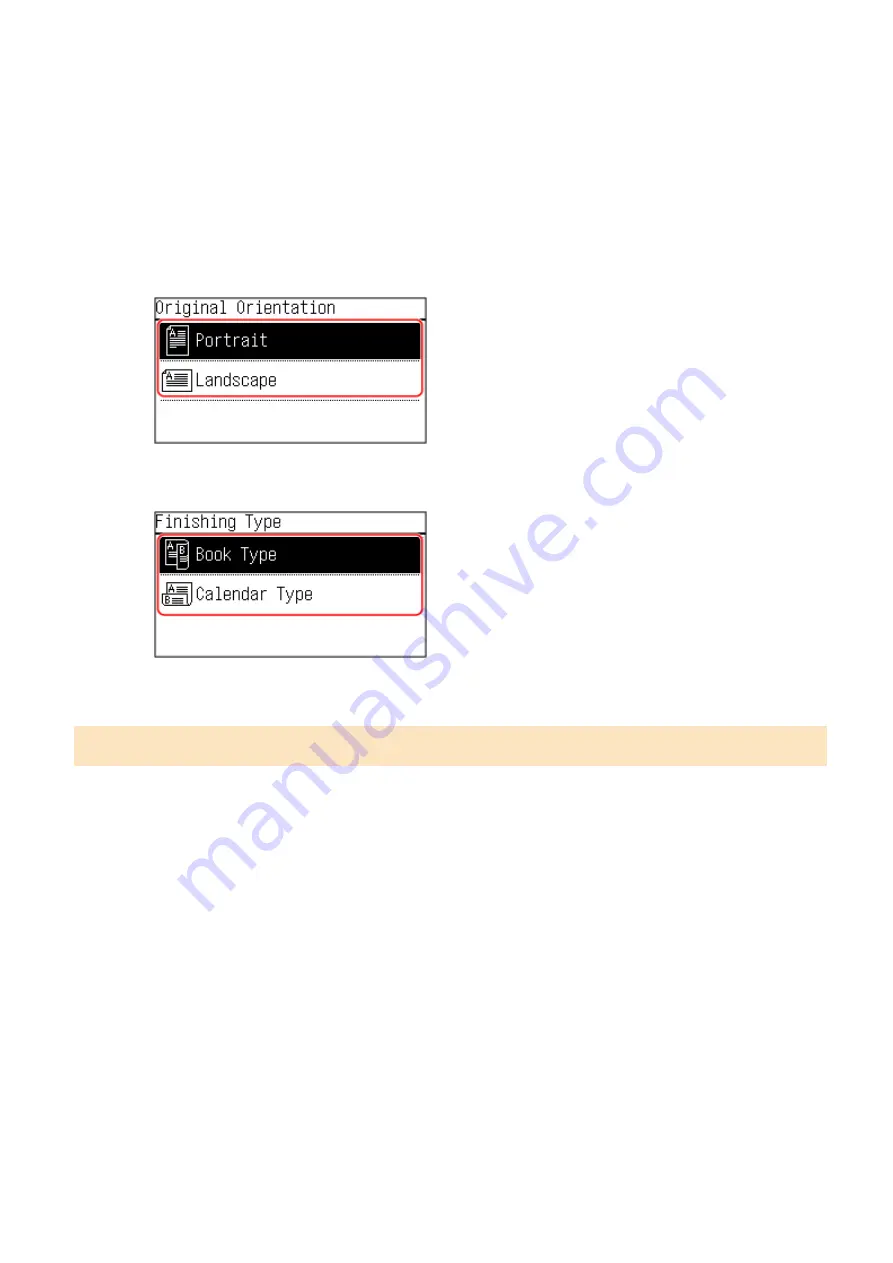
3
Set the original orientation and finishing Type, as needed.
1
Press [2-Sided] on the copy screen.
➠
The [2-Sided] screen is displayed.
2
Press [Original/Finishing Type].
➠
The [Orig./Finishing Type] screen is displayed.
3
Select the orginal orientation.
➠
The [Finishing Type] screen is displayed.
4
Select the finishng type.
➠
The copy screen reappears.
Copying Multiple Originals onto One Sheet (N on 1)
You can reduce the size of a multiple-page original and arrange the pages on one sheet of paper when copying.
N on 1 is convenient when you want to save paper by copying on fewer sheets of paper than the original.
* This cannot be set at the same time as Erase Frame.
1
Press [N on 1] on the copy screen.
➠
The [N on 1] screen is displayed.
2
Select the number of pages to combined.
[Off]
Pages are not combined.
[2 on 1]
Combines a 2-page original onto one sheet of paper.
[4 on 1]
Combines a 4-page original onto one sheet of paper.
Copying
252
Summary of Contents for imageCLASS MF273dw
Page 66: ... Shared Key Encryption for WPA WPA2 TKIP AES CCMP IEEE 802 1X Authentication Setting Up 57 ...
Page 90: ... The settings are applied Setting Up 81 ...
Page 130: ...Basic Operations 121 ...
Page 148: ...Paper with logo in landscape orientation Basic Operations 139 ...
Page 225: ...If the job list screen is displayed select the job to cancel and press Yes Scanning 216 ...
Page 285: ...If the job list screen is displayed select the job to cancel and press Cancel Yes Copying 276 ...
Page 319: ...8 Log out from Remote UI Security 310 ...
Page 444: ... Custom 2 Confirm Destination Scan PC Settings Menu Items 435 ...
Page 490: ...Specify to increase the density and to reduce it Maintenance 481 ...
Page 598: ...Manual Display Settings 94LS 0HR Appendix 589 ...






























