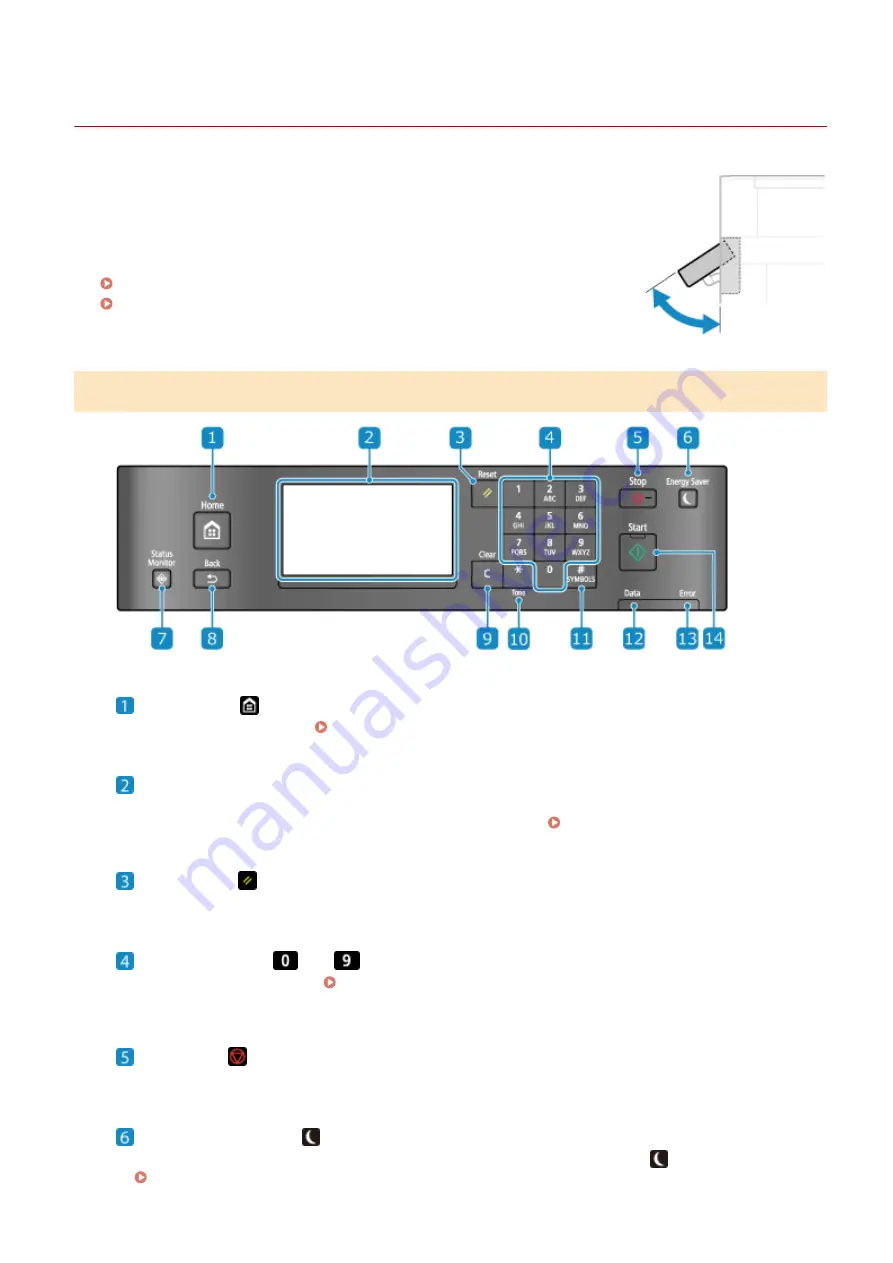
Operation Panel
94LS-009
Use the operation panel to operate the machine and configure the settings.
If the display is difficult to see, adjust the angle of the operation panel, as shown on
the right. (Touch Panel Model, MF273dw)
Operation Panel of Touch Panel Model(P. 13)
Operation Panel of 5 Lines LCD Model(P. 15)
Operation Panel of Touch Panel Model
Home key (
)
Displays the [Home] screen. [Home] Screen(P. 113)
Display
Displays the screens for operating the functions, usage, messages, and other information. This touch panel
can be operated by directly touching the screen with your finger. Using the Operation Panel(P. 109)
Reset Key (
)
Clears the settings and returns the printer to its previous status.
Numeric keys (
to
)
Enter numbers or characters. Entering Characters Using the Operation Panel (Touch Panel Model)
Stop key (
)
Cancels printing and other operations.
Energy Saver key (
)
Puts the machine into sleep mode to reduce power consumption. In sleep mode,
lights up yellow-green.
Reducing Power Consumption (Sleep Mode)(P. 107)
About the Machine
13
Summary of Contents for imageCLASS MF273dw
Page 66: ... Shared Key Encryption for WPA WPA2 TKIP AES CCMP IEEE 802 1X Authentication Setting Up 57 ...
Page 90: ... The settings are applied Setting Up 81 ...
Page 130: ...Basic Operations 121 ...
Page 148: ...Paper with logo in landscape orientation Basic Operations 139 ...
Page 225: ...If the job list screen is displayed select the job to cancel and press Yes Scanning 216 ...
Page 285: ...If the job list screen is displayed select the job to cancel and press Cancel Yes Copying 276 ...
Page 319: ...8 Log out from Remote UI Security 310 ...
Page 444: ... Custom 2 Confirm Destination Scan PC Settings Menu Items 435 ...
Page 490: ...Specify to increase the density and to reduce it Maintenance 481 ...
Page 598: ...Manual Display Settings 94LS 0HR Appendix 589 ...
















































