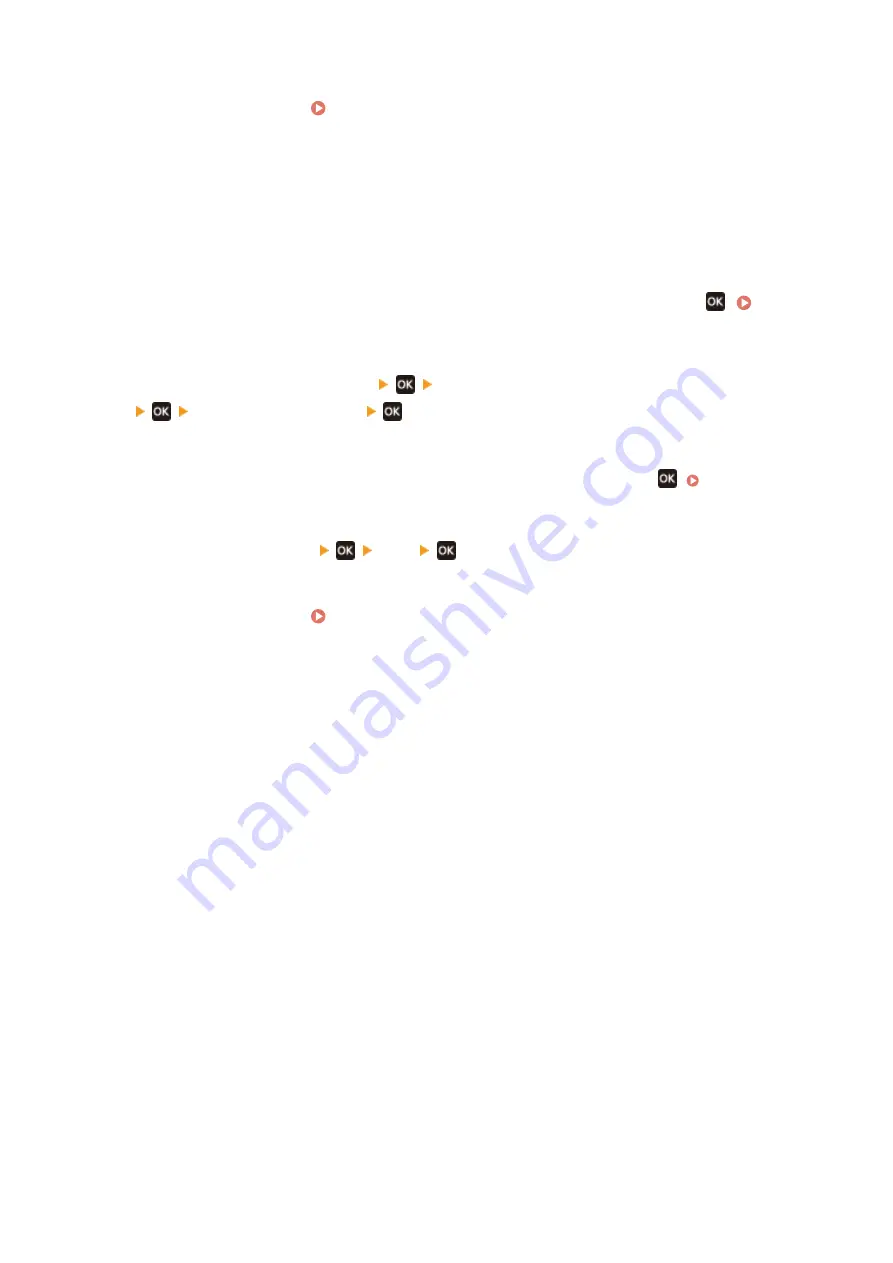
4
Restart the machine. Restarting the Machine(P. 106)
➠
The settings are applied.
◼
5 Lines LCD Model
1
On the operation panel, select [Menu] in the [Home] screen, and press
. [Home]
2
Press [Management Settings]
[Remote UI Settings/Update Firmware]
[Remote UI Settings]
.
➠
The [Remote UI Settings] screen is displayed.
If the login screen appears, enter the System Manager ID and PIN, and then press
3
Press [Use Remote UI]
[Off]
.
4
Restart the machine. Restarting the Machine(P. 106)
➠
The settings are applied.
Security
340
Summary of Contents for imageCLASS MF273dw
Page 66: ... Shared Key Encryption for WPA WPA2 TKIP AES CCMP IEEE 802 1X Authentication Setting Up 57 ...
Page 90: ... The settings are applied Setting Up 81 ...
Page 130: ...Basic Operations 121 ...
Page 148: ...Paper with logo in landscape orientation Basic Operations 139 ...
Page 225: ...If the job list screen is displayed select the job to cancel and press Yes Scanning 216 ...
Page 285: ...If the job list screen is displayed select the job to cancel and press Cancel Yes Copying 276 ...
Page 319: ...8 Log out from Remote UI Security 310 ...
Page 444: ... Custom 2 Confirm Destination Scan PC Settings Menu Items 435 ...
Page 490: ...Specify to increase the density and to reduce it Maintenance 481 ...
Page 598: ...Manual Display Settings 94LS 0HR Appendix 589 ...






























