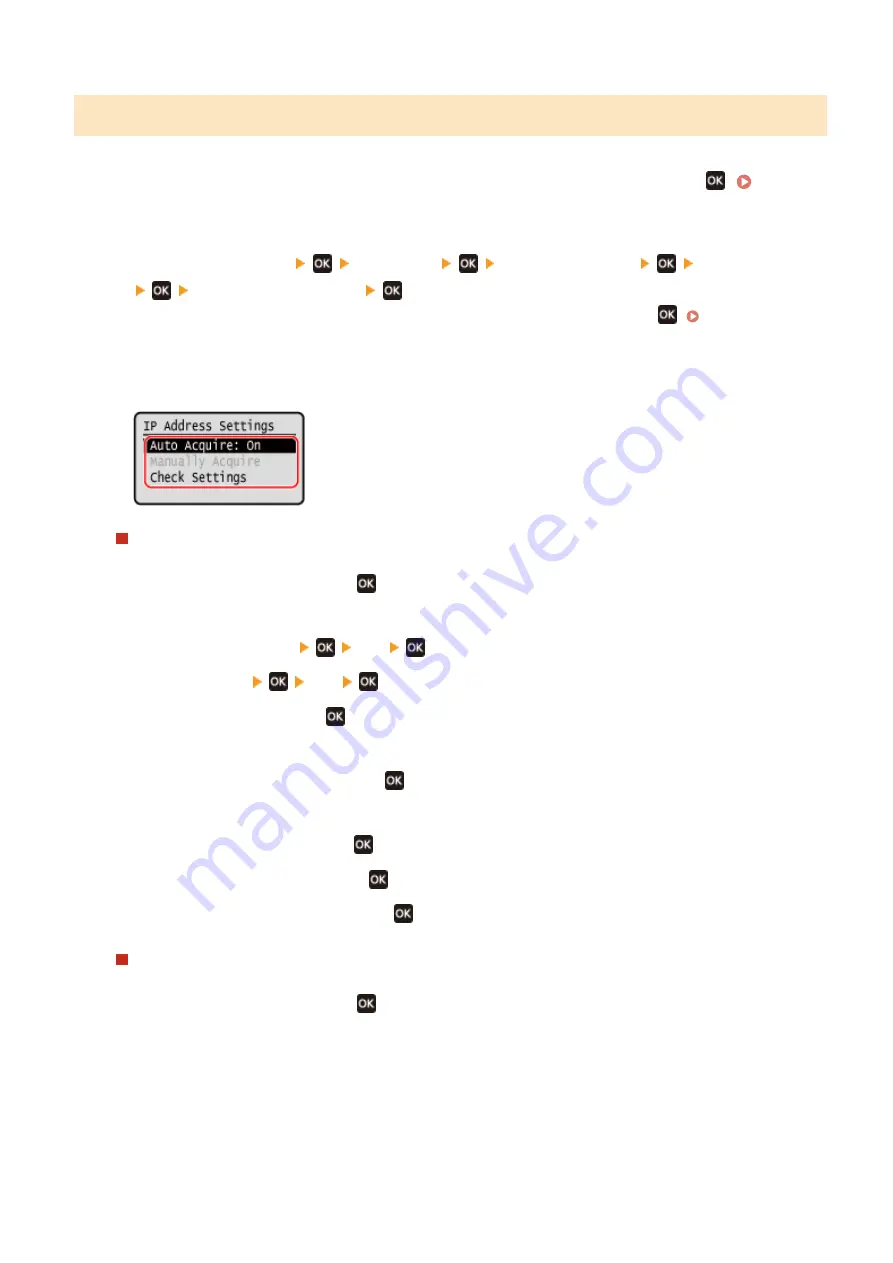
5 Lines LCD Model
1
On the operation panel, select [Menu] in the [Home] screen, and press
. [Home]
2
Press [Preferences]
[Network]
[TCP/IP Settings]
[IPv4 Settings]
[IP Address Settings]
.
If the login screen appears, enter the System Manager ID and PIN, and then press
3
Set the IP address.
When Manually Setting the IP Address
1
Select [Auto Acquire] and press
.
➠
The [Auto Acquire] screen is displayed.
2
Press [Select Protocol]
[Off]
.
3
Press [Auto IP]
[Off]
.
4
Select [<Apply>] and press
.
➠
The [IP Address Settings] screen is displayed.
5
Select [Manually Acquire] and press
.
➠
The IP address input screen is displayed.
6
Enter the IP address and press
.
7
Enter the subnet mask and press
.
8
Enter the gateway address and press
.
When Assigning an IP Address Automatically
1
Select [Auto Acquire] and press
.
➠
The [Auto Acquire] screen is displayed.
2
Configure the Auto Acquire setting, as needed.
[Select Protocol]
Normally, set to [DHCP]. However, when [DHCP] is set in an environment where DHCP cannot be used,
the machine will continue to confirm Auto Acquire in the network, creating unnecessary communication.
When not using DHCP, set this to [Off].
Setting Up
73
Summary of Contents for imageCLASS MF273dw
Page 66: ... Shared Key Encryption for WPA WPA2 TKIP AES CCMP IEEE 802 1X Authentication Setting Up 57 ...
Page 90: ... The settings are applied Setting Up 81 ...
Page 130: ...Basic Operations 121 ...
Page 148: ...Paper with logo in landscape orientation Basic Operations 139 ...
Page 225: ...If the job list screen is displayed select the job to cancel and press Yes Scanning 216 ...
Page 285: ...If the job list screen is displayed select the job to cancel and press Cancel Yes Copying 276 ...
Page 319: ...8 Log out from Remote UI Security 310 ...
Page 444: ... Custom 2 Confirm Destination Scan PC Settings Menu Items 435 ...
Page 490: ...Specify to increase the density and to reduce it Maintenance 481 ...
Page 598: ...Manual Display Settings 94LS 0HR Appendix 589 ...






























