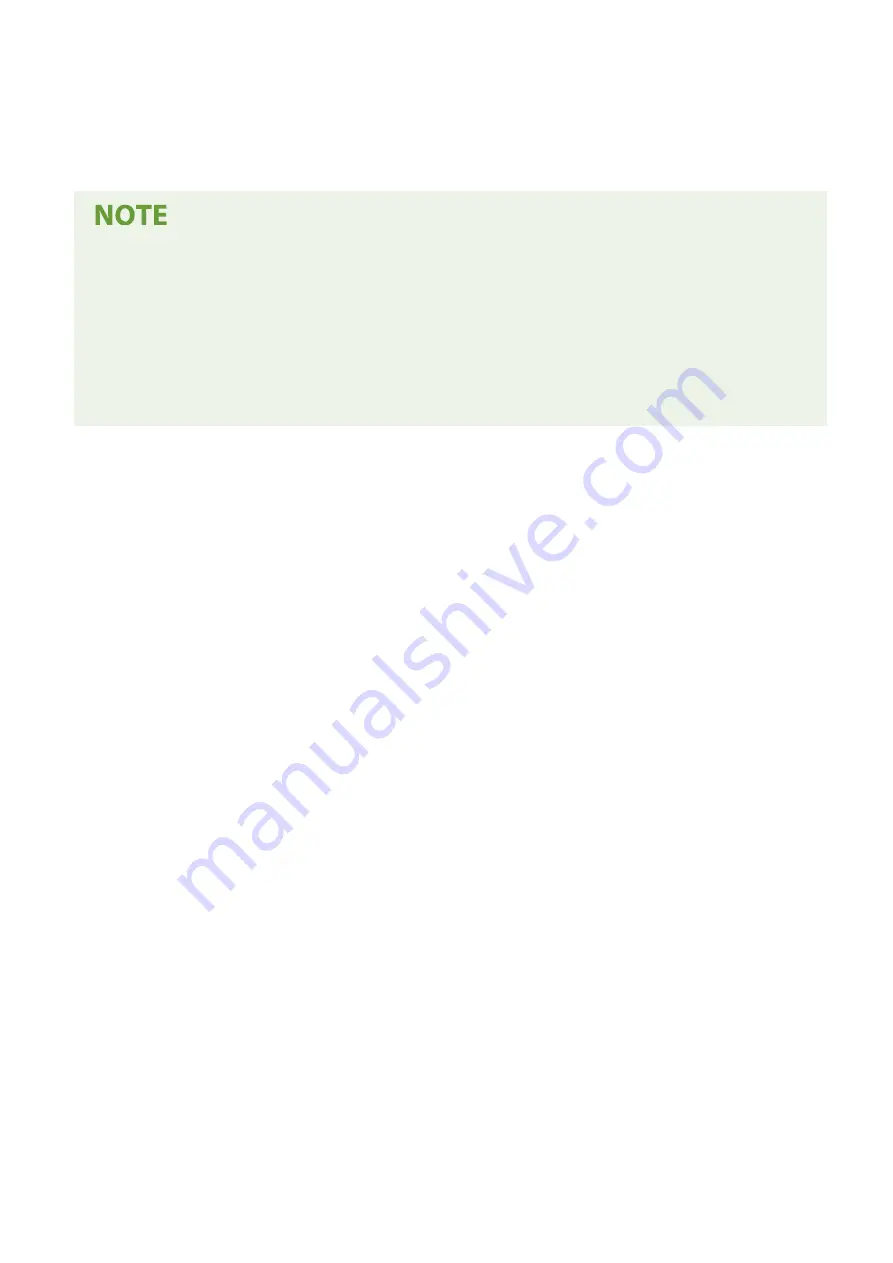
➠
The generated key and certificate are added to [Registered Key and Certificate] on the [Key and Certificate
Settings] screen.
8
Log out from Remote UI.
Viewing and Verifying Detailed Information of a Generated Certificate
●
When you click the key name (or certificate icon) in [Registered Key and Certificate] on the [Key and
Certificate Settings] screen, the certificate details appear.
●
On the certificate details screen, click [Verify Certificate] to verify that the certificate is valid.
When the Key and Certificate Cannot Be Deleted
●
You cannot delete a key and certificate being used. Disable the function being used, or delete these after
switching to another key and certificate.
Security
317
Summary of Contents for imageCLASS MF273dw
Page 66: ... Shared Key Encryption for WPA WPA2 TKIP AES CCMP IEEE 802 1X Authentication Setting Up 57 ...
Page 90: ... The settings are applied Setting Up 81 ...
Page 130: ...Basic Operations 121 ...
Page 148: ...Paper with logo in landscape orientation Basic Operations 139 ...
Page 225: ...If the job list screen is displayed select the job to cancel and press Yes Scanning 216 ...
Page 285: ...If the job list screen is displayed select the job to cancel and press Cancel Yes Copying 276 ...
Page 319: ...8 Log out from Remote UI Security 310 ...
Page 444: ... Custom 2 Confirm Destination Scan PC Settings Menu Items 435 ...
Page 490: ...Specify to increase the density and to reduce it Maintenance 481 ...
Page 598: ...Manual Display Settings 94LS 0HR Appendix 589 ...
















































