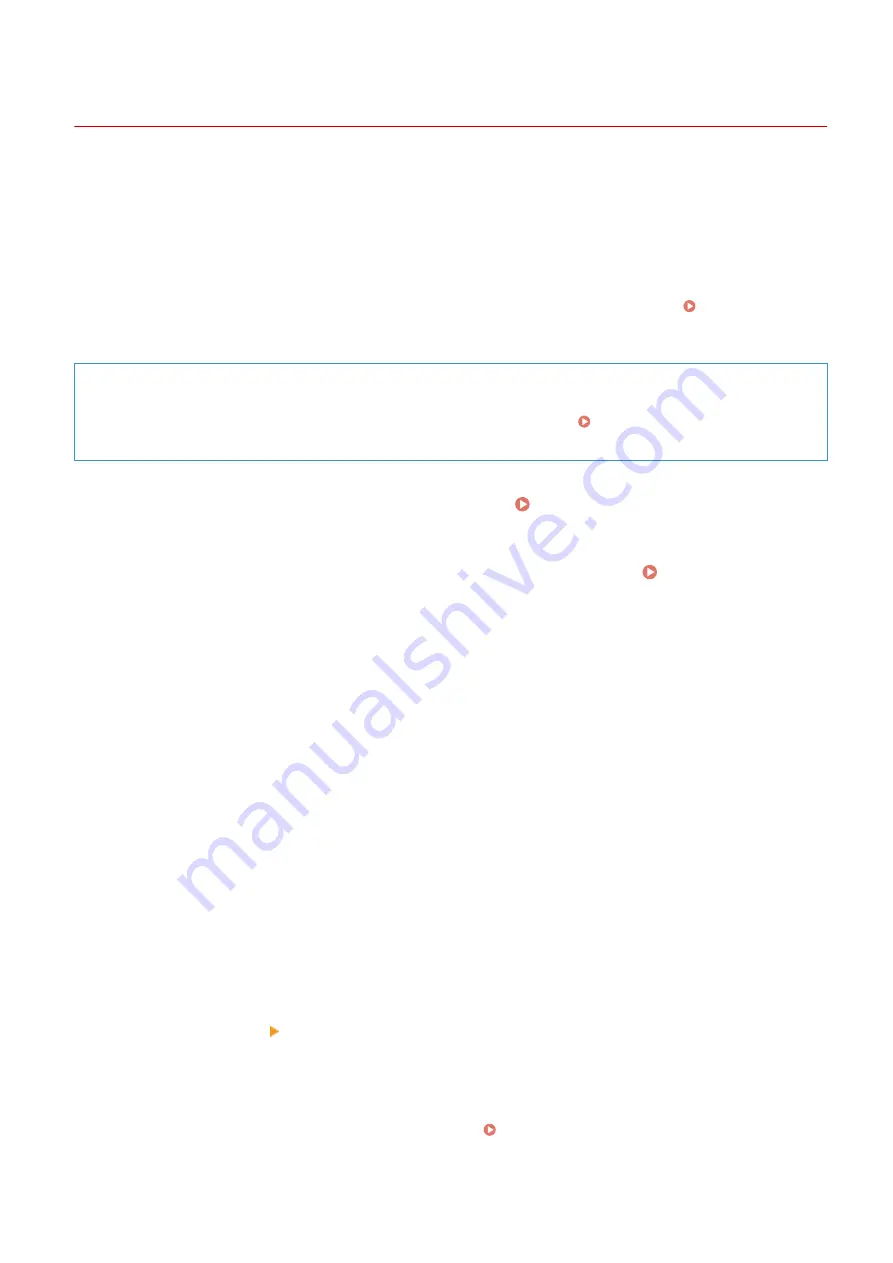
Using TLS
94LS-081
Transport Layer Security (TLS) is a mechanism for encrypting data sent or received over the network. Encrypting
communication with TLS when using Remote UI reduces the risks of data eavesdropping and tampering during
communication.
To use TLS encrypted communication for Remote UI, specify the key and certificate (server certificate) you want to use,
and then enable TLS on Remote UI.
This section describes how to configure the settings using Remote UI from a computer.
On the operation panel, select [Menu] in the [Home] screen, and then select [Management Settings] to configure the
settings. However, the operation panel can only be used to enable or disable TLS on Remote UI. [Use Remote UI]
Administrator privileges are required. The machine must be restarted to apply the settings.
Required Preparations
●
Prepare the key and certificate to use for TLS encrypted communication. Managing and Verifying a Key
and Certificate(P. 315)
1
Log in to Remote UI in System Manager Mode. Starting Remote UI(P. 350)
2
On the Portal page of Remote UI, click [Settings/Registration]. Portal Page of
Remote UI(P. 352)
3
In [Network Settings], click [TLS Settings].
➠
The [TLS Settings] screen is displayed.
4
Specify the key and certificate to use for TLS encrypted communication.
1
In [Key and Certificate Settings], click [Key and Certificate].
➠
The [Key and Certificate Settings] screen is displayed.
2
To the right of the key and certificate to use, click [Register Default Key].
●
When you click the key name (or certificate icon), the certificate details appear.
●
On the certificate details screen, click [Verify Certificate] to verify that the certificate is valid.
5
Set the TLS version and algorithm.
1
Click [TLS Details] [Edit].
➠
The [Edit TLS Details] screen is displayed.
2
Set the usable version and algorithm, and click [OK].
Some combinations of versions and algorithms cannot be used. For the supported combinations of
versions and algorithms, see the TLS specifications. TLS(P. 34)
[Allowed Versions]
Security
311
Summary of Contents for imageCLASS MF273dw
Page 66: ... Shared Key Encryption for WPA WPA2 TKIP AES CCMP IEEE 802 1X Authentication Setting Up 57 ...
Page 90: ... The settings are applied Setting Up 81 ...
Page 130: ...Basic Operations 121 ...
Page 148: ...Paper with logo in landscape orientation Basic Operations 139 ...
Page 225: ...If the job list screen is displayed select the job to cancel and press Yes Scanning 216 ...
Page 285: ...If the job list screen is displayed select the job to cancel and press Cancel Yes Copying 276 ...
Page 319: ...8 Log out from Remote UI Security 310 ...
Page 444: ... Custom 2 Confirm Destination Scan PC Settings Menu Items 435 ...
Page 490: ...Specify to increase the density and to reduce it Maintenance 481 ...
Page 598: ...Manual Display Settings 94LS 0HR Appendix 589 ...
















































