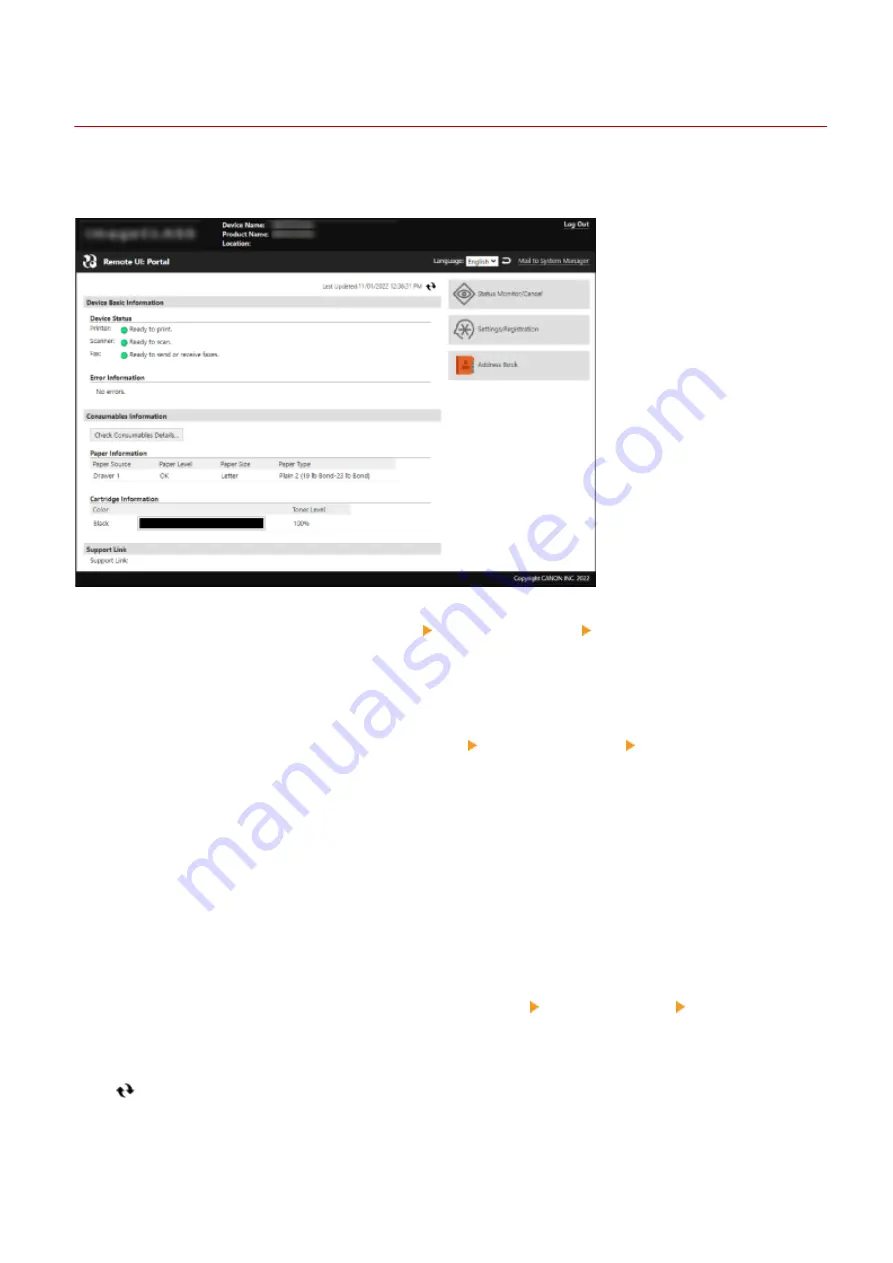
Portal Page of Remote UI
94LS-098
When you log in to Remote UI, the Portal page (Remote UI top page) appears. From here you can check the operations
status of the machine, view various information, and change the settings with button operations.
[Device Name]
Displays the device name set in [Settings/Registration] [Device Management] [Device Information Settings].
[Product Name]/[Product Name (Serial Number):]
Displays the product name of the machine.
Depending on the model, the serial number may also be displayed.
[Location]
Displays the installation location set in [Settings/Registration] [Device Management] [Device Information
Settings].
[Login User]
Displays the information of the logged in user.
[Log Out]
You are logged out of Remote UI, and the login screen is displayed.
[Language]
You can change the display language of Remote UI.
* The display languages of the computer and Remote UI must be the same. If the display languages are not the same,
the entered information may not be displayed correctly, or you may not be able to reference a folder, server, or other
specified destination.
[Mail to System Manager]
Creates e-mail for the administrator indicated in [Settings/Registration] [User Management] [System Manager
Information].
[Last Updated]
Displays the date and time that the information displayed on the Portal page was last updated.
Click [
] to the right of the date and time to update these.
[Device Basic Information]
Displays the current status and error information of the machine.
When an error occurs, this displays a link to the error information screen.
Managing the Machine
352
Summary of Contents for imageCLASS MF273dw
Page 66: ... Shared Key Encryption for WPA WPA2 TKIP AES CCMP IEEE 802 1X Authentication Setting Up 57 ...
Page 90: ... The settings are applied Setting Up 81 ...
Page 130: ...Basic Operations 121 ...
Page 148: ...Paper with logo in landscape orientation Basic Operations 139 ...
Page 225: ...If the job list screen is displayed select the job to cancel and press Yes Scanning 216 ...
Page 285: ...If the job list screen is displayed select the job to cancel and press Cancel Yes Copying 276 ...
Page 319: ...8 Log out from Remote UI Security 310 ...
Page 444: ... Custom 2 Confirm Destination Scan PC Settings Menu Items 435 ...
Page 490: ...Specify to increase the density and to reduce it Maintenance 481 ...
Page 598: ...Manual Display Settings 94LS 0HR Appendix 589 ...






























