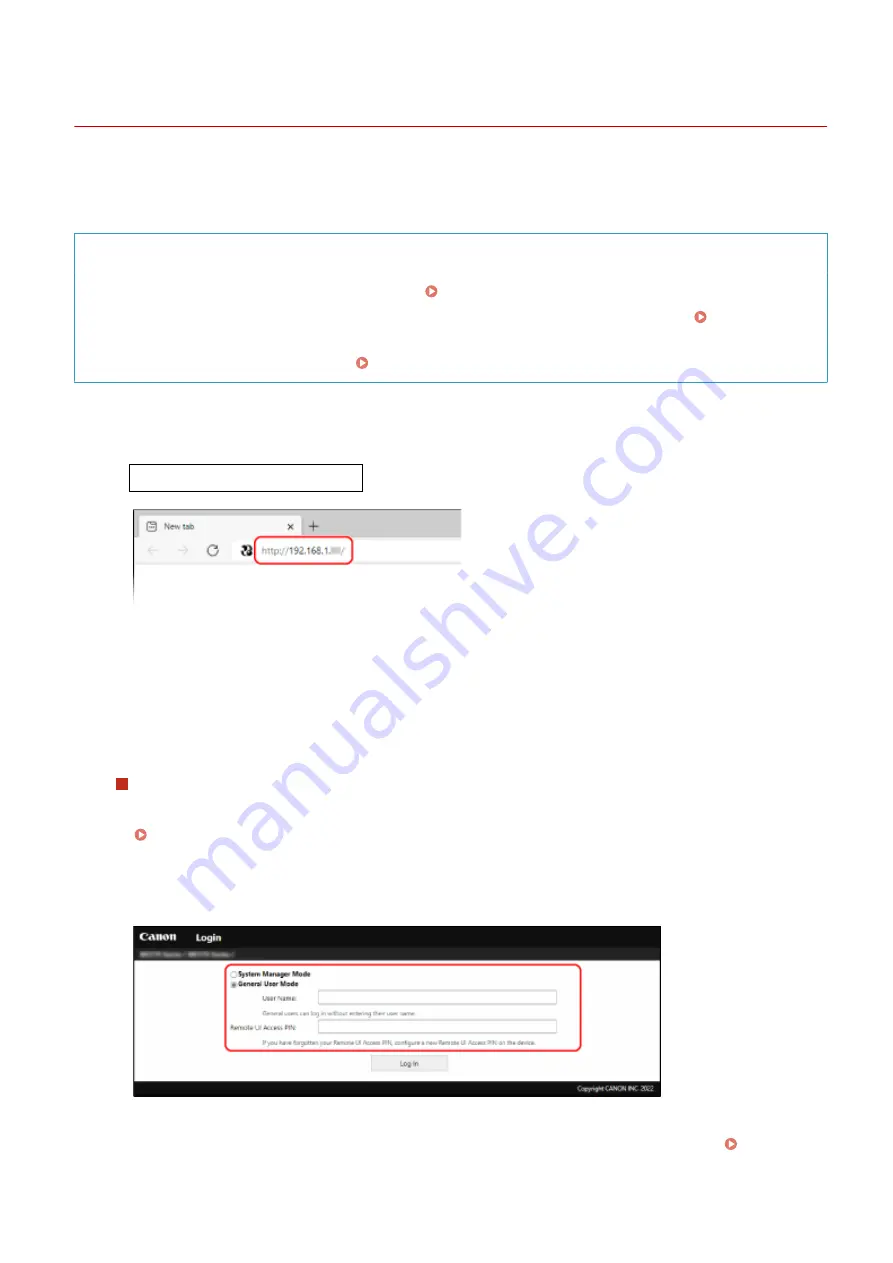
Starting Remote UI
94LS-097
To use Remote UI, enter the IP address of the machine into a Web browser on a computer, and log in with System
Manager Mode or General User Mode. The functions available with Remote UI vary depending on the mode you
logged in to.
Required Preparations
●
Check the operating environment of Remote UI. Supported Environment(P. 36)
●
Connect the computer you are using to operate Remote UI to the machine over a network. Setting Up the
Network(P. 50)
●
Check the IP address of the machine. Checking the Network Status and Settings(P. 89)
1
From a Web browser on a computer, access the following URL.
http://<IP address of the machine>/
➠
The Remote UI login screen appears.
When Remote UI communication is encrypted, a warning message about the security certificate may
appear. If there are no problems with the certificate or TLS settings, you can continue operations.
When entering an IPv6 address, enclose the IP address in brackets [ ].
Example:
http://[fe80:2e9e:fc
ff
:fe4e:dbce]/
If the Remote UI Login Screen Is Not Displayed
When a message such as [Cannot access Remote UI.] is displayed and the login screen is not displayed, see
the following:
Cannot Access Remote UI(P. 556)
2
Select [System Manager Mode] or [General User Mode], and enter the items required
for login.
[System Manager Mode]
When the System Manager ID is set, enter the System Manager ID and System Manager PIN. System
Managing the Machine
350
Summary of Contents for imageCLASS MF273dw
Page 66: ... Shared Key Encryption for WPA WPA2 TKIP AES CCMP IEEE 802 1X Authentication Setting Up 57 ...
Page 90: ... The settings are applied Setting Up 81 ...
Page 130: ...Basic Operations 121 ...
Page 148: ...Paper with logo in landscape orientation Basic Operations 139 ...
Page 225: ...If the job list screen is displayed select the job to cancel and press Yes Scanning 216 ...
Page 285: ...If the job list screen is displayed select the job to cancel and press Cancel Yes Copying 276 ...
Page 319: ...8 Log out from Remote UI Security 310 ...
Page 444: ... Custom 2 Confirm Destination Scan PC Settings Menu Items 435 ...
Page 490: ...Specify to increase the density and to reduce it Maintenance 481 ...
Page 598: ...Manual Display Settings 94LS 0HR Appendix 589 ...






























