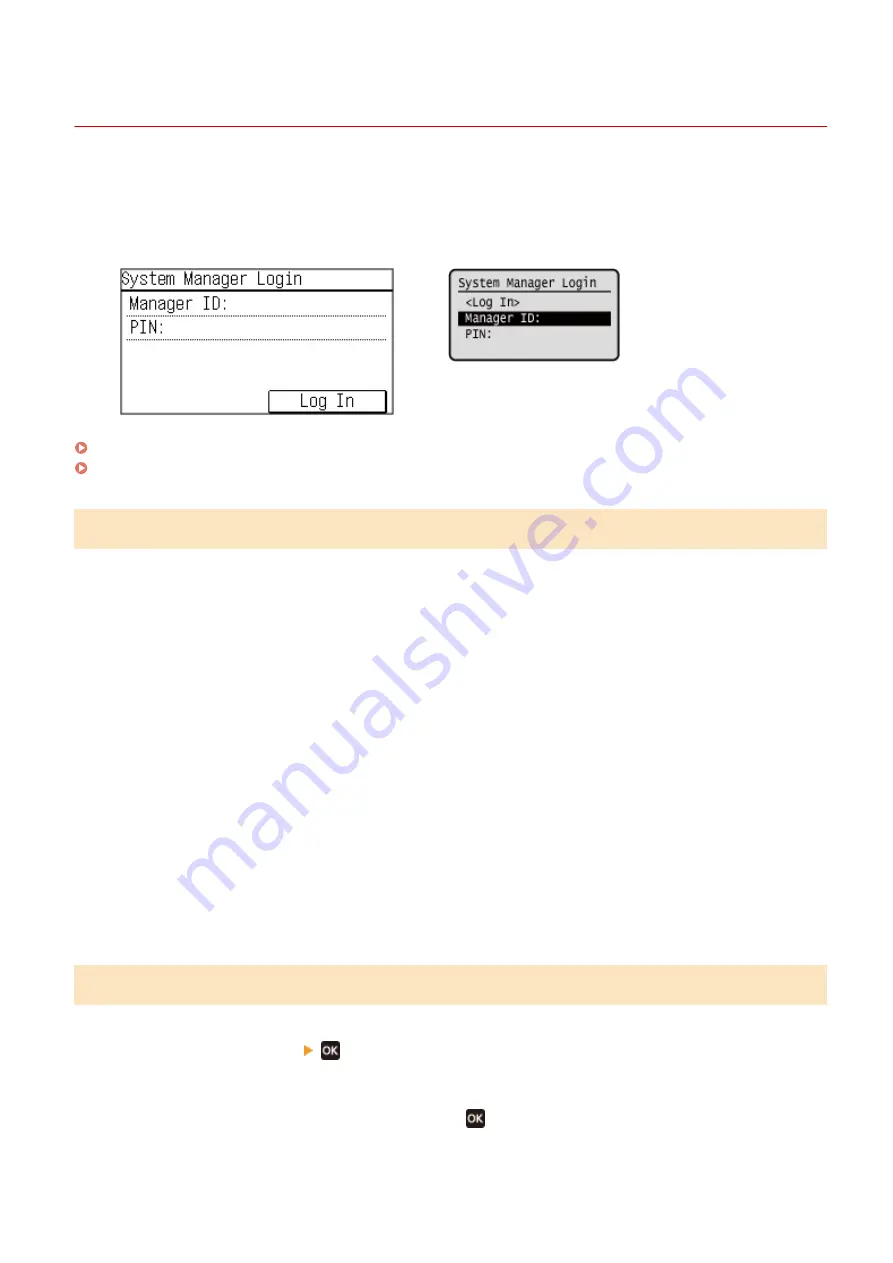
Logging In to the Machine
94LS-02R
When the System Manager ID is set, the login screen is displayed for operations that require administrator privileges.
When the login screen is displayed on the operation panel, enter the the System Manager ID and PIN to perform
authentication. When authentication is successful, the screen changes, and you can continue operations.
Touch Panel Model
5 Lines LCD Model
Touch Panel Model(P. 128)
5 Lines LCD Model(P. 128)
Touch Panel Model
1
Press [Manager ID: ], and enter the System Manager ID.
2
Press [Apply].
3
Press [PIN: ], and enter the PIN.
If a PIN is not set, you can skip this step. Proceed to Step 5.
4
Press [Apply].
5
Press [Log In].
➠
When authentication is successful, the [Home] screen or other screen is displayed.
5 Lines LCD Model
1
Press [Manager ID: ]
.
2
Enter the System Manager ID, and press
.
Basic Operations
128
Summary of Contents for imageCLASS MF273dw
Page 66: ... Shared Key Encryption for WPA WPA2 TKIP AES CCMP IEEE 802 1X Authentication Setting Up 57 ...
Page 90: ... The settings are applied Setting Up 81 ...
Page 130: ...Basic Operations 121 ...
Page 148: ...Paper with logo in landscape orientation Basic Operations 139 ...
Page 225: ...If the job list screen is displayed select the job to cancel and press Yes Scanning 216 ...
Page 285: ...If the job list screen is displayed select the job to cancel and press Cancel Yes Copying 276 ...
Page 319: ...8 Log out from Remote UI Security 310 ...
Page 444: ... Custom 2 Confirm Destination Scan PC Settings Menu Items 435 ...
Page 490: ...Specify to increase the density and to reduce it Maintenance 481 ...
Page 598: ...Manual Display Settings 94LS 0HR Appendix 589 ...






























